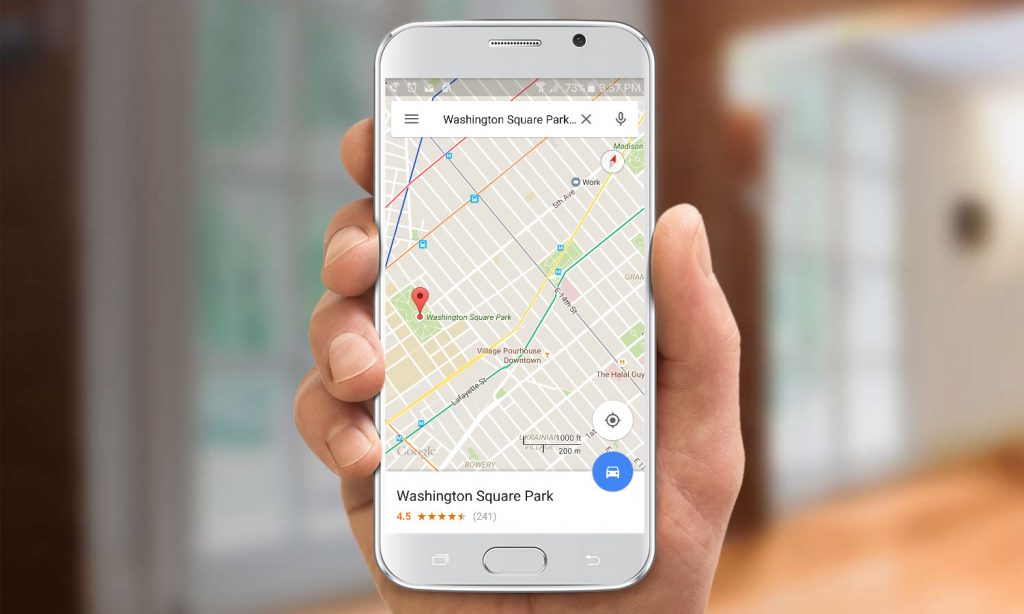Google Maps is one of the most-used apps on Android smartphones. The app has a lot of cool features and easter eggs. Most of the features are known to everyone. As the app is getting constant updates, a lot of new features are going unnoticed. One such useful but yet unnoticed feature is the Measure Distance on Google Maps on Android smartphones. This feature is introduced for daily runners and joggers to know the exact distance they run or jog.
Before getting into the steps, update the Google Maps app to the new version. The older version of the app doesn’t have the Measure Distance feature. The best thing about the Measure Distance feature is that it will work on both online and offline. So, you don’t need to have an internet connection to use the feature.
Measure Distance on Google Maps on Android Smartphones
(1) Open the Google Maps app on your Android smartphone.
(2) By deafault, it will show your current GPS location.
Note: For better results, turn on the GPS feature on your smartphone.
(3) Tap and hold the place that you want to find the distance. The red color pin will appear.

(4) On the bottom, you will get the location of the pin. Tap on it.
(5) Now, click on the Measure Distance option.

(6) The red color dropped pin will be converted into a crosshair icon.
(7) Drag the crosshair icon to the location that you want to find the distance.
(8) The distance will display on the bottom.
(9) If you want to add two or more checkpoints, click the Add point icon. This will allow you to add as many as checkpoints you want and will show the total distance from your first chosen location.

(10) If you mistakenly add a checkpoint, click the Undo icon on the top to remove the checkpoint.

(11) The total distance will appear on the bottom of the screen.

(12) If you want to start over, click the three-dotted icon, and tap the Clear button.

Related: How to Track iPhone from Android?
With this, you can find the distance of your running or jog with ease. The feature is also available on iOS’s Google Maps application. When the next time, you go to jogging, know the exact distance that you are going to jog with this Measure Distance feature on Google Maps in Android smartphones.