Are you the person who sits and works in front of a computer throughout the day? If you are, you must be aware of your eyes being affected by the bright light of the screen. However, many applications provide Black or Dark mode to avoid eye strain. Microsoft Office is also one among them. Starting from Office 2016, Microsoft introduced dark mode for all the office apps. From 0ffice 2019, you get two dark modes from which you can choose. But Microsoft office dark mode is available only when you purchase Microsoft 365 subscription (Previously known as Office 365). With this subscription plan, you get background patterns for your Office. Now follow the steps below to enable Microsoft Word Dark Mode.

How to Enable Dark Mode in Microsoft Word
(1) Open Microsoft Word and select File.
(2) From that, find and click on Account.
(3) Select the Office Theme dropdown box.
(4) Select Black. Now, your Microsoft Word background will turn into Black mode.

(5) You can also select Dark Grey, where the background turns into dark grey.
(6) This theme will appear on all Office applications on your device.
(7) Once the Black theme is set, you can toggle between Black and White background on View >> Switch Modes.
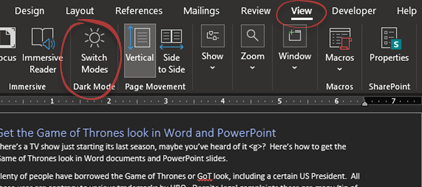
Alternative Way to Enable Dark Theme in Microsoft Word
(1) Open Microsoft Word and Go to File.
(2) Select Options and click on the General tab.
(3) In the General tab, you can find Personalize your copy of Microsoft Office.
(4) In that, you can find the Office theme.
(5) Select Black as Office theme and untick the Disable dark checkbox.

(6) Then, click on OK. The dark theme will apply to all Microsoft 365 applications, including Word.
How to set Microsoft Word in Black Background and White Text
(1) In the Ribbon, Go to the Design tab and click on the Page color button.
(2) In that, pick the Black theme in Theme colors.

(3) Now, you have selected the background color. Word will automatically change the text using a contrast color. You have set the theme color as Black so that the text color will change to White.
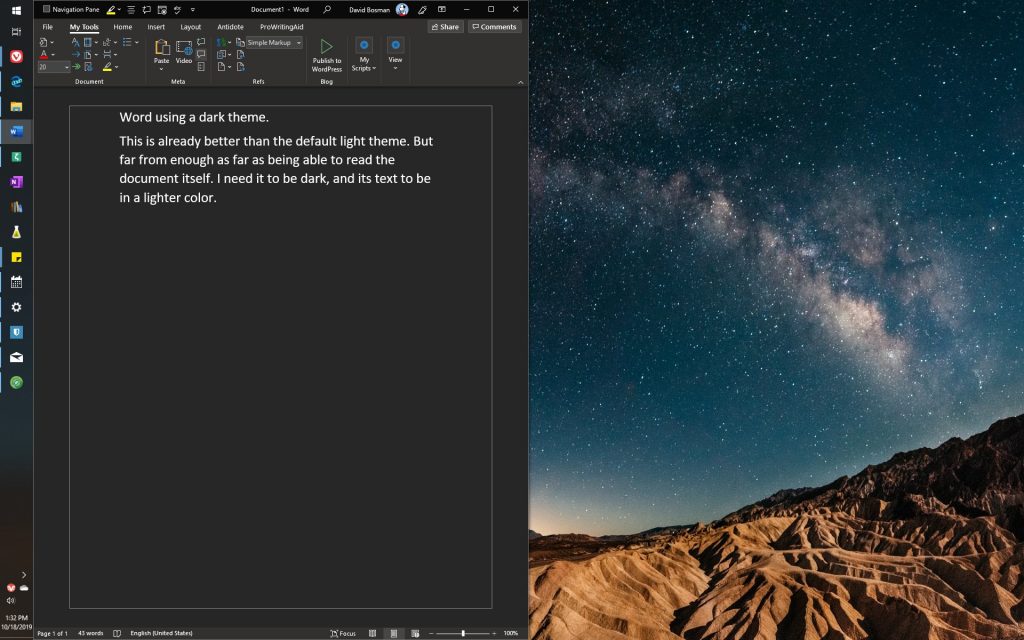
Related: How to Delete Comments on Microsoft Word
Wrapping Up
Microsoft 365 subscription works on any version of Windows, including Windows 7, 8, and 10. The Dark themes are currently not available for Office on Mac. You can follow the above steps to enable Dark Mode on Microsoft Word and protect your eyes from the bright light.
