Netflix is the most preferred streaming service that requires no special introduction. It will instantly add a smile to all of our faces. The reach of this particular streaming service is far better than what we could imagine. It is the epitome of streaming and is used globally. Netflix is available for all the major devices like Android, iOS mobiles and tablets, Smart and Android TVs, streaming devices like Roku, Firestick Chromecast. Likewise, this streaming device is also available for various gaming consoles like Xbox, Nintendo Switch, and PlayStation. Let us discuss how to watch Netflix on PlayStation.
How to Get Netflix on PlayStation 3,4,& 5
Netflix app is now officially available on the PlayStation App Store. You can download and watch Netflix on PlayStation 5, PlayStation Vita, PlayStation 4, and PlayStation 3. Unfortunately, you will not find Netflix for PS gaming consoles that are outdated. Follow along to know how to install the app on PlayStation.
As far as your PS4 is concerned, the Netflix app will be preinstalled. It is the case for your PS3, PS3 Slim, PS3 Phat, PS3 Super Slim, PS4, PS4 Slim, PS4 Pro, PS5, PS Vita.
Pre-Requisite:
Visit the Netflix website to create an account. You can choose any of the three subscription plans of Netflix.
- Basic – $8.99; Standard – $13.99; Premium – $17.99.
Install Netflix on PS3
1: Turn on the PlayStation and connect it to the Wi-Fi.
2: From your PlayStation home screen, click on the TV/Video Services.
3: Choose Netflix to proceed further.
4: If prompted, select Yes to download the app.
Alternative Way:
1: Open the PlayStation Store and select Apps.

2: Choose Movie/TV and look for Netflix.
3: Finally, click Download to install it on your PS3.
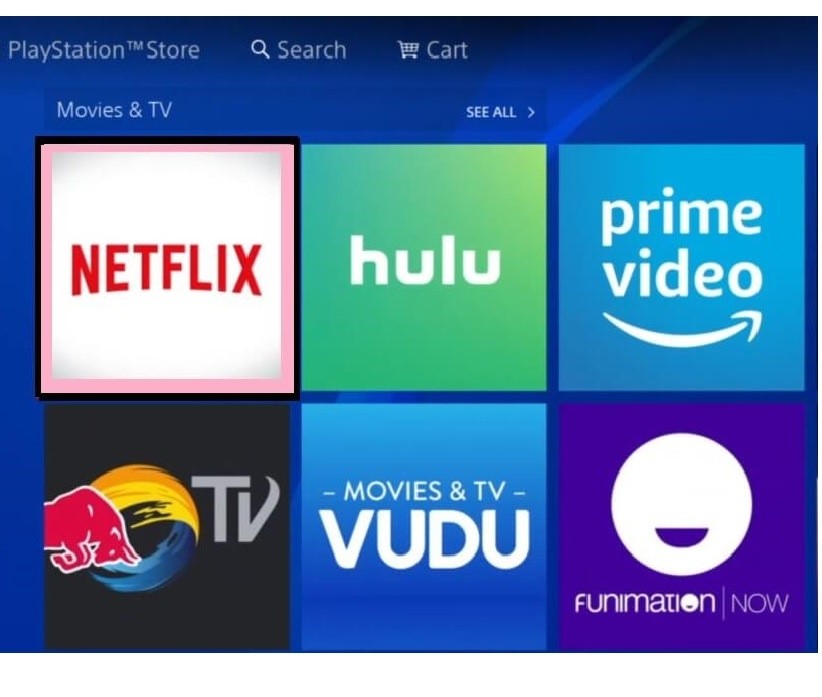
Note: Sometimes, the app wouldn’t be available there. So hover to the search and type Netflix. Select it and click Download.

Related: How to Install YouTube on PlayStation
Install Netflix on PS4 & PS4 Pro
1: Select TV & Video section on your PS4 and choose Netflix.
2: Click on the Download button and let it download on your console.

Alternative Way:
1: Launch the PlayStation Store and tap on Apps.
2: Choose Movies/TV and select Netflix.
3: Hover to tap on the Download option.
Install Netflix on PS5
1: Navigate on the Media section on your PS5 home screen.
2: Select All Apps, and you can access the Video and Music Apps section.
3: Now, choose Netflix to proceed with downloading it.
4: On the following screen, click Download, and it will begin the download process.

Bonus: Install Netflix on PlayStation Vita
1: Launch the PS Store from the home screen of PS Vita.
2: Select the Search option and input as Netflix.
3: Go ahead and choose Netflix PS Vita entry.
4: Then, click on the Download button.
5: Now, exit the PS Store, and you will find Netflix once after the installation.
How to Watch Netflix on PlayStation 3/4/5
1: Once downloaded, you can launch the app.
- On PS3 & PS4, select TV & Video > Netflix. Or, go to Library >> Applications. Scroll down and choose Netflix.

- On PS5, go to the Media section >> All Apps >> Video and music apps >> Netflix.
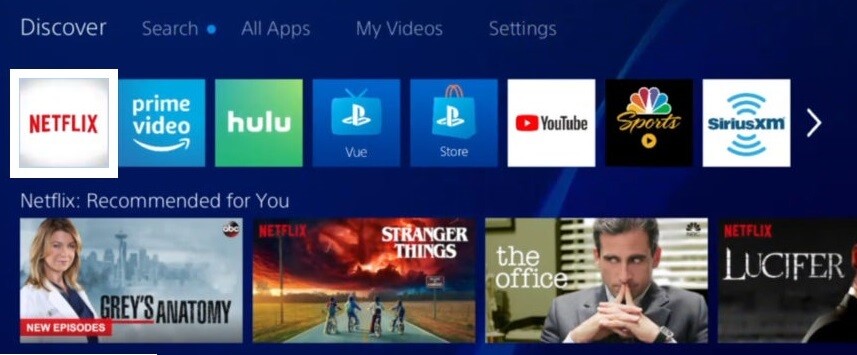
2: Click on sign in. You can find it on the home screen.

Related: How to Cancel PlayStation Plus Subscription [3 Different Ways]
3: Enter your login credentials like user ID and password.
4: If you are a new member who doesn’t have an account, you can get 30 days free trial by signing up.
Now you can start watching Netflix on your PlayStation. As said earlier, this app is available only for the PlayStation 5, Vita, 4, and 3. And only PS4 Pro and PS5 support Netflix in Ultra HD. Still finding difficulties, then comment on it. We will come up with some solution as soon as possible.
Frequently Asked Questions
1. Can I download movies and show to watch offline on Netflix?
Yes. Netflix supports downloading titles for offline access.
2. How to resolve “This app is not compatible with your device” on Netflix?
Make sure you are using the Netflix compatible device. Also, keep your device updated with the latest version.
3. Can I watch Netflix on TV?
Yes. Netflix is compatible with most smart TVs. In addition, you can stream Netflix from gaming consoles, set-top boxes, Blu-ray players, etc.
![How to Install & Watch Netflix on PlayStation [PS3, PS4, PS5] Netflix PlayStation](https://www.techplip.com/wp-content/uploads/2021/02/Netflix-PlayStation-1024x529.jpg)