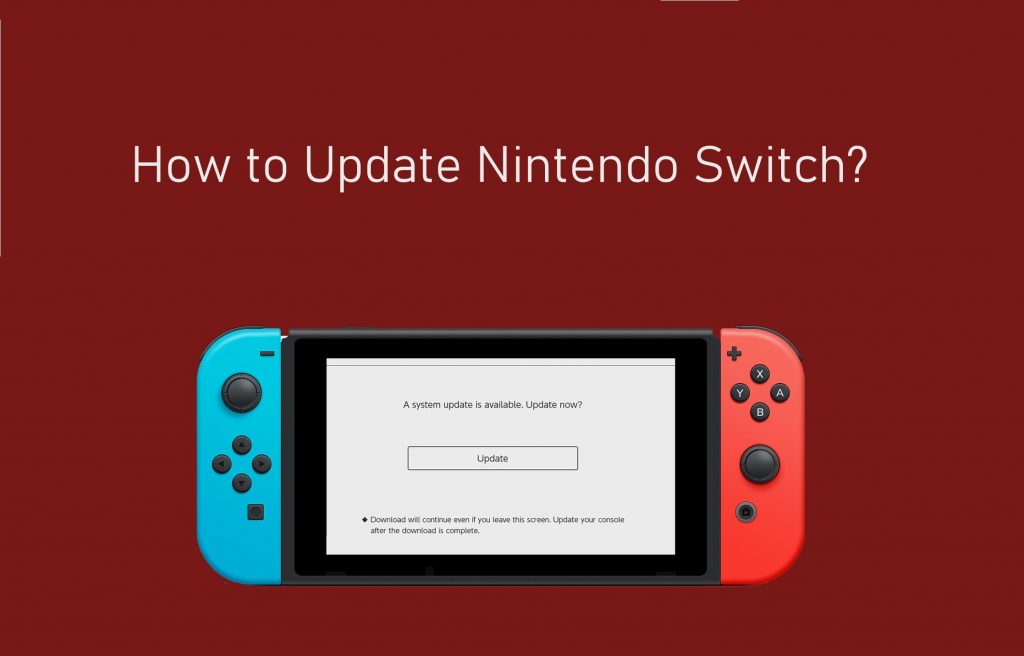Nintendo Switch has transformed itself from a home gaming console to a portable system. Just like any other device with software, a Nintendo Switch update is a mandatory thing to be done. The company releases updates now and then. You can opt for a manual or auto-update. In either way, the gaming console will bring you access to the latest features. Although updating Nintendo Switch sounds easier, it indeed requires guidelines. The Switch will often show you an update pop-up, and clicking on the Update button will finish the process. Otherwise, you shall follow the guide as given below.
How to Perform Nintendo Switch Update?
There are two methods in which Nintendo Switch gaming console users can update it.
Automatic Update
Setting up an automatic update on Switch will take place in the background without manual intervention. Here is the procedure.
1. Select System Settings or the Gear icon from the Home menu.
2. Choose System and click on Auto Update Software option.
3. Ensure to Turn On to let the Switch update automatically.
The auto-update takes place only when the Nintendo Switch is connected to the internet.
Manual Update
If in case, you want to know the details about the new update, then consider a manual way of updating the Nintendo Switch gaming console.
1. On your Nintendo Switch, select System Settings that looks like a gear icon.
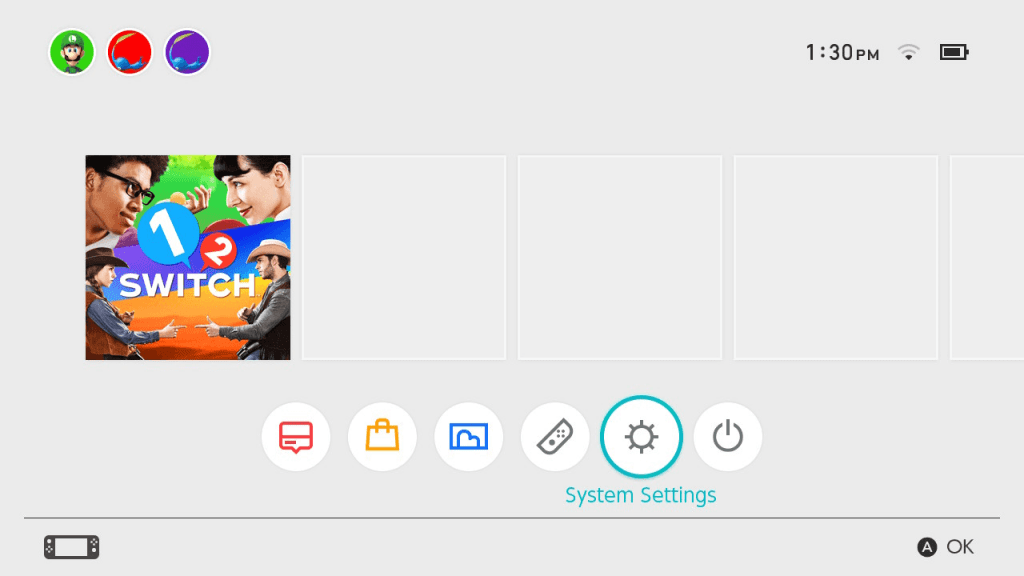
2. Choose System on the left pane of System Settings window.
3. You shall now select the System update option on the right-hand menu by pressing the + or – button.

4. If a pop-up appears notifying you about system restart after the update, click OK.

5. Wait for the update to complete. When it is ready, the console will reboot.
Related: How to Jailbreak Nintendo Switch?
Important! If the update isn’t downloaded and installed properly, you shall need to restart the Switch.
1. Press and hold the Power button for about 3 seconds.
2. Choose Power options on the following screen.
3. Select Turn Off or Restart based on the model.
5. After it turned off, press the Power Button to power it on back.
Now follow the same steps given in the section above to update Nintendo Switch.
Hope you have been able to update the Switch gaming console to the latest version. If in case you have any queries, then ask it as comments.