Nintendo Switch is one of the popular and most used gaming consoles developed by Nintendo. However, sometimes we face problems while turning on the Nintendo Switch. It is a very common problem that all gamers face. Most of the problems can be solved by doing some simple steps. This article helps you to get the best fixes when your Nintendo Switch won’t turn on. Go through the below section to find the best solutions.
Fixes on Nintendo Switch Won’t Turn On issue
These are the best fixes to solve the Nintendo Switch won’t turn on issue.
- Reset AC adapter
- Charge the console
- Hard reset
- Factory reset
- Check your HDMI input
- Update your Switch
1. Reset AC Adapter

Remove the AC adapter from both ends and keep it aside for a few minutes and reconnect it. If your AC adapter is damaged, replace it with the new one. And make sure you use the AC adapter which comes with the console.
2. Charge the Console
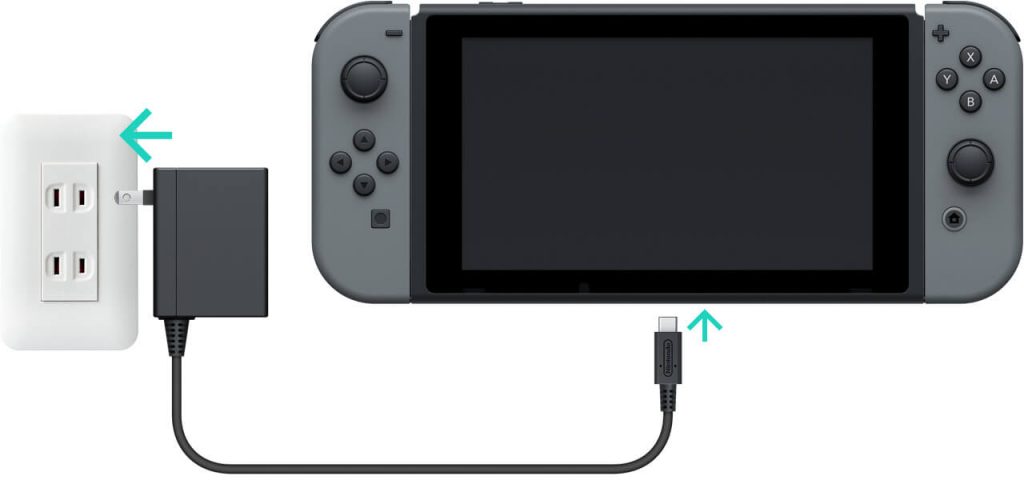
Unless your Nintendo Switch has enough charge, it won’t turn on. So check whether there is enough charge in your Switch. If not, charge it with the AC adapter. Before using the console, charge it for at least 15 minutes. When your Switch is charged, it will display any one of the following screens.
The Entrance Screen
When you insert the AC adapter to charge, it displays the entrance screen. Leave it on the charging mode to get fully charged.
The Battery Charge Indicator
If you get the charging indicator on the blank screen when you insert the charger, that means there is no charge in your console. So leave it to until it gets charged.
The Blank Screen
If you don’t get anything on the screen, try to reset the Nintendo Switch console. Otherwise, try to charge with another AC adapter.
3. Hard Reset

Hard Reset is the best solution if your Nintendo Switch doesn’t turn on. So what you have to do is press and hold the home button for 12 seconds, the Switch will turn off. And press the power button again to turn on the console.
4. Update your Switch
Make sure your Nintendo Switch and games are currently updated. This also can be one reason for your Switch not turning on. So update your Nintendo Switch to see if your console turns on.
5. Check your HDMI Input
When your Switch is not showing any image on your TV, Check your HDMI input and connect it properly.
6. Factory Reset
Factory Reset can be your final solution after trying out all the fixes. To factory reset your console, power off the console by pressing the power button for 12 seconds. While your console is in shutdown mode, press and hold the volume up and down button for a few seconds and press the power button. Now, you will receive the recovery mode screen. And start following the on-screen procedure to factory reset the Nintendo Switch console.
Wrapping Up
If you don’t find all of these fixes not working on your console, then contact the service centre. We hope these solutions can solve your problem. If you find any other problem with your Switch, tell us in the comments section.
![How to Fix Nintendo Switch Won’t Turn On [Best Fixes] nintendo switch won't turn on](https://www.techplip.com/wp-content/uploads/2021/06/nintendo-switch-wont-turn-on.png)