NordVPN is one of the most used and most popular VPNs in the world. It has a large server network with 5400 servers and spread over 59+ countries. NordVPN app is officially available on the Amazon App Store. NordVPN’s encryption protocols are considered to be the best among all VPNs. Since the NordVPN app is available on Amazon App Store, it is easy to install the NordVPN app on Firestick.
NordVPN subscription starts at $11.95 per month and goes up to $89.00 for two years. With one subscription, you can use NordVPN on six devices simultaneously. Before getting into the installation steps, subscribe to NordVPN from the website.
How to Install NordVPN on Firestick
This is the easiest method to install NordVPN on Amazon Fire Stick.
Step 1: Open the Firestick home screen and click on Settings.

Step 2: Search for NordVPN and select the VPN app.

Step 3: Click the Get button to download and install the NordVPN on your Fire Stick.
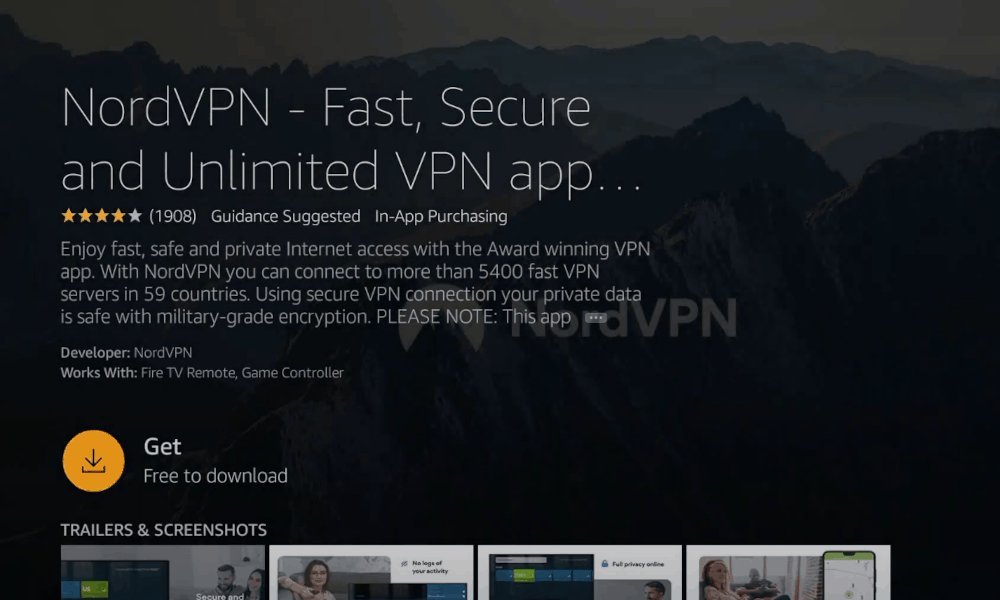
Step 5: Click the Open button once the installation is over.
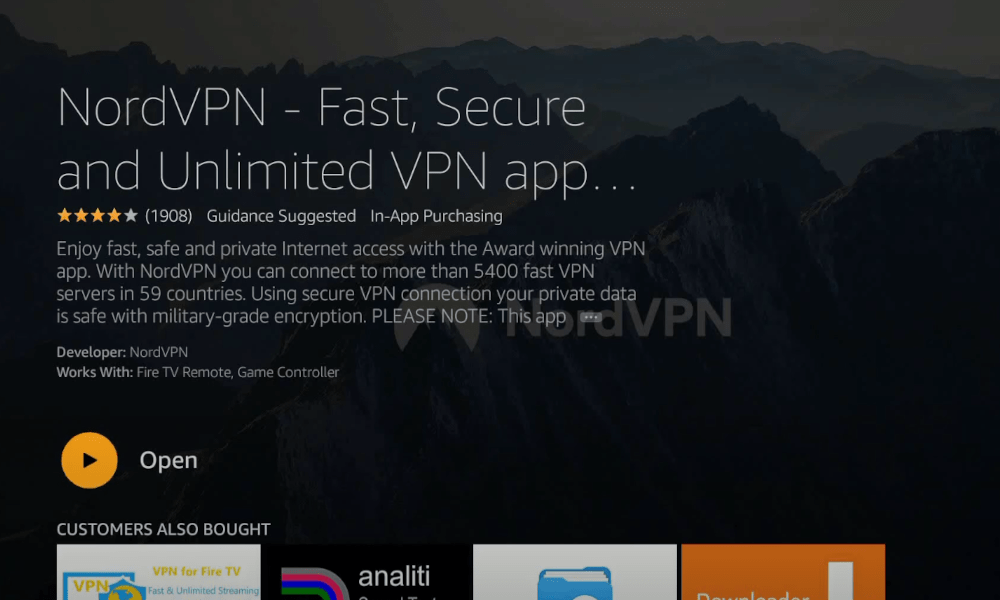
Alternate Way to Install NordVPN on Amazon Fire Stick
Step 1: Select the Settings menu on the top right.
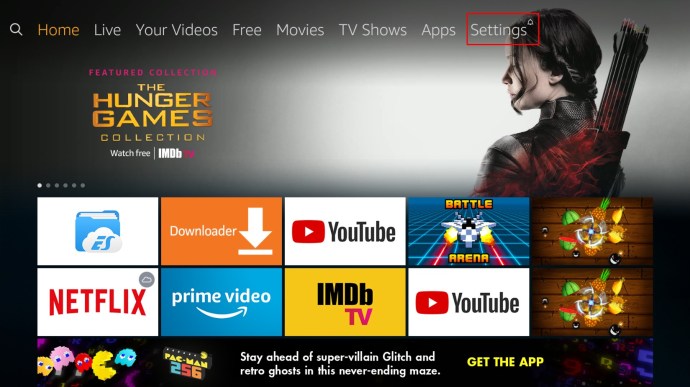
Step 2: Under that, select Device, then select the Developer options.
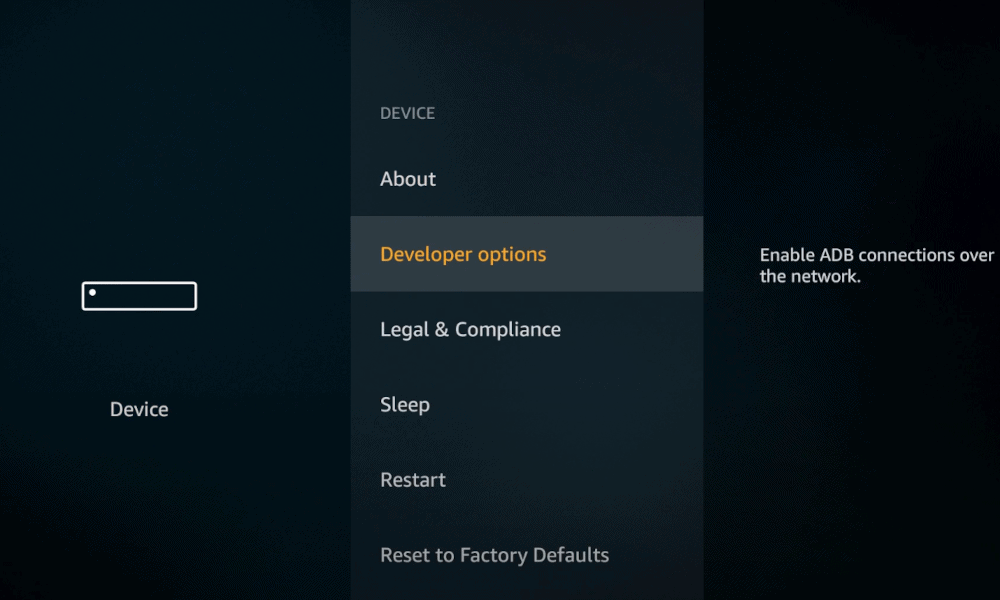
Step 3: Turn on the Apps from Unknown Sources feature.
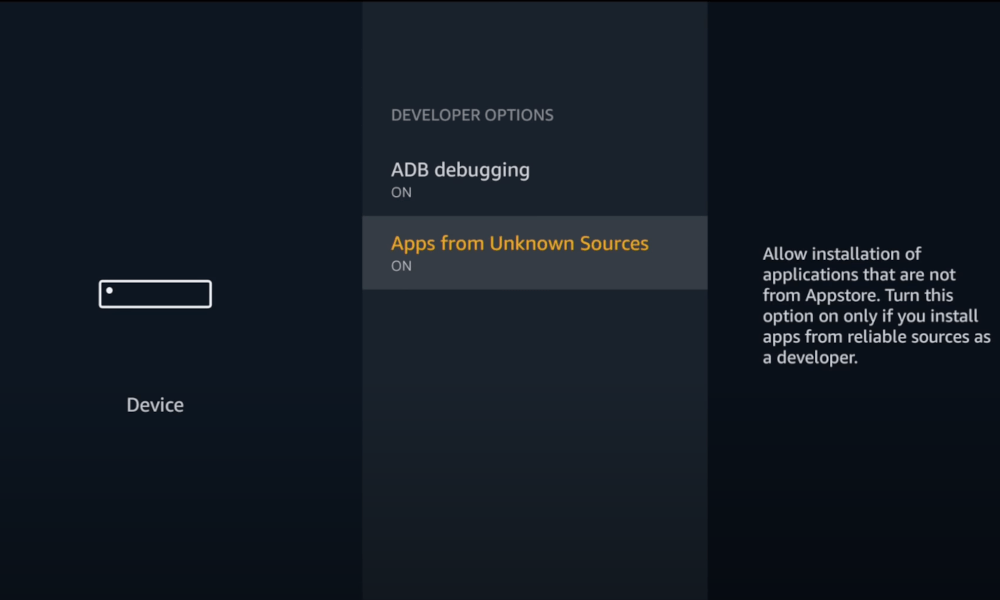
Step 3: Go back to the Fire TV Stick home screen and type Downloader.

Step 4: Click the Download button and then the Open button once the installation is over. You can also use our detailed guide on how to install and use Downloader on Firestick.
Step 5: Click the Allow button on the prompt.
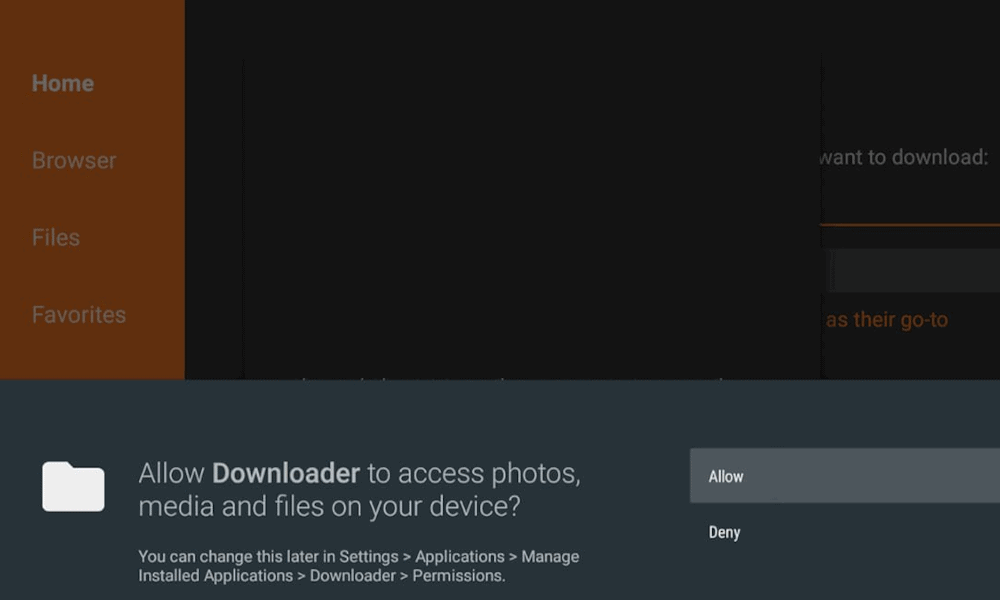
Step 6: Enter the URL https://nordvpn.com/download/android/ on downloader and click on Download APK.

Step 7: Once the download is over, select the Install button.
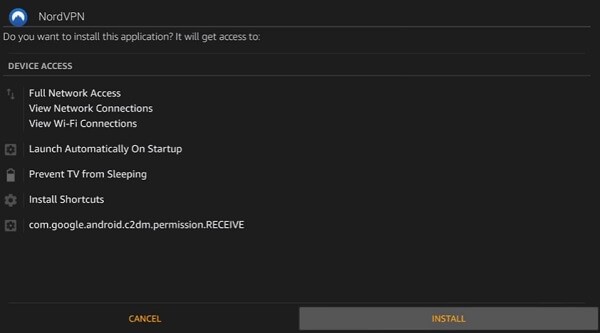
Step 8: Once the installation is over, click the Done button.
Step 9: Go back to Home –> Setting –> Applications.
Step 10: Click Manage installed applications and select NordVPN.

Step 11: Click the Launch Application to open the NordVPN on your Firestick.
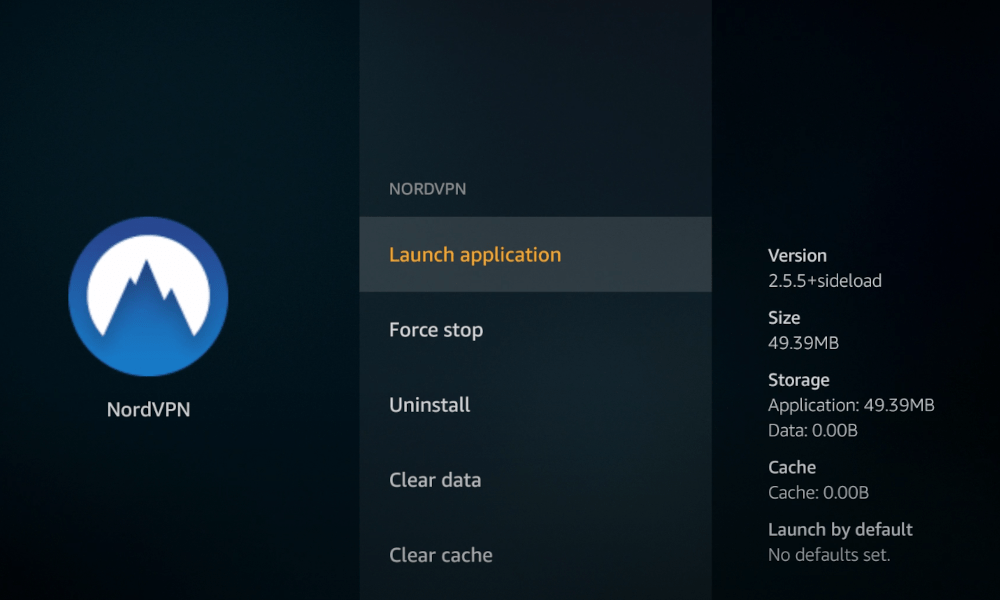
How to Use NordVPN on Amazon Fire Stick
Step 1: If you are a new NordVPN user, create an account otherwise, login to your account.
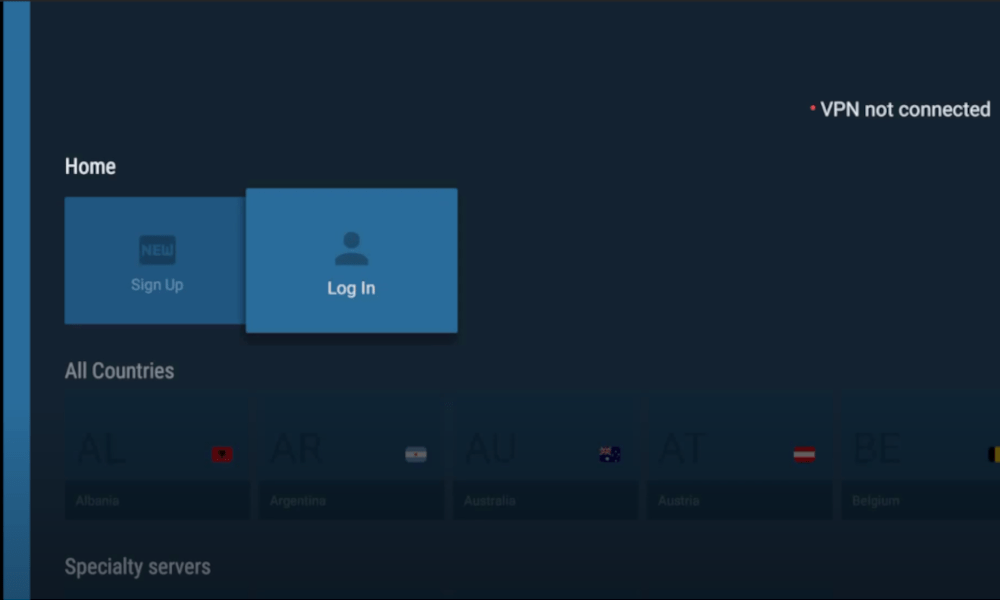
Step 2: Below is the Interface of NordVPN. Click the Connect now button to connect to the fastest server on your location.
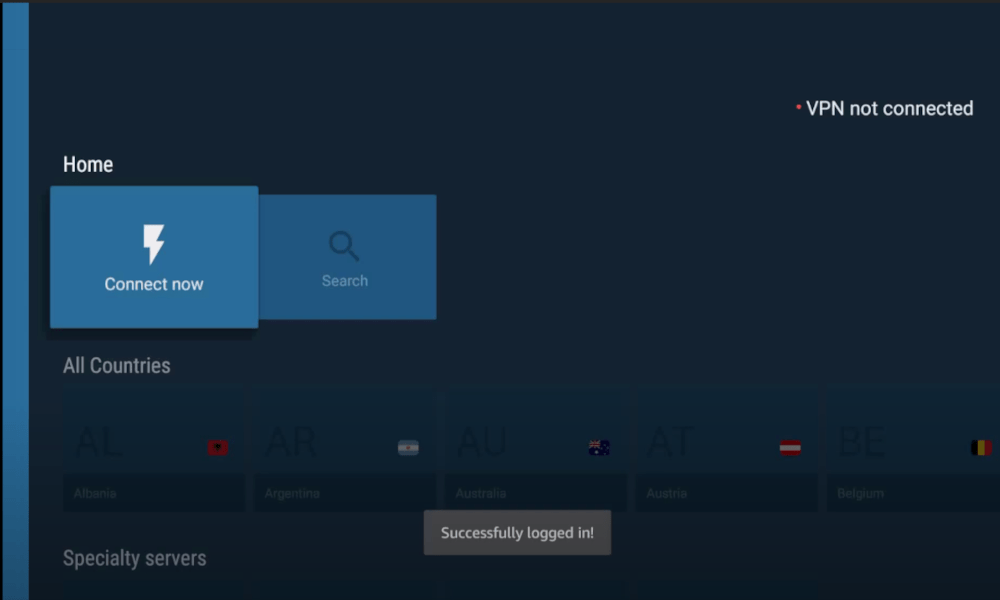
Step 3: To choose a different server, go to All Countries and pick a country.

Step 4: Click OK to accept the Connection request.

Step 5: Now, your Amazon Fire Stick will be connected to the secured NordVPN server.
NordVPN Not Working on Firestick
If the NordVPN on your Firestick is not properly working, do the below mentioned solutions.
- Uninstall the NordVPN and install it again
- Restart your Firestick and try again
- If you have issues with a specific streaming app, clear the cache. Go to Settings –> Applications –> Manage Installed Applications –> Choose the streaming –> Force Stop.
- Restart the NordVPN and try again.
- Still having issues, try contacting the NordVPN support team.
NordVPN Firestick Review
With NordVPN on Firestick, you can stream video content without any geo-restriction. NordVPN is capable of bypassing geo-restrictions from premium streaming platforms like Netflix, Hulu, Disney Plus, and more. On the other side, your download and upload speed will be reduced when connecting to VPN. So VPNs are not recommended for downloading.
