Omegle is a chatting website that allows you to connect with people from different countries around the world. Omegle is completely free to use. It does not require any registration process or in-app purchases. You can chat with other Omegle users via texting or video calling. Omegle automatically connects you with other people and allows you to chat anonymously with others. By using Omegle, you can make new friends and can develop your socializing skills. Sometimes, your eyes might hurt if you are using Omegle for a long time. This is due to the prolonged exposure to blue lights. To avoid this, you can enable dark mode on Omegle.
The dark mode reduces the blue light exposure and helps you to view the screen without any eye strain. Unfortunately, you cannot enable the dark theme on the Omegle website. You need to set the dark theme on browsers like Chrome, Brave, Safari, Firefox, etc., to use Omegle in dark mode. You can quickly enable the dark mode on a browser using the dark mode extensions.
How to Activate Dark Mode on Omegle [Dark Mode Extension]
The extension is the best way to enable dark mode on a browser. By enabling the dark mode on the browsers like Chrome, Brave, etc., you can use the Omegle website in the dark theme.
(1) Open any browser on your Windows or Mac PC.
(2) Navigate to the Chrome web store website.
(3) Search for the Dark Mode extension and click it.
(4) Tap the option Add to Chrome button and select Add extension.

(4) Wait until the extension gets downloaded. Then, click the Extension icon in the toolbar to enable dark mode.
(5) Once enabled, navigate to the Omegle website and use it in the dark theme.
Note: If you are using Safari, enable dark mode on Mac to use Safari in the dark theme.
How to Enable Force Dark Mode on Chrome Browser
You can easily enable dark mode on Chrome from the Settings section. In addition, you can also force enable dark mode on the Chrome browser. To do it, follow the steps given below.
(1) Launch the Chrome browser on your PC.
(2) Type the URL chrome://flags on the address bar and press Enter.
(3) On the Experiments page, navigate to the Search bar and type Dark Mode.
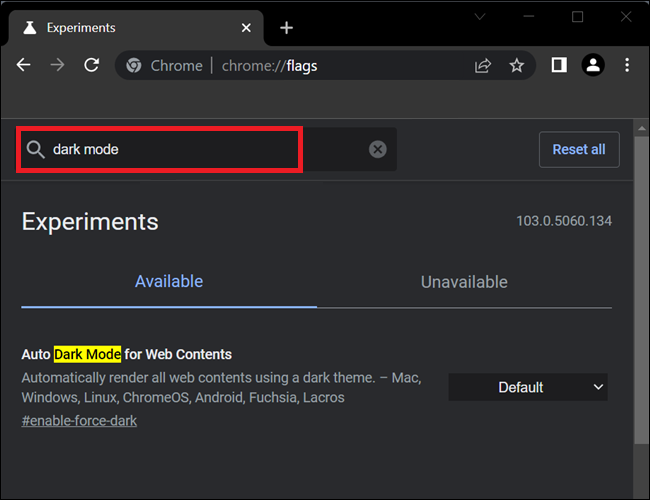
(4) Click the Default drop-down placed right to the option Auto Dark Mode for Web Contents.
(5) Now, select the option Enabled from the drop-down menu.
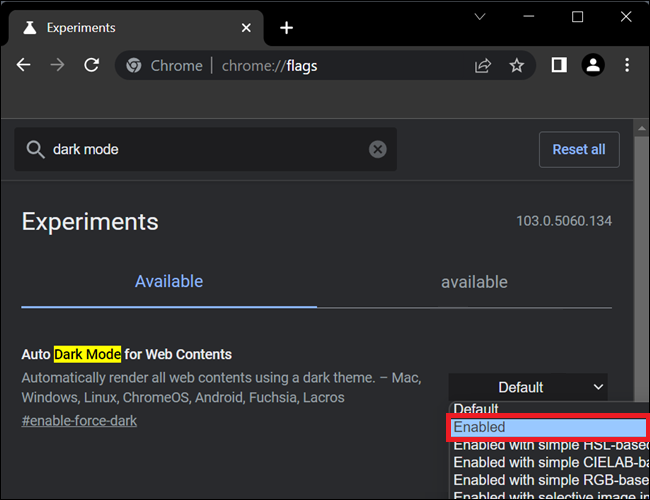
(6) Tap the Relaunch button at the bottom to enable the Dark mode on Chrome.

(7) Finally, navigate to the Omegle website and chat with your friends in dark mode.
Frequently Asked Questions
No. But, you can use the Omegle website in night mode by using a dark mode extension.
Open the Brave browser >> Tap Hamburger icon >> Settings >> Appearance >> Select Dark.
After enabling the dark theme, visit the Omegle website to use it in the dark theme.
The Omegle website doesn’t have dark theme support. To use it in the night mode, you need to enable dark mode on the browser.
![How to Enable Dark Mode on Omegle [Two Easy Ways] Omegle Dark Mode](https://www.techplip.com/wp-content/uploads/2022/08/Omegle-Dark-Mode-1.png)