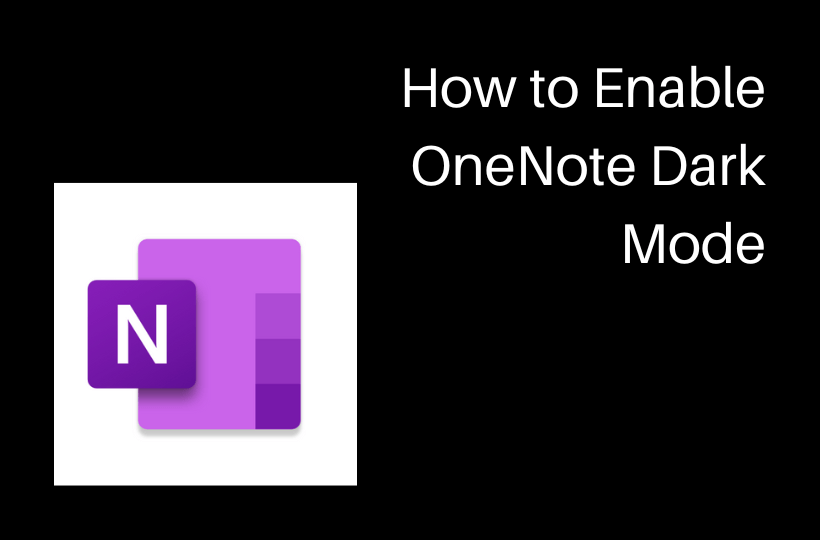Ultimately, dark mode is one of the most popular features included in most of the apps, and the dark mode is available in Microsoft’s OneNote. The dark mode will change the background of the app to black and letters to white. One of the advantages of turning on this mode is that it will save power consumption and also reduces eye strain or dry eyes issue. This dark mode feature will reduce the blue light emitted by the device. It is better to turn on OneNote dark mode if your eyes are sensitive to lights.

How to Enable OneNote Dark Mode on Various Devices
The Dark Mode option is available as a built-in feature, and you can turn it on anytime you want.
How to Turn on Dark Mode on Desktop
1. Launch OneNote on your desktop and click on the File menu in the top-left corner.
2. Go to Options > General.
3. On Office Theme drop-down box, select Black.

4. Finally, click OK. Now the OneNote is changed into dark mode.
How to Turn on Dark Mode on Windows PC
1. Open the OneNote for Windows app on your Windows 10, Windows 11 PC/Laptop.
2. Then click on three dots on the top-right side and choose Settings.

3. Choose Options under the Settings menu.
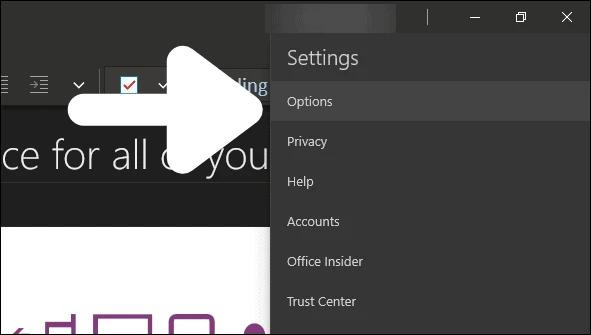
4. Click the Color drop-down option and choose Dark.

How to Turn on OneNote Dark Mode on Mac
1. Launch your Mac PC and go to System Preference in the Settings.
2. Tap on the General menu.
3. Go to the Appearance menu and choose Dark to enable the dark mode for the Mac device.
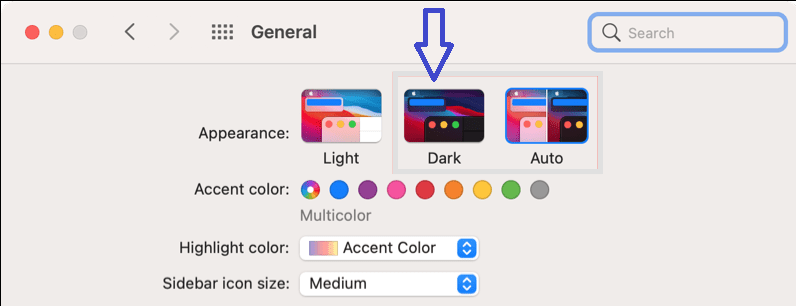
Then, you can open the OneNote app in dark mode. You can also enable dark mode on Notepad++ to read and write effectively.
How to Turn on Dark Mode on Android Devices
1. Download the Microsoft OneNote app from the Google Play Store and open the app on your Android Smartphone.
2. Then tap triple vertical dots on the top right corner.
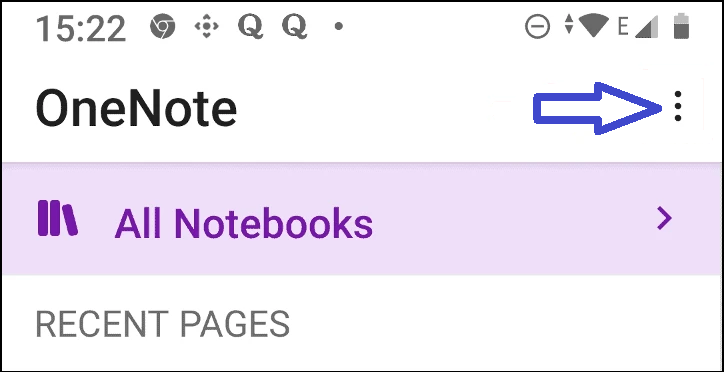
3. Select the Theme in the menu and choose the Dark option to enable the dark mode.

Now, you can access OneNote in the dark theme. You can also enable dark mode on Google Docs for better usage.
How to Turn on Dark Mode on iOS Device
Before proceeding, make sure your iPhone or iPad runs on iOS 13 or later to get dark mode on OneNote.
1. Unlock your iOS device and get the OneNote app from App Store.
2. Now, go to Settings and choose Display & Brightness.
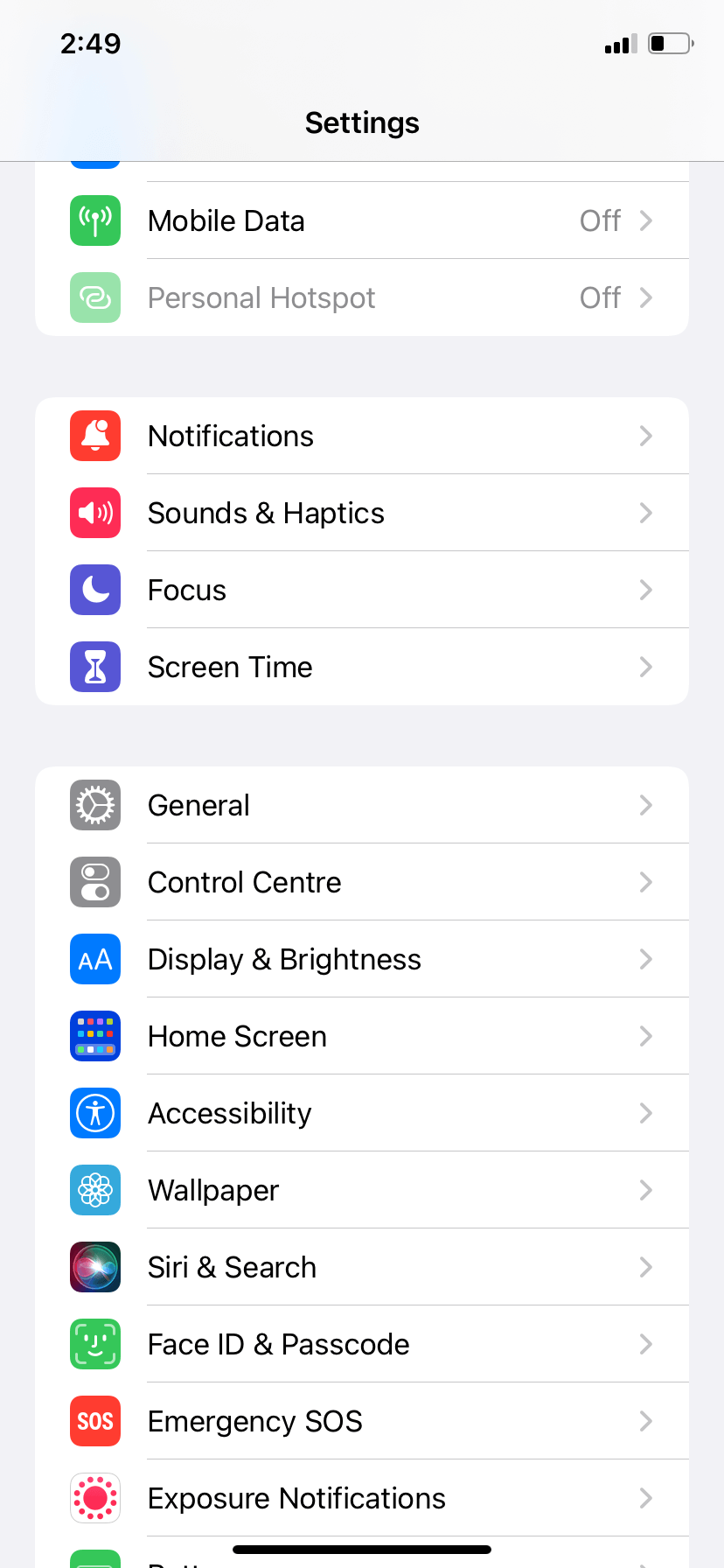
3. Choose Dark mode under the Appearance section.
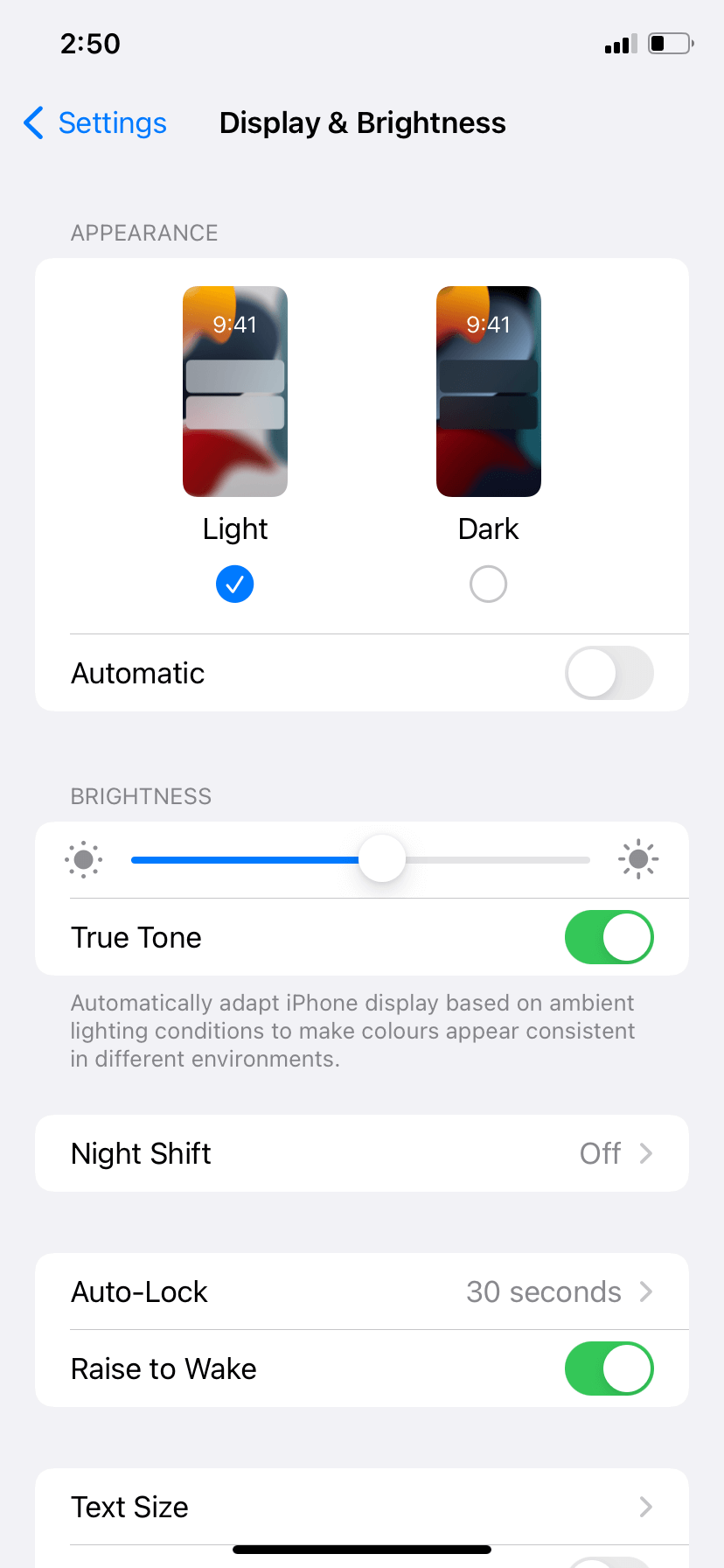
4. Finally, open the OneNote app on your iOS device. You could see the dark mode enabled on the app.
Wrapping Up
Utilizing dark mode will cut the emission of harmful blue light and extend the battery life of any device. You can also enable the dark mode on your web browser and use the OneNote webpage. As per a recent Harvard Health paper, it is mentioned that excessive exposure to blue light could stop the secretion of melatonin (i.e., an important hormone for sleeping at night time). Don’t forget to mention your feedback in the comment section below.