Pacman is one of the popular video games available for smartphones, and now you can play this game on your Google TV. This article is all about how to install and play Pacman on Google TV. Pacman is one of the classic and one of the most popular games among all other video games in video gaming history from its initial release itself. The initial version of this game was first released in 1981. The character ‘Pacman’ is a simple hockey-puck-shaped chewing machine in yellow.
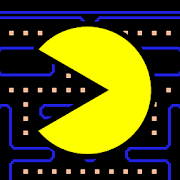
The gameplay begins with a maze look-alike screen, and the goal of the Pacman is to eat 240 dots and avoid attaching or hunting of 4 ghosts named and coloured as Blinky (red), Clyde (orange), Pinky (pink), and Inky (light blue). To win the round Pacman should chew all the dots along its way and escape from ghosts. Each ghost will try to attack Pacman by using different strategies. If a ghost attacks Packman, the player loses the game, and the game automatically restarts.
How to Install Pacman on Google TV
1. Connect your Chromecast with Google TV to your smart TV and turn it on.
2. To go to Google Play Store, just tap the Google Assistant button on your remote and say “Play Store”.

3. Search for the Pacman app and select the app in the search result.
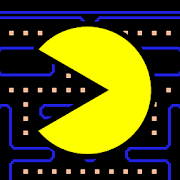
4. Tap on the Install button.

5. Once the installation is finished, click on the Open button to launch and play the Pacman app on your Google TV.
Related: How to Add and Play Crossy Road on Google TV [Two Ways]
Alternative Method to Access Pacman on Google TV
1. Go to the Search for Apps menu and tap on the search bar in it.
2. Select the Downloader app in the search result and click the Install button in it.
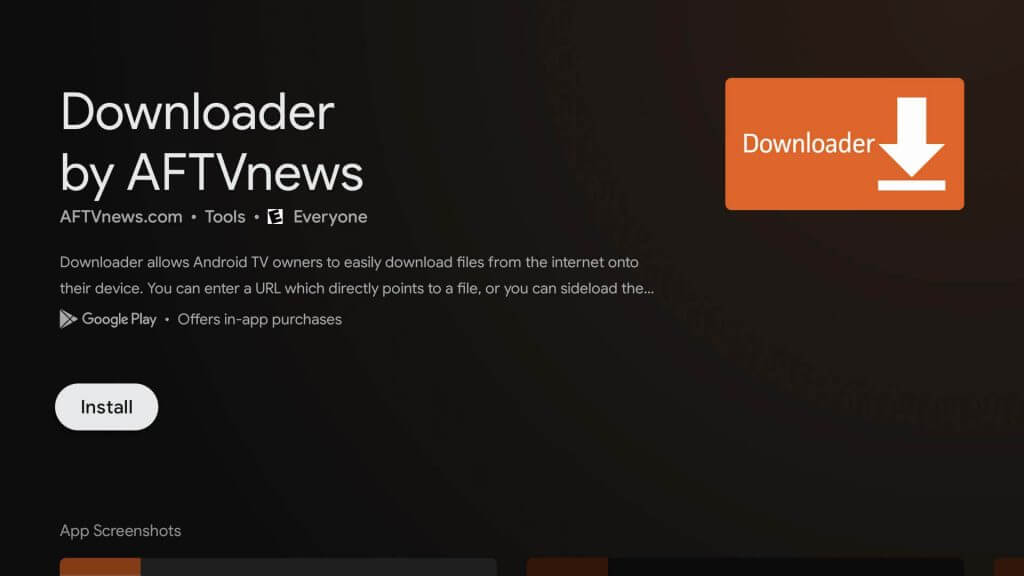
3. Go to Settings, and click About in the list.

4. To enable the developer mode, click Android TV OS build option several times

5. Again go to Settings> Apps> Security & Restricting > Unknown Sources.
6. Now, enable the Downloader toggle bar.
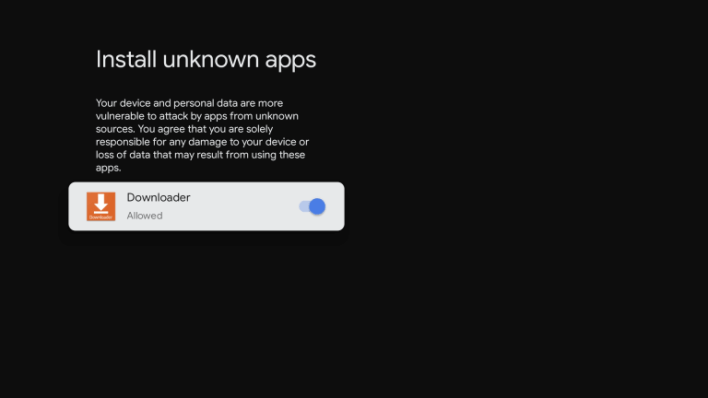
7. Then go back to the apps section and click on the Downloader app.
8. Enter this URL of Pacmac apk and click Go to download the apk file.

9. Once the file is downloaded, open it and click Install in the menu pop-up.
10. Once the installation process is finished, you can launch and play Pacman on Google TV.
Related: How to Download and Use NordVPN on Google TV
How to Play Pacman on Google TV

- The ultimate game score is 3, 333, 360 points.
- It has 255 rounds.
- As a player (i.e., Pacman), you must eat all the 4 ghosts and every bonus fruit to complete each round.
- Use the D-Pad button on your Google TV remote to move up, down, right, or left on the screen.
Wrapping Up
We conclude this article on ‘Pacman for Google TV’ here. Hope this article found so helpful for you. Install this fun game on your Google TV with the help of the above guide, and enjoy playing it in your leisure time. Still, if you have any questions or doubts regarding this game or its installation procedure on Google TV, please mention it in the below comment section. And also, don’t forget to share your feedback about Pacman.
