Pandora is the best music streaming app to listen to all your favorite music for free. It has more than 70 million users worldwide and suggests music based on the users’ listening experience. Apart from music, it includes 1400+ podcasts in different genres. Pandora offers its content for free with ads. If you want to listen to Pandora music ad-free, you need to get a premium subscription. By subscribing to Pandora premium, you can also listen to all the songs even when you are offline. The premium version costs $4.99 per month (Pandora Plus) and $9.99 per month (Pandora Premium). You can also cancel the Pandora subscription anytime. Pandora is available for almost all devices, including Apple Watch. If you are Apple Watch Series 3 or later model user, You can listen to Pandora music on the Apple Watch itself.
How to install Pandora on Apple Watch
(1) Unlock your Apple Watch and press the Digital Crown on your Apple Watch to get the home screen.
(2) Now, tap on the App Store app on your Apple Watch.
(3) Search for Pandora in the App Store and click it.
(4) Tap the option Get to install the Pandora app on your Apple Watch.
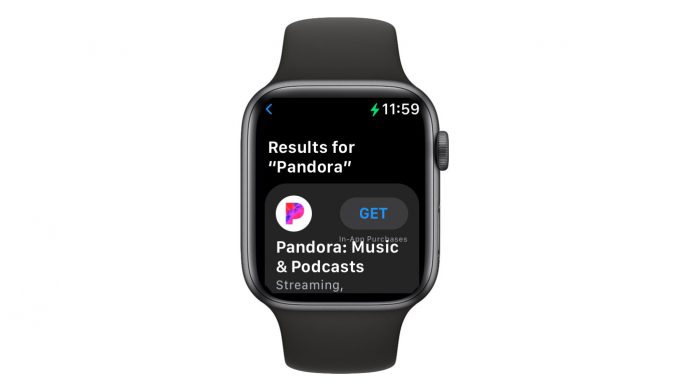
(5) If prompted, enter your Apple ID to install the Pandora app.
How To Download Pandora on Apple Watch Using iPhone
Before moving further, pair the Apple Watch with your iPhone and install the Pandora app from the App Store on your iPhone.
(1) Launch the Watch app on your iPhone.
(2) Select the My Watch tab in the bottom left corner.
(3) Under the Available Apps section, look for the Pandora app and navigate to it.
(4) Tap the Install button placed near the Pandora app.

(5) Again, navigate to the My Watch tab and click the Pandora app. Tap the toggle button right to the option Show App on Apple Watch.

(6) Now, you can see the Pandora app on your Apple Watch.
How to Use Pandora on Apple Watch
(1) Launch the Pandora app on your Apple Watch.
(2) To play the music or song, navigate to the library and play your desired song.
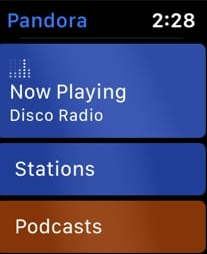
(3) You can also listen to music by connecting an AirPods to Apple Watch. To connect it, you must need Apple Watch Series 3 or the above version.

(4) If you are using the earlier versions of watchOS like AppleWatch Series 1 and 2, you can’t listen to the Pandora music on watchOS. But, you can control the Pandora app on the iPhone by using your watchOS.

How To Play Pandora Music Offline
To get offline listening, you need to get a subscription to the Pandora service. Only premium users can download Pandora music. Before proceeding further, check whether the Apple Watch is paired with your iPhone.
(1) Launch the Pandora app on your iPhone and download your favorite songs.
(2) Minimize the Pandora app and launch the Watch app on your iPhone
(3) Click on the My Watch tab at the bottom.
(4) Select the option General and enable the option Background Refresh to sync the music you have downloaded.
(5) Once synced, your downloaded songs will be added to your Apple Watch.
(6) Now, you can listen to the Pandora songs on your watchOS without any internet connection.
How to Fix Pandora Not Working on Apple Watch
Follow the below troubleshooting steps to fix the Pandora not working issue.
- Check Internet connectivity.
- Close the app on your Apple Watch and open it.
- Uninstall and reinstall the Pandora app.
- If you installed the app using the Watch app, disable and enable the option Show App on Apple Watch.
- Update the Pandora app and watchOS.
- Restart your Apple Watch and try again.
- If nothing works, contact the Pandora Support team.
Frequently Asked Questions
You can install the Pandora app from the App Store on your watchOS.
Yes. To listen to music offline, you need to get a premium subscription.
Pandora Plus is the paid version of the Pandora app that costs $4.99 per month, and it allows you to listen to songs or albums ad-free.
Apple Music, YouTube Music, Pandora, and Spotify are the best music apps for Apple Watch.
