Summary
- Install Peloton: Tap Find → Select Search → Type Peloton → Click the app → Select Get.
- Via Amazon Website: Go to Amazon website → Sign in → Search for Peloton → Select the app → Tap Deliver To → Click your Firestick → Select Get App.
- Sideload Peloton: Install Downloader → Enable Install Unknown Apps for Downloader → Open Downloader → Enter Peloton APK link → Click Go → Tap Install.
Peloton is known for its fitness bikes and treadmills. But now, they have launched a workout application. Peloton app is the best fitness app that comprises both live and on-demand fitness classes. The classes are conducted by more than 30 fitness professionals. With the Peloton app, you can access spin bike workouts, treadmill workouts, bodyweight workouts, Bootcamp style programs, weight training workouts, outdoor running programs, stretching, yoga, etc. Peloton is available on different devices such as Android, Firestick, Apple TV, etc. You can directly install the Peloton app from the Amazon App store on Firestick. In addition, you can also cast the app to Firestick from your smartphone or PC.

Compatible Firestick Devices:
The app is officially available on the Amazon App Store. It is compatible only with the following Firestick devices.
| 1) Fire TV Cube (Generation 1 and later) 2) Amazon Fire TV (3rd Generation – 2018) 3) Firestick (2nd Generation – 2016) 4) Amazon Fire TV Stick 4K (1st Generation – 2018) 5) Smart TVs with Fire TV built-in (As of 2017 – present) |
How to Install Peloton on Firestick
1. Connect and set up the Firestick with your TV. Then, connect your Firestick to a Wi-Fi network.
2. On the home screen, select the Find tab.
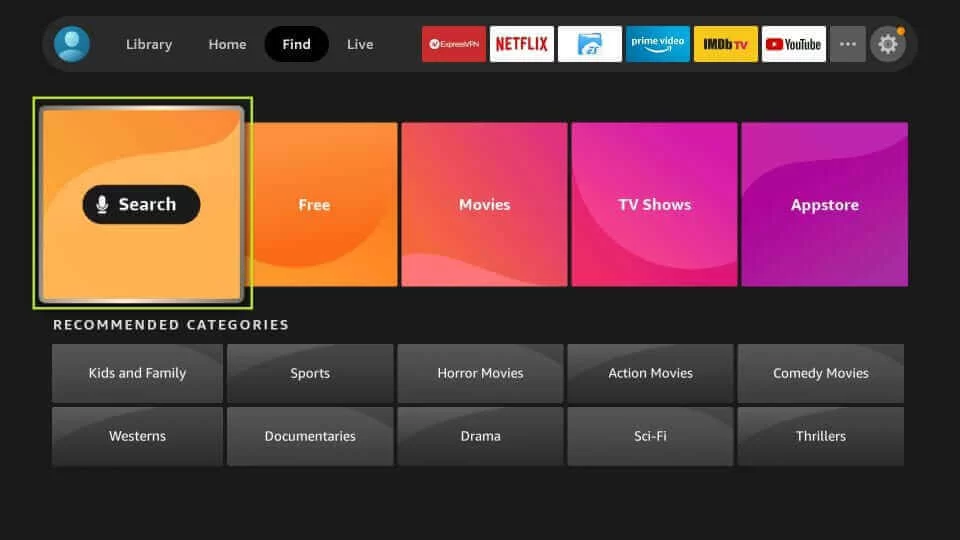
3. Click the Search tile and type Peloton using the on-screen keyboard.
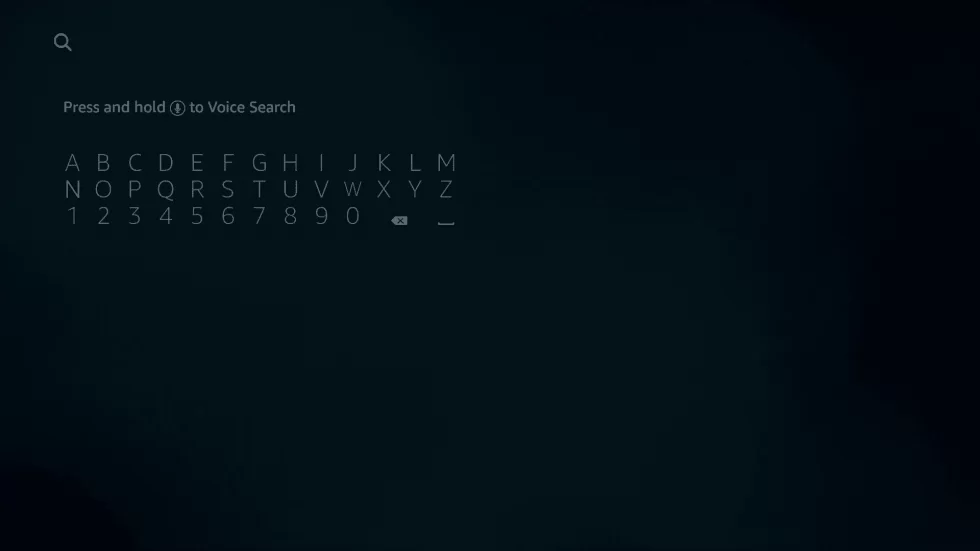
4. Locate the Peloton app from the search results and click it.

5. Tap the Get or download icon to install the app on Firestick.
6. Once installed, launch the app and Log In to your account using the required credentials. If you don’t have an account, tap Create Account and follow the on-screen prompts to create a Peloton account.

7. Now, play any workout video and watch it on your Firestick-connected TV.
Alternative Way to Download the Peloton App on Firestick
1. Open any of the web browsers on your computer or smartphone.
2. Go to the Amazon site and log in to your Amazon account (Use the same login credentials you have used for Firestick).
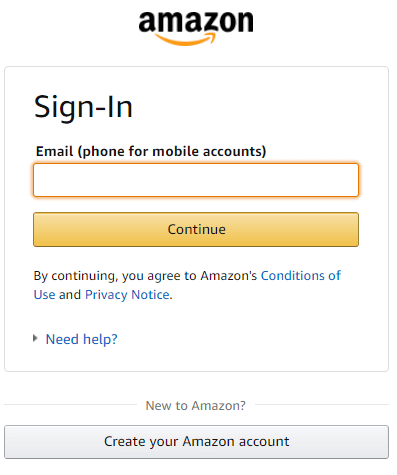
3. Hover over the search bar and type Peloton. You will get some suggestions.
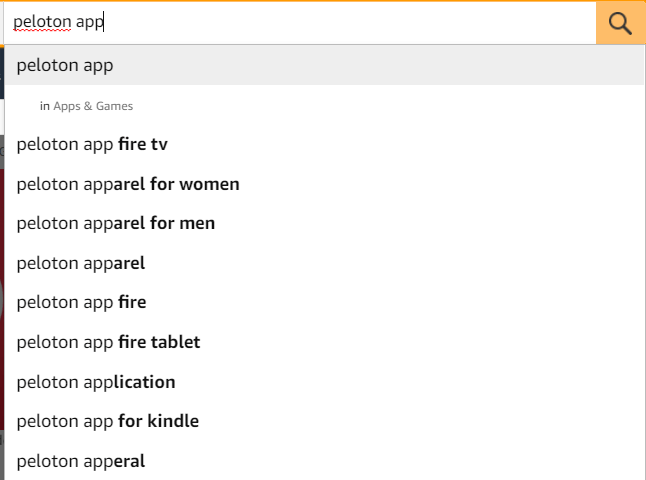
4. Choose Peloton from the suggested search results.
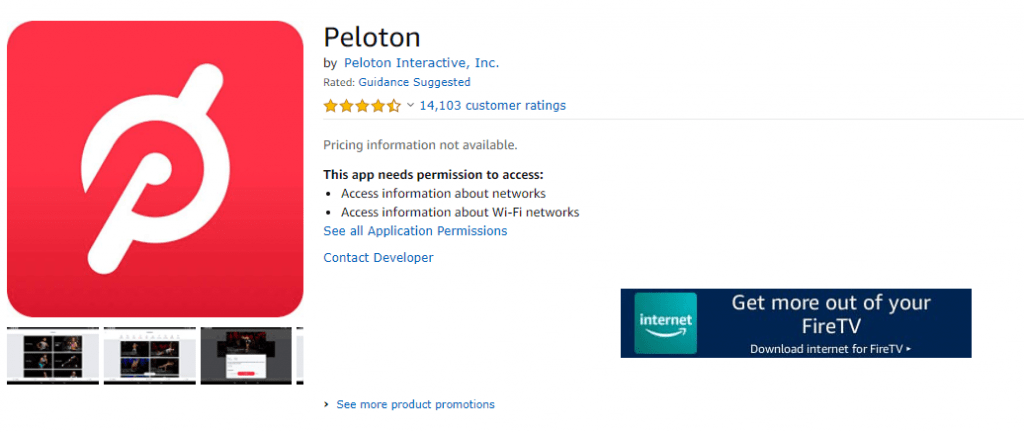
5. On the app installation page, click the Deliver To option. Now, choose the Firestick device and click Get App.
7. The app will be downloaded and installed on your device. Open the app and sign in to your Peloton Account with the necessary details.
How to Sideload Peloton App on Firestick
1. The first thing to do is to install the downloader app on Amazon Firestick.
2. Then, navigate to Firestick Settings and click My Fire TV.
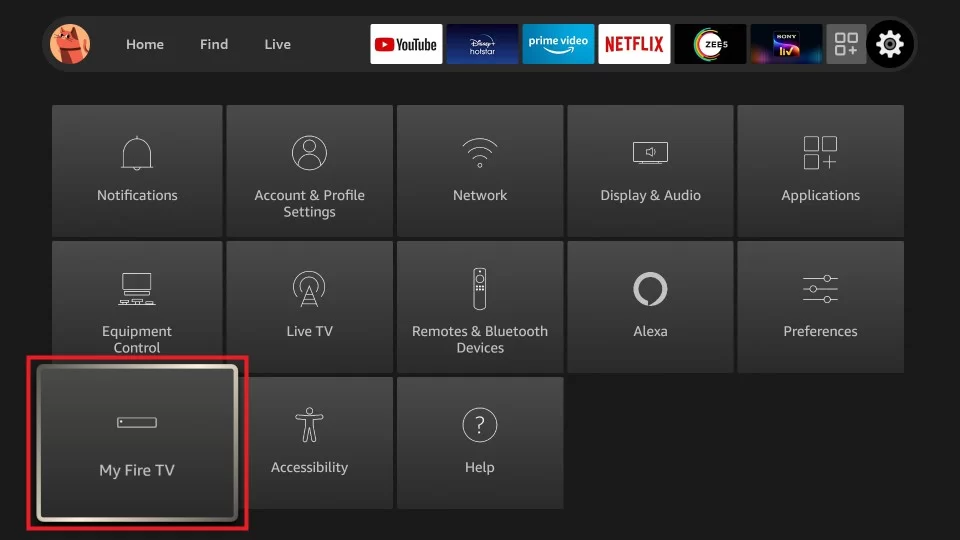
3. Tap Developer Options >> Install Unknown Apps >> Enable Downloader.
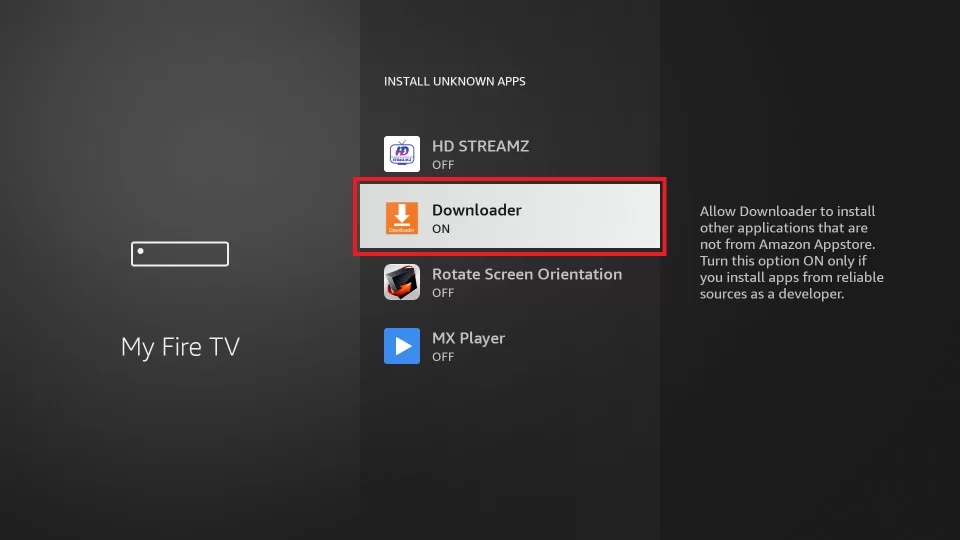
4. After completing the above steps, launch the Downloader app and enter the Peloton apk link on the URL box.
5. Tap Go and wait for the file to download.

Note: You can also use ES File Explorer to sideload the Peloton app on Firestick.
6. Once downloaded, click the Install button on the pop-up menu.
7. Now, open the Peloton app after installation and sign in to your account.
8. Choose any workout video and watch it on your Firestick or Fire TV.
Frequently Asked Questions
Yes, you can install the Peloton app from the Amazon App Store.
You can connect the Peloton bike or treadmill with the Peloton app. But this costs you a subscription of $39/month.
The Peloton app is not compatible with the Fire TV 1st and 2nd gen and on Amazon Firestick 1st gen. The app is only compatible with the devices listed above.
You can restart the Firestick device and check the app. If the problem continues, check the internet connection, uninstall and reinstall the app. Still, if the issue persists, reset the Firestick device.
![How to Install Peloton App on Firestick [2 Ways] Peloton on Firestick](https://www.techplip.com/wp-content/uploads/2022/03/Peloton-on-Firestick.png)