People of this modern generation are more curious about maintaining their health and fitness. To be honest, they concentrate on workouts and exercises as much as they eat. They try to stay fit by doing daily workouts, exercises, or yoga. Many trainers and instructors are available. At the same time, many apps are also available on the internet. By using those apps, you can get your workouts done. One such app is Peloton. In this article, let’s see how to get Peloton on Roku.
Peloton, which was founded in 2012, is an American-based exercise equipment and media company. It produces workout equipment with an in-built app with which you can see lots and lots of fitness videos. It is possible to get Peloton on Roku by using any of these methods and by using these simple steps. Let’s see how.
How to Install Peloton on Roku
Step 1 – Press the Home button from the Roku remote.
Step 2 – From the Roku Home screen, click on Streaming Channels.
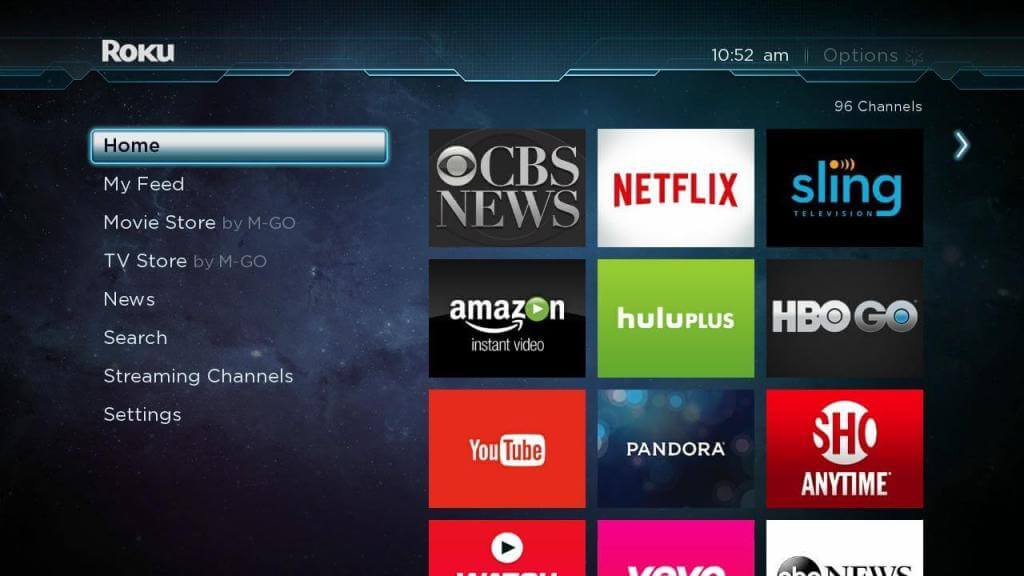
Step 3 – In Search Channels, search for Peloton.
Step 4 – Click on the Peloton app and go to its Info page.
Step 5 – Now click on Add Channel option to add it to the Roku Channel List.
Step 6 – At last, you can get access to Peloton and stream videos.
How to Screen Mirror Peloton on Roku
Enabling Screen Mirroring in Roku
Step 1 – Turn on your Roku device.
Step 2 – Select the Settings option from Roku’s Home Screen.

Step 3 – Choose the System option.
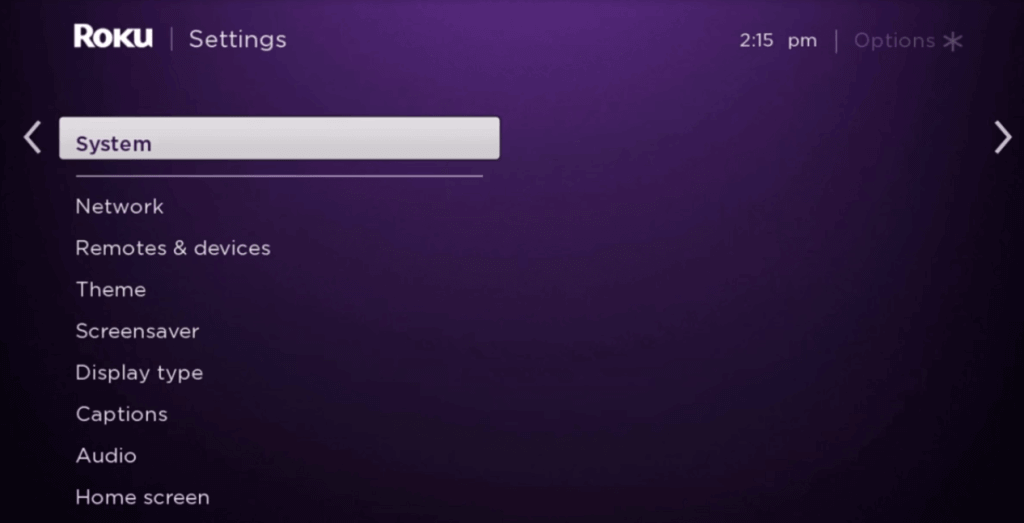
Step 4 – Then choose the Screen Mirroring option.
Step 5 – Click on Screen mirroring mode, and followed it click the Prompt option.
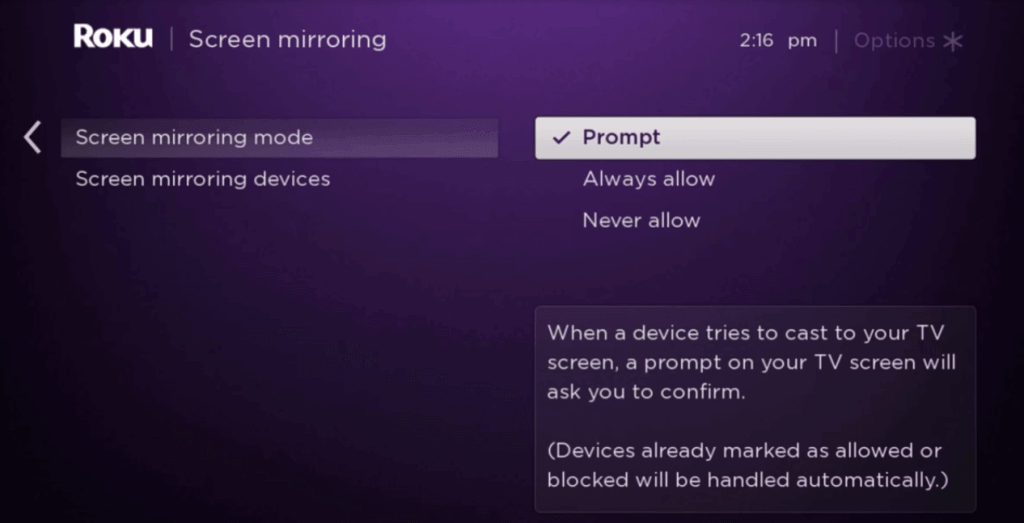
You have enabled Screen Mirroring Mode in Roku device.
Screen Mirror Peloton on Roku from Android
Step 1 – Connect both your Android and Roku devices to the same Wi-Fi network.
Step 2 – Launch the Peloton app on your Android smartphone.
Step 3 – Enter your username/email & password and login to your Peloton account.

Step 4 – Go to Notification Panel and tap the Screen Cast.

Step 5 – Select your Roku device from the list of available devices.
Step 6 – Now, your Android device’s screen will be mirrored on your Roku device.
Step 7 – Open the Peloton and stream any video. It will appear on your Roku device.
Screen Mirror Peloton on Roku from Windows
Step 1 – Connect both your Roku device and Windows PC to the same Wi-Fi network.
Step 2 – Visit the Peloton website by using the Chrome browser on your PC.
Step 3 – Sign in to your Peloton account.
Step 4 – Go to the Notification Centre on your PC.
Step 5 – Click the Connect button and choose your Roku device.

Step 6 – Then, play any video from the Peloton website. It will be mirrored to your Roku.
Related: How to Install Peloton app on Firestick.
You can choose any of the ways to get the Peloton app on your Roku device. In Peloton, you will get thousands of workout videos and training sessions. Subscribe to any Peloton subscription and keep your body fit.
![How to Install and Use Peloton on Roku [Quick Guide] Peloton on Roku](https://www.techplip.com/wp-content/uploads/2021/03/Peloton-on-Roku.jpg)