Plex is one of the best streaming services for your Apple TV. With Plex on Apple TV, you can stream live TV, TV shows, movies, and plenty of on-demand content for free. You can install Plex on your Apple TV directly from the App Store. You can stream more than 600+ channels offering live TV. Plex is also a personal media player that hosts and streams your media on multiple devices. In this article, let us discuss adding Plex to Apple TV.
Features of Plex
- Watch thousands of TV shows, Movies, and Live TV content.
- Enjoy the free version with limited ads.
- It comes with a Cloud DVR to store all your live TV recordings.
- You can sync content to other devices to process offline streaming.
- It is officially compatible with various devices.
How to Install Plex on Apple TV?
If your Apple TV is 4th gen or later, you can install Plex easily as it is available in the App Store.
- Apple TV 4th Generation and later
Installing and accessing Plex on the 4th Gen device is simple. Because it runs on Apple TV OS, the tvOS has an official Store from which you can install Plex directly.
- Apple TV 3rd Generation
Regarding Apple TV 3rd generation, installing Plex on such tvOS devices requires some work. It does not have an App Store, and the installation cannot be done directly.
Note: As far as Apple TV 1st and 2nd Generation, no app store or anything enables you to install and run Plex on it. So, you cannot access Plex on the 2nd and 1st generation.
How to Install Plex on Apple TV 4th Generation (Apple TV HD and 4K)
[1] Turn on the Apple TV and connect the device to an uninterrupted Wi-Fi.
[2] Under the App section, navigate to the App Store.

[3] Search for Plex and choose the Plex app from the suggestion below.

[4] Click on Install to download and install Plex on your tvOS.

[5] After installation, click on Open to launch Plex.
[6] Make a note of the four-digit code that appears on your screen.

[7] From your smartphone or PC browser, visit https://plex.tv/link.
[8] Create a new account or sign in with your Plex account. (If you have already logged in, ignore this step).

[9] Enter the four-digit code in the required field and click the Link button.
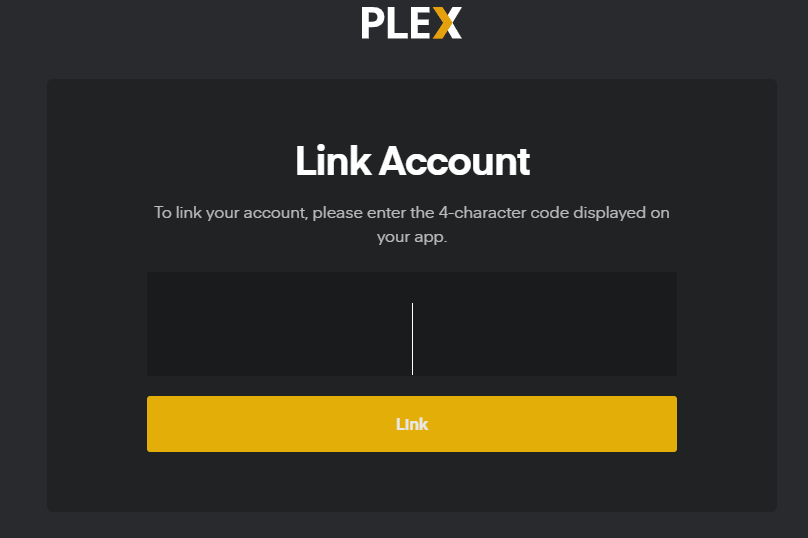
[10] You will receive a confirmation upon successfully linking Plex on both the website and TV simultaneously.
[11] Now, Plex will show the media server linked to the account.

[12] Click on the server and start streaming Plex on Apple TV 4K and HD.

How to Install Plex on Apple TV 3rd Generation
It is a tedious process to run Plex on Apple 3rd generation. Before doing this, ensure your Apple Firmware supports versions 5.1, 5.2, 5.3, 6.x, and 7.x. So, let’s get into the process.
Install the PlexConnect Client on the Server Machine
The server machine can be either your Windows or Mac PC. So, let’s see how to install the server on both devices.
On Windows
[1] From your PC browser, visit https://github.com/iBaa/PlexConnect/ and download the PlexConnect zip file.
[2] Unzip the PlexConnect zip file to C:\Program Files (x86). If not available, move to C:\Program Files.
[3] Generate an SSL Certificate using Open SSL.
[4] Inside the PlexConnect folder, open the PlexConnect.py (Python) file.
Note: Make sure to download Python 2.7.15 or later (Python 3 won’t work).
[5] Click on Allow Access to approve the application by User Account Control (UAC).
On Mac
[1] Visit the Github website and download the PlexConnect zip file on your browser.
[2] Unzip the PlexConnect zip file and move it to /Applications/ on your Mac.
[3] Generate an SSL Certificate using Apple Configurator (for more detail, click here).

[4] In Terminal, run the PlexConnect.py to start the PlexConnect daemon.
Note: Get Python 2.7 or above. (Mac comes with Python 2.7 installed).
[5] Now you can run Plex on tvOS 3rd generation.
Setup DNS on Apple TV
[1] Open DNS Settings from your Apple TV settings.

- Connected via WiFi – Settings >> General >> Network >> Wi-Fi.
- Connected via Ethernet – Settings >> General >> Network >> Ethernet.
[2] Change the Automatic DNS settings to Manual.

[3] Enter your Plex server’s IP address and set it up using DHCP reservations. Check for it on your router configuration, in case you don’t remember.
Install the SSL Certificate on Apple TV
[1] Open your Apple TV settings.
[2] Select General from the menu.
[3] Click on Send to Apple or Send Data to Apple.
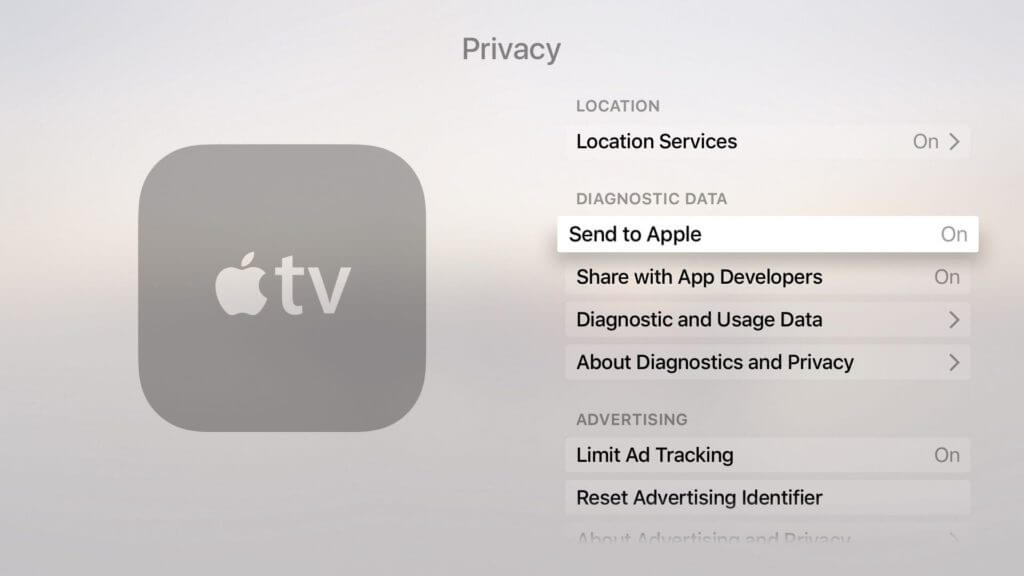
[4] Choose No for sending data to Apple.
[5] Press the Play button on your Apple remote within Send Data to Apple.
[6] Add a profile to send data from your Apple TV in the pop-up dialog box that appears.
http://[Smoothwall_IP_address]/modules/guardian3/mitm/https_interception_ca_certificate.crt[7] The app will allow your Plex server and tvOS to communicate via HTTPS.
Watch or Stream with PlexConnect

Once your server is connected to PlexConnect, you can access Plex on your Apple TV. Stream using the iTunes Movie Trailers App on your Apple TV.
Run PlexConnect at Startup Automatically
It is important to launch PlexConnect.py when a server restarts manually. If you want to run a startup as a daemon on Windows and Mac, follow the steps below.
On Windows
[1] Download and install PyWin32 to run the PlexConnect.py from GitHub or the pip page.
[2] Enter or paste the below command on the Command window to install PyWin32.
pip install pywin32[3] After the startup, you need to configure PlexConnect.py.
[4] Then, launch the PlexConnect directory on the Program Files folder.
[5] Navigate to the Support\Win folder.
[6] Now you can find the bat files in the folder and run the install.bat to install the PlexConnet.py as a service
On Mac
[1] Quit the running PlexConnect by selecting the Terminal Window.
[2] Press the Ctrl+C keyboard Shortcut.
[3] If the PlexConnect is not running, launch the new terminal and execute the below commands.
cd “/Applications/PlexConnect/support/OSX”
sudo ./install.bash[4] The above command loads PlexConnect.py as a launch daemon that begins each time your Mac reboots.
Bonus
If you have an Apple TV 3rd generation and find it difficult to follow the clumsy process above, then all you need to do is mirror Plex to tvOS using the screen mirroring method on your iOS device or Mac.
Plex Not Working on Apple TV: How to Fix It
If the Plex app is not working on Apple TV, it may be due to outdated firmware, software bugs, or technical issues. For that, you can try some troubleshooting methods to resolve the problem.
- Check the stable internet connectivity on your device.
- Restart your Apple TV to clear the temporary bugs or software issues.
- Reboot or restart the Plex Network, requiring you to sign out completely.
- Use the premium and best VPN service for Apple TV to access the Plex service.
- Update the Apple TV and update the Plex application’s outdated version.
- Check for server outages on the Plex application using the Downdetector website.
FAQ
Plex has three types of subscription plans that include Monthly ($4.99), Annual ($39.99), and Lifetime ($119.99).
Kodi is the best alternative for Plex, an open-source streaming service with a high-end media player.
Yes, you can access Plex for free of cost. But for more features and accessibility, you have to buy a Plex Pass.
![How To Install and Setup Plex on Apple TV [2023] Plex on Apple TV](https://www.techplip.com/wp-content/uploads/2020/11/Plex-on-Apple-TV-all-models-1-1024x536.png)