If you love watching fun and comedy-related programs, Pop TV is worth the check. It was formerly TV Guide Network, an American pay-TV channel by ViacomCBS. It is one of the popular entertainment channels focusing primarily on programs about popular culture. Using the Pop Now app, you can stream Pop originals like One Day at a Time & Florida Girls, and Schitt’s Creek. Further, you can stream Pop TV live on the Pop Now app at any time. Pop Now app lets you stream hundreds of free episodes with no account. If you log in with your TV provider, you access more full episodes, online movies. The app is available in all the major cable TV providers across the United States. You can watch the Pop TV app on all your favorite streaming devices, including Apple TV. Look at the below section to install and watch Pop TV on Apple TV.
How to Install Pop TV on Apple TV
If you have Apple TV 4 and 4K, you can download the pop Now app from the App Store. If you have an earlier generation, follow the screen mirror method to watch Pop TV.
1. Connect your Apple TV to your TV’s HDMI port and to the WIFI network.
2. Proceed to select App Store.

3. Highlight the Search icon from the top menu.

4. Type and search for Pop Now using keywords.
5. Go ahead to select the app from the search results.
6. Next, on the app info window, click the Get to download the app.
7. Once the app is installed, launch the Pop Now channel and go to Settings.
8. Tap the Activate button to get the activation code.
9. Now, you will receive an Activation Code on the TV screen.
10. Then, visit the poptv.com/activate page from your PC or mobile.
11. On that page, enter the Activation code and click on Activate.

12. The Pop Now app l be activated now. You can start streaming the shows on your Apple TV.
Related: How to Install and Stream E! Channel on Apple TV in 2 Ways
Alternative Way: Screen Mirror Pop TV on Apple TV
1. First, connect your Apple TV and iPhone/iPad to the same wifi network.
2. Install Pop Now app from App Store.
3. Now, on your iPhone, go to Control Center and select Screen Mirroring.
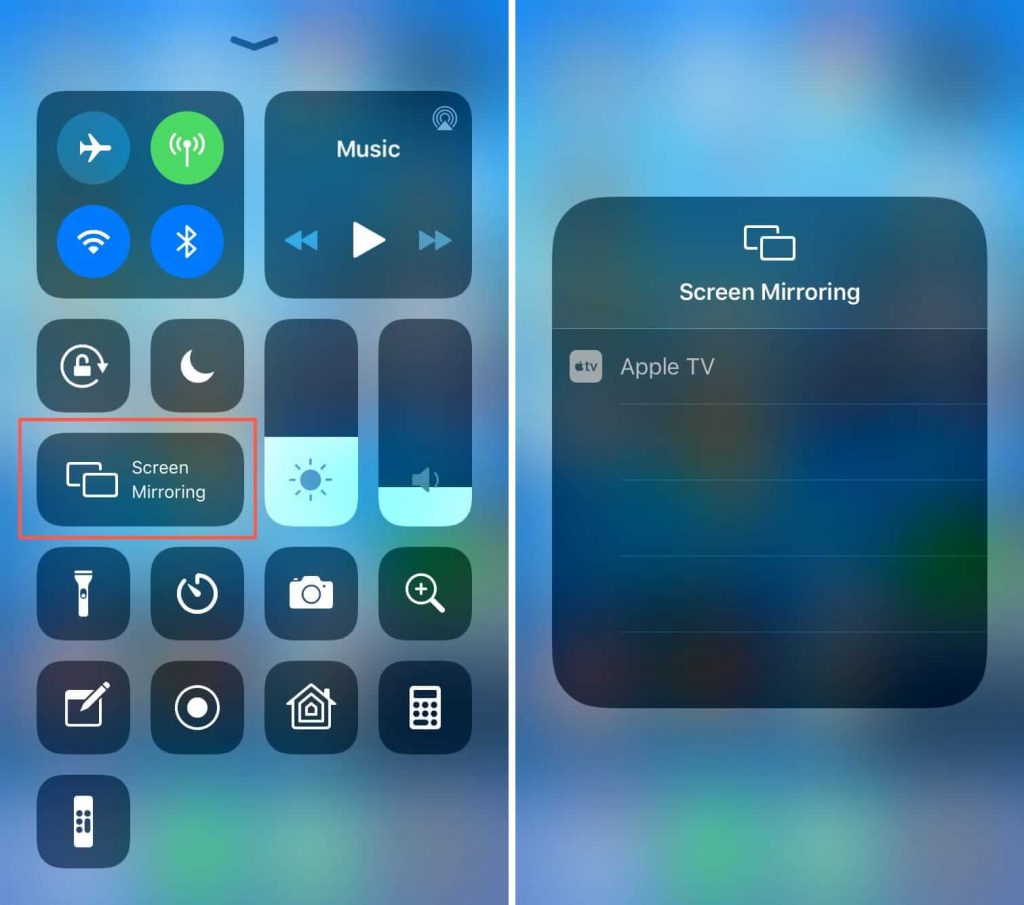
Related: How to Watch ESPN on Apple TV to Stream Sports
4. Further, select your Apple TV from the devices shown.
5. Next, you can see your iPhone screen on your Apple TV.
6. Launch the Pop Now app and stream the shows that you want to watch on Apple TV.
Can we Stream Pop TV Without Cable?
Pop Now channel can be accessed with the following streaming services.
- YouTube TV
- fuboTV
- Hulu with Live TV
- AT&T TV Now
Final Thoughts
The old people Pop TV is most liked as its primary focus is about the popular culture-related content. Pop Now allows you to enjoy Pop TV originals like Big Brother-After Dark, PopSugar Now, Hot Date, and Clique. You can rely on any one of the methods to watch Pop TV on Apple TV. If you have any problem with the given procedure, do let us know on the comments section.
![How to Add and Stream Pop TV on Apple TV [Possible Ways] Pop TV on Apple TV](https://www.techplip.com/wp-content/uploads/2021/09/Pop-TV-on-Apple-TV-1024x576.png)