Get your Pound sign on a keyboard, the Pound symbol is a currency sign used in the United Kingdom derived from the Latin name for scales or a balance. It is the basic unit of the Roman empire also used as an English unit for weight. This pound symbol is used in several countries such as the Irish pound, Gibraltar pound, Australian pound, and Italian Lira pound. But the Lebanon and Egypt countries don’t use the pound symbol. Hence, in our day-to-day life, we use currency symbols in multiple ways and when you can’t able to found this famous pound currency symbol it is really annoying. Here in this article, we’ve given you all the ultimate possible ways and techniques to access the pound sign on the keyboard.

In UK keyboards the pound sterling symbol is settled at number 3 by pressing shift+3 together at a time you’ll get the pound symbol. For other country keyboards press Shift+Alt+3 together simultaneously to pull out the pound sign. If this doesn’t work then press the succeeding number 4(Shift+Alt+4) you’ll get the pound symbol easily. For the British pound press Alt +163 or Alt+0163 to get the desired symbol. There are some more shortcuts to access symbols and characters using the Alt key on your Windows PC.
Use of the Alt Key
In computers/PC:
| Hold the left Alt+156 | £ (Pound) |
| Press the left Alt+0128 | € (Euro) |
| Press left Alt+155 | ¢ (Cent) |
| Left Alt+157 | ¥ (Yen) |
In Laptops: On the bottom left of the keyboard, the number pad is located in blue numbers via the “Fn” keys and so their function differs. Perform these buttons to get symbols.
- Press Alt+Fn+156 for the pound symbol.
- Similarly, use the Alt+Fn + above-mentioned numbers for other symbols and signs.
Using Insert Symbol get Pound sign on Keyboard
Using the insert symbol in the ribbon in MS Word you can access the pound sign/symbol easily.
[1] Locate a place on the word document and then point the cursor to insert the pound symbol.
[2] Click the Insert section in the Ribbon.
[3] Navigate and click the Symbols section to open the drop-down menu.
[4] Click on the More Symbols option then again click on the Symbols tab if necessary.
[5] Hit the Font drop-down menu then click on the normal text option.
[6] In the Subset, section select the Latin-1 Supplement option from the drop-down menu.
[7] Choose the Pound(£) symbol from the given dialog box.
[8] Select the Insert button.

[9] Finally, click on the Close button.
Create Custom Keyboard Shortcut
When the pound symbol is frequently used for your work it is a bit difficult to perform the above steps every now and then. It is better to create a shortcut on your own for frequent usage. To create your own shortcut for the pound sign here are the steps beneath.
[1] Point the cursor on your word document.
[2] Click the Insert tab in the Ribbon.
[3] Select the Symbols in the Symbols group. You’ll see a drop-down menu appears on the screen.
[4] For a more symbols dialog box click on the More Symbols option.
[5] Again click on the Symbols tab if it is necessary.
[6] From the Font drop-down menu select normal text.
[7] From the Subset drop-down menu select Latin-1 Supplement.
[8] Choose the Pound symbol then click on the Shortcut tab.
[9] Select the Assign New Shortcut Key box beneath.
[10] Do not override be careful while pressing keys such as Ctrl+Alt+P or Ctrl+P in the Press new shortcut key box.
[11] Click the Assign tab then click on the Close tab twice.
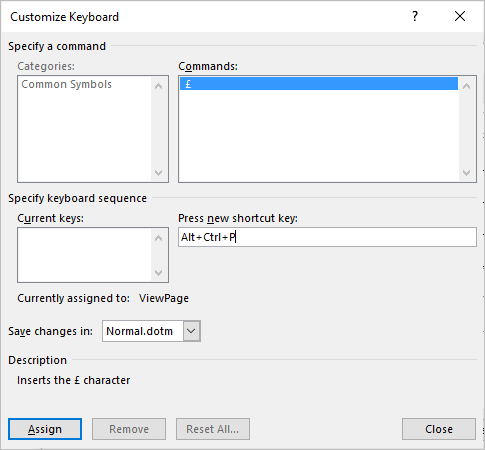
Test the shortcut keys whichever you assigned for pound sign in the word document. Remember these shortcuts are generally added in the normal or default template.
| Name for Pound Symbol | Pound Sign |
|---|---|
| Symbol | £ |
| Alt Code | 0163 |
| Shortcut for Windows | Alt+0163 |
| Shortcut for Mac | Option + 3 |
| Shortcut in Word (Win) | 00A3, Alt+X |
| HTML Entity Decimal | £ |
| HTML Entity Hexadecimal | £ |
| HTML Entity Name | £ |
| CSS Value | \00A3; |
| Decimal | 163 |
| Hexadecimal | 00A3 |
| Unicode Point | U+00A3 |
These quick shortcuts work in MS Word, Excel, and Powerpoint also it is applicable in both Windows and Mac.
Related: How to Insert Degree Symbol on Keyboard
Create AutoCorrect Shortcut
You can create your own autocorrect shortcut feature for frequent use of the pound symbol.
[1] Point the cursor on your word document.
[2] Click the Insert tab in the Ribbon.
[3] Select the Symbols in the Symbols group. You’ll see a drop-down menu appears on the screen.
[4] For a more symbols dialog box click on the More Symbols option.
[5] Again click on the Symbols tab if it is necessary.
[6] From the Font drop-down menu select normal text.
[7] From the Subset drop-down menu select Latin-1 Supplement.
[8] Choose the Pound symbol.
[9] Click on the Autocorrect a dialog box will appear.
[10] Enter your desired character in the replace dialog box and press the Spacebar. Such as P you can see the pound symbol visible on the right side.
[11] Select Add tab then OK then Close a couple of times to exit the window.
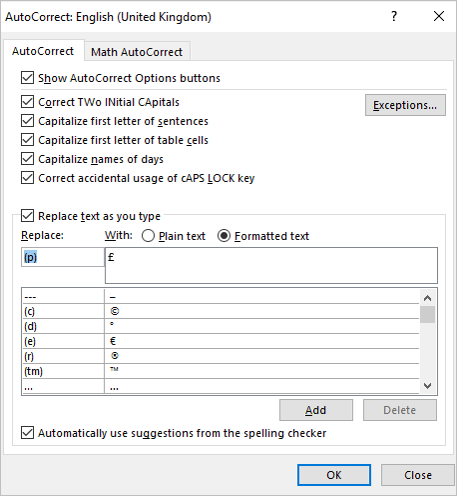
Insert Pound Sign in Android and iPhone

You can easily insert the pound sign by holding the $ key for a long time this shows a pop-up of currency symbols and select the desired signs from the box. This works well on Android, iOS, and, iPadOS devices.
Related: How to Insert Star Symbol on Keyboard
FAQ
No, there is no space between the pound sign and the number.
If your keyboard has a right side number pad then press and hold Alt+156 this will bring out the pound symbol in the Outlook.
Press Alt+3 on a UK Mac.
In Unicode typing symbols will be CTRL + SHIFT + U and … character name or else normally press Alt+ numbers on the keypad.
