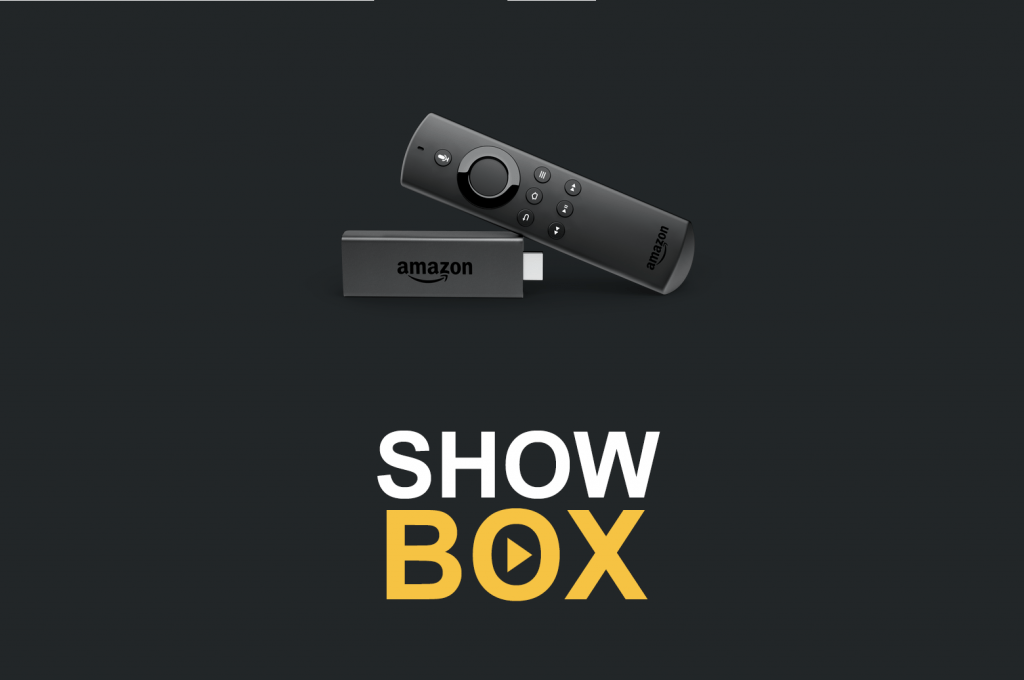Showbox Apk is one of the best free streaming apps for Firestick and Fire TV devices. It is considered as the best alternative for Terrarium TV. In the Showbox app, you won’t have any buffering issues or won’t have any server issues. With the Showbox app on Firestick, you can stream the movies and TV shows without any disturbance.
Like most of the free streaming app, Showbox is not available on the Amazon App Store. You need to use third-party installers like the Downloader app to install the app. In recent days, the Showbox app is not working properly. Many users are complaining that the app is not responding properly. So, you need to download the alternative app to Showbox.
Make your Firestick Ready!
To use the Downloader app, you need to turn on the Apps from Unknown Sources feature. To do so,
(1) Turn on your Firestick and go to Settings.

(2) On the Settings menu, choose the My Fire TV option. In the older Fire TV version, click the Devices option.
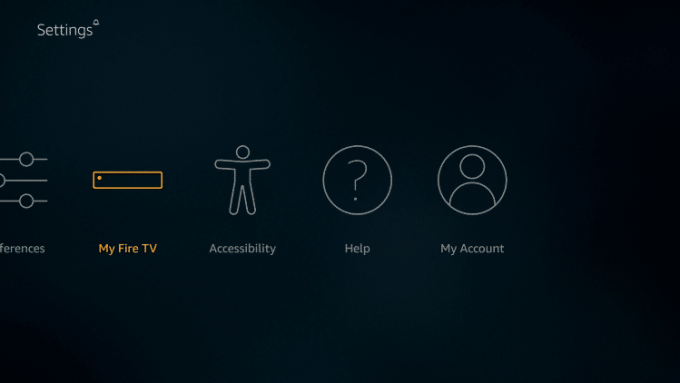
(3) Select the Developer options.
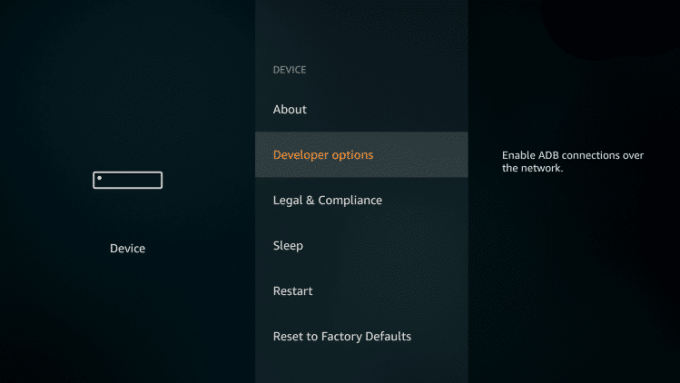
(4) Choose the Apps from Unknown Sources option to turn on.
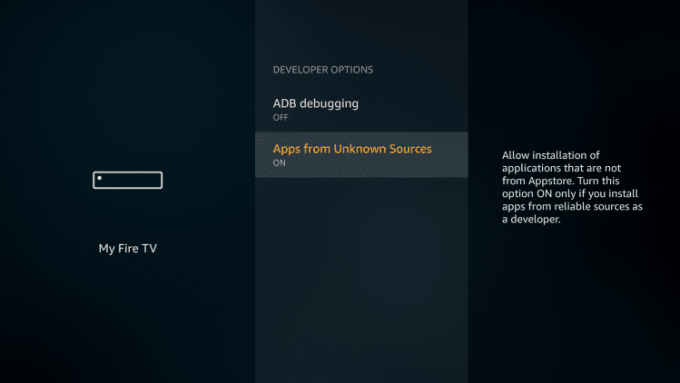
(5) Choose the Turn On button to confirm the selection.
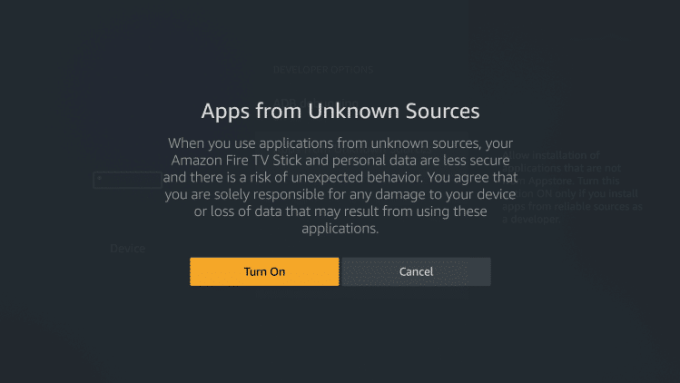
Showbox on Firestick: Using Downloader
(1) Now, go back to the Home screen and click the Search icon. If you have the Downloader app, go to step 5.

(2) The on-screen keyboard will appear. Type Downloader using the Fire TV remote and search.
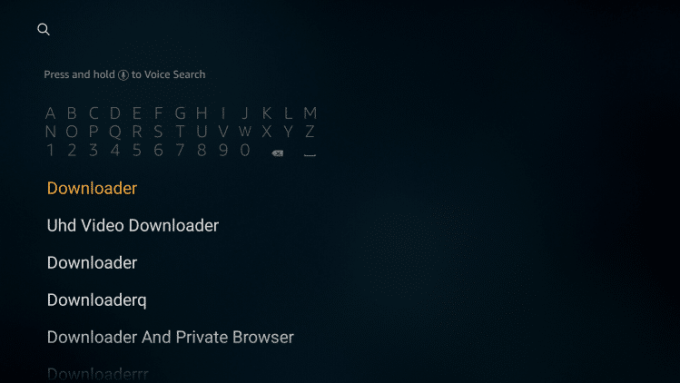
(3) Select the Downloader app. The app will be listed on the Apps & Games category.

(4) Click on the Download icon followed by the Open icon to install and open the Downloader app.

(6) Now, go to the Search bar and type the Showbox alternative apk’s download link.
For Example, Mobdro and CatMouse APK. You can search for the APKs using Google as they keep on changing and use bitly to shorten it. Mobdro has an official site and you can download the APK from that.
(7) Type the download link on the Search bar and click the Go button.

(8) The apk file will be downloaded. Tap on the Install button on the next screen to install the apk file.

(9) Now, click the Open button to launch the app on your Firestick.
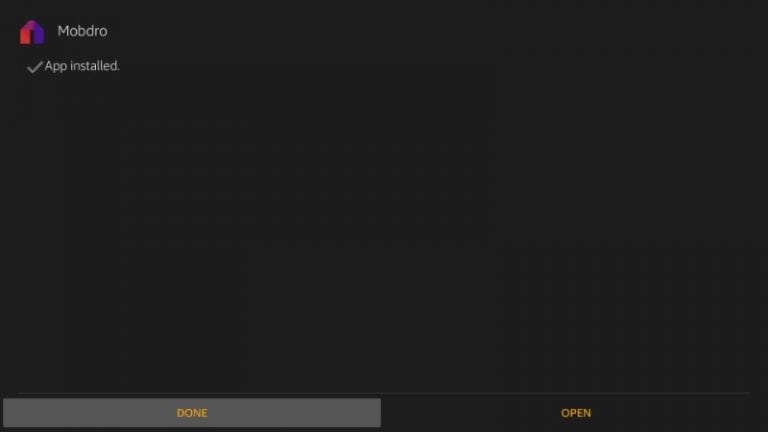
Related: How to install Sling TV on Firestick?
Need for VPN
Apps like Showbox, Mobdro will track your online data. To protect your data from these trackers, you need to use VPNs. By using the VPN, you can hide your original IP and location. Premium VPNs like NordVPN, ExpressVPN, and IPVanish VPN has servers in more than 50 countries. With that, you can watch videos on these apps anonymously without exposing your personal information.
Install the Showbox alternative app on your Firestick and get access to all the latest video contents. Use these free streaming app instead of paying a subscription to Netflix and Amazon Prime. Don’t forget to turn on your VPN when streaming content on these apps. Use a VPN and stay safe.