Mi TV Box is a great device to convert your normal TV into an Android-powered Smart TV. Like Android mobiles and tablets, it has an App Store to download all popular apps. But, it lacks support for a few best apps like Google Chrome, Tubemate, VPN, and more. In that case, you can use the sideloading technique to install those apps. Sideloading is nothing but installing apps that aren’t authorized by the official App Store. On Mi TV Box, you can sideload or download unsupported apps using 2 simple ways.
Note– The following guide is also applicable for Mi TVs and other types of Android TV Boxes as well.
How to Sideload Apps on Mi Box using Downloader
Downloader is the most used tool to sideload apps on most devices. Apart from the Downloader, you can also use other sideloading tools like ES File Explorer and Aptoide TV. Make sure to enable unknown sources before getting to the installation guidelines.
Enabling Unknown Sources
Regardless of the sideloading tool, you need to grant permission on your Mi Box to install apps from third-party sources.
1. Tap the Settings icon located at the top right corner of the screen.

2. Scroll down and click Security & restrictions.
3. Click Unknown Sources.
4. Select the app that you’re using to sideload third-party apps. Since we’re using a Downloader in this guide, scroll down to the Downloader and toggle the slider next to it.
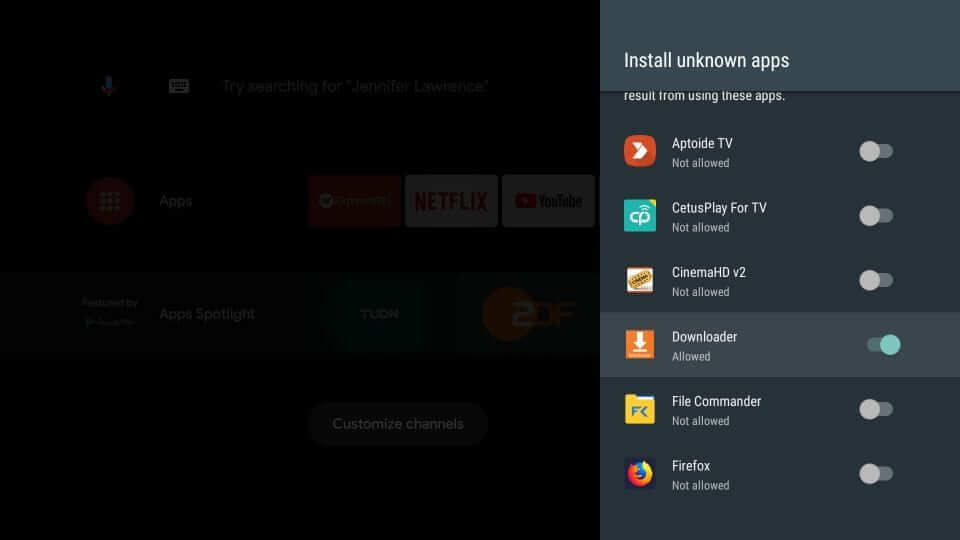
Sideload Apps on Mi TV Box using Downloader
For this method, you need to install the Downloader app on your Mi Box. The Downloader is widely on Android TV boxes and Firestick devices to download the apps that are officially not supported.

Head to the Google Play Store on your Mi TV Box, search for the Downloader app and install it.

1. Launch the Downloader app. Upon launching the app for the first time, you must allow a few permissions.
2. Click Allow to permit access to all media files on your device.
3. When you see the home screen, navigate to the URL bar.
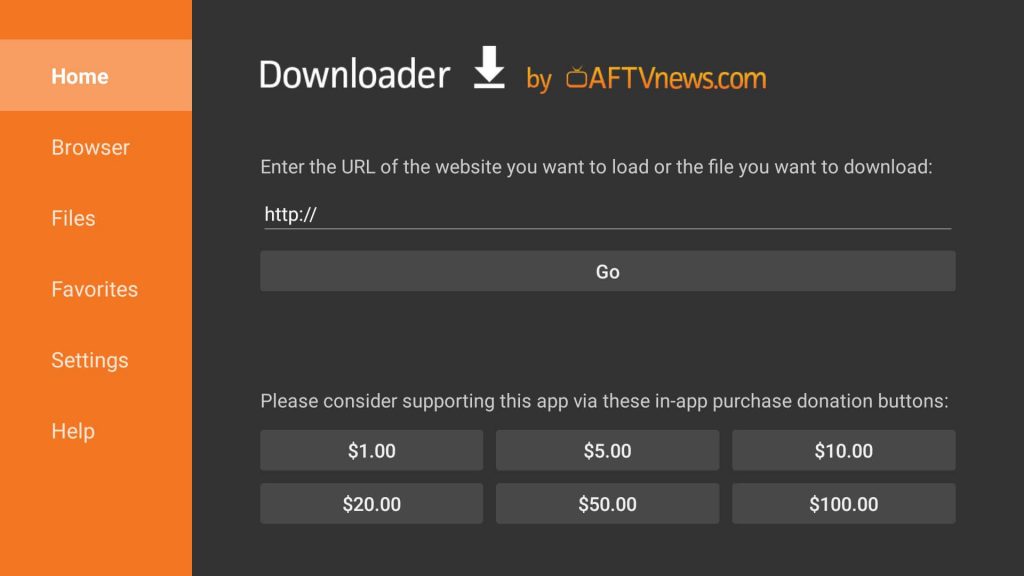
4. Enter the required source URL to download the app that you want.
5. Click Go. Ensure that the URL points directly to an installer (.apk) file instead of the web page.
6. The installer file will download on your TV.
7. Once downloaded, click Install and wait for the app to install on your TV.
8. After the installation, delete the Apk file on your device, as it is no longer needed.
How to Sideload Apps on Mi Box using File Manager
You can sideload apps on Mi Box using the File Manager app and PC in different methods.
Pre-Requisite:
- Install File Manger on MI Box
- Get the APK File on your PC.
Usign USB Flash Drive
A USB flash drive is another reliable method to sideload apps on Mi Box.

1. On your PC or laptop, download the required apk file for your app.
2. Connect the USB flash drive to your PC/laptop. Copy the downloaded file on the USB device.
3. Now, remove the USB drive from your PC and connect it to the USB port of the Mi TV Box.
4. Open the file manager and navigate to the location where you have stored the installer file.
If you don’t have a file manager on the Mi TV box, download a new one from the Play Store.
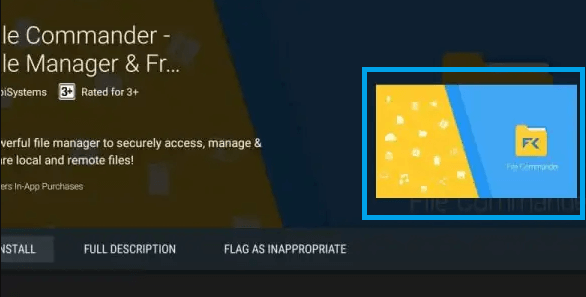
5. Click the installer file and select Install.
By File Transfering
1. Connect your PC and Mi Box with the same internet connection.
2. Launch the File Manager app and select the PC Connectivity or File Transfer feature.

3. Enable the PC File Transfer feature.

4. Depending on the File manager, you will see either the http path or the ftp path.
- http path
- Type the same http address shown on your Mi Box.
- It will let you access all folders on MI Box from your PC.
- Go to upload files and pick the APK file you want to install.
- ftp path
- Open any folder and enter the ftp path to view all Mi Box folders on your PC.
- Then, copy the APK file to your Mi TV Box.
5. Now, on your MI TV Box, go to the upload location. Let’s keep the location as Download.
6. Select Download and pick the APK File.
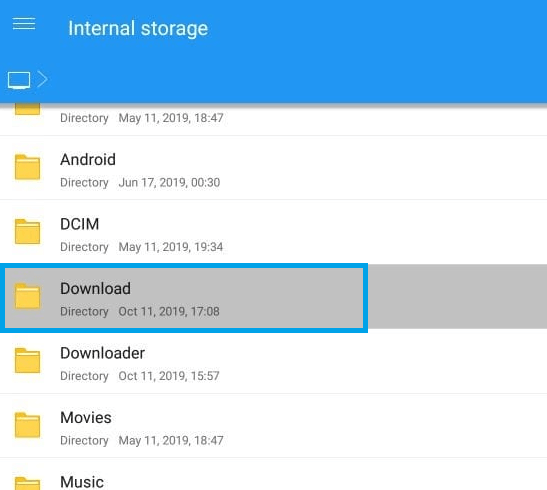
7. Tap Install > Open to launch the app.
You can use any of the above-mentioned methods to sideload unofficial apps for Mi TV Box. Apart from sideloading, you can also screen mirror apps to MI TV Box.
![How to Sideload Apps on Mi Box [Two Easy Ways] Sideload Apps on Mi Box](https://www.techplip.com/wp-content/uploads/2020/09/sideload-apps-on-mi-box.jpg)