Sky TV network has recently come up with their TV everywhere app called the Sky Go. All Sky TV users can get this Sky Go content for free. It provides live TV channel streaming along with on-demand content. The Sky Go app is available for download on Android, iOS, Windows, Mac, gaming consoles, streaming devices, etc. The app also offers offline streaming of your favorite content. However, there is no official app on the Play Store of Nvidia Shield. But that doesn’t mean you can’t watch Sky Go. You can install Sky Go on Nvidia Shield with an alternative approach.
How to Install Sky Go on Nvidia Shield
Nvidia Shield TV users can also get the streaming apps via sideloaded. We need to enable the Apps from Unknown Sources and download ES File Explorer from the Google Play Store. Now, you can sideload an application with ES File Explorer.
Sky Go offers 200+ Live TV channels, along with on-demand videos like movies and TV shows, etc. The channels include Sky One, Sky Atlantic, Sky Sports, Sky Cinema, etc.
Enable Apps from Unknown Sources
[1]: Turn on the Nvidia Shield. Then navigate to the Shield Settings.
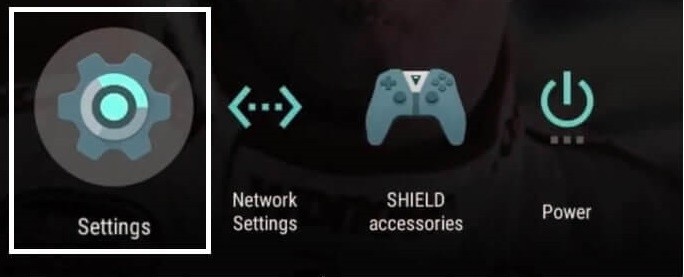
[2]: Now scroll down and locate Security and Restrictions. It will be available under the Personal Section.

[3]: Now, choose the Unknown Sources option.
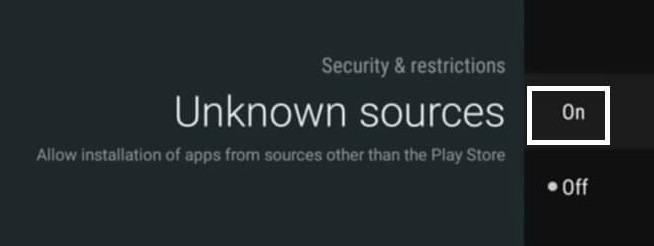
[4]: Choose ON to enable the Apps from Unknown Sources.
Related: How to Install Kodi on Nvidia Shield
Install ES File Explorer on Nvidia Shield
You can sideload any application with the ES File Explorer app. The app is officially available on the Play Store on Nvidia Shield. Follow the below steps to download the ES File Explorer on your Shield.
Note: If you don’t find ES File Explorer on the Play Store, you shall opt for any File Manager apps like File Commander. Ensure the app has Cloud storage or USB Drive support. With this, you can sideload apps from third-party on Shield TV.
[1]: Go to the home screen and then navigate to the Play Store.
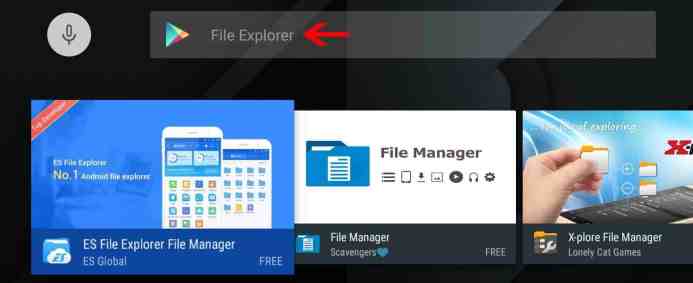
[2]: Hover to the search field and type ES File Explorer.

[3]: Choose the ES File Explorer app from the search results.

[4]: Click on the Install tab on the app installation page.
Install Sky Go on the Nvidia Shield
You need to download the Sky Go apk on your computer and install it on your Shield with a USB drive. ES File Explorer will read the USB, and then you can open the file and install it on your device.
[1]: Download the Sky Go APK file on your computer from a trusted source. Then copy the file to a USB drive.
[2]: Now, plug in the USB drive to the Shield. Launch the ES File Explorer app on your Shield TV. Let it detect USB Drive.
[3]: Go to the Folder Location in which you have copied the Sky Go apk to click and open the file. Click Install on the small pop-up window.
[4]: On the following screen, click Next > Finish.

[5]: Launch the application and sign in with the Sky TV service provider credentials.
[6]: Start streaming your favorite sports, movies, and entertainment. If you don’t have an existing account already, then you need to create one and activate it.
Related: How to Use Plex on Nvidia Shield
Alternative Way to Stream Sky Go
The Sky Go app is Chromecast compatible in selected regions. Therefore, you can use your smartphone to watch the Sky Go on the TV.
[1] Connect the Nvidia Shield and the smartphone to the same Wi-Fi network.
[2] Go to the Google Play Store and search for the Sky Go app on the smartphone.
[3] Download the Sky Go app and launch the Sky Go app.
[4] Sign in to your Sky account and click the Cast icon in the app.
[5] Choose the Nvidia Shield to connect and select the content to stream on the Nvidia Shield.
Related: How to Chromecast Sky Sports to TV
Thus, you can stream Sky Go on Shield TV until there is an official launch. It is a single app to watch Sky Atlantic, Sky Cinema, Sky Sports, and Sky One. The content library in the app is updated regularly with fresh content. If you have any queries with the above steps, please specify them in the comment section below.
![How to Install Sky Go on Nvidia Shield TV [Best Method] Sky Go on Nvidia Shield](https://www.techplip.com/wp-content/uploads/2021/02/Sky-Go-on-Nvidia-Shield.png)