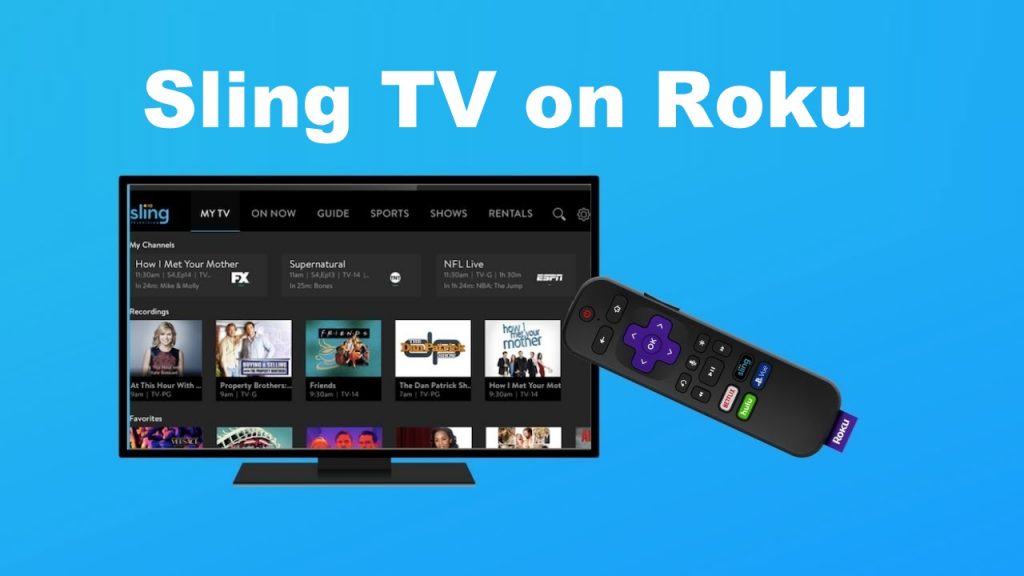Roku streaming devices are one of the best selling streaming devices and arch-rival to Amazon Firestick. But app-wise, and with the number of apps and games supported, Roku is a below-par device. Running on its OS, Roku OS, it is not easy to jailbreak a Roku. Only the apps available on the Roku Channel Store can be installed. Luckily, Sling TV is available on Roku Channel Store and can be installed easily on any Roku device.
Like Firestick, Roku has integrated its Channel Store into the device. You just need to search for the app in the search bar, and the specific app will appear. To make things even simpler, some Roku devices have the Sling TV app as a pre-installed one. In that case, you just need to activate the app on your Roku.
Sling TV on Roku: Installation Guide
(1) On your Roku device, go to the Home screen.
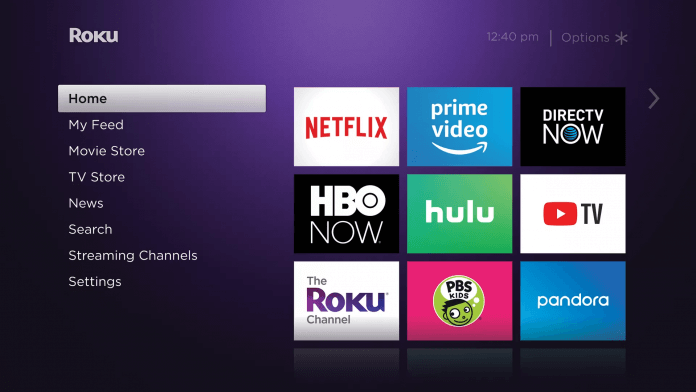
(2) Navigate to the Search option using the Roku remote.
(3) Using the on-screen keyboard, type Sling TV and search for it. You can also use the suggestion on the right side of the screen.

(4) Choose the Sling TV app from the search results.

(5) On the next screen, click the Add channel button.

(6) The channel will be downloaded and installed automatically. On completion, click the OK button on the pop-up.
How to Use Sling TV on Roku?
(1) Open the Sling TV app from the apps section.

(2) Click the Sign In button to enter your Sling TV credentials.
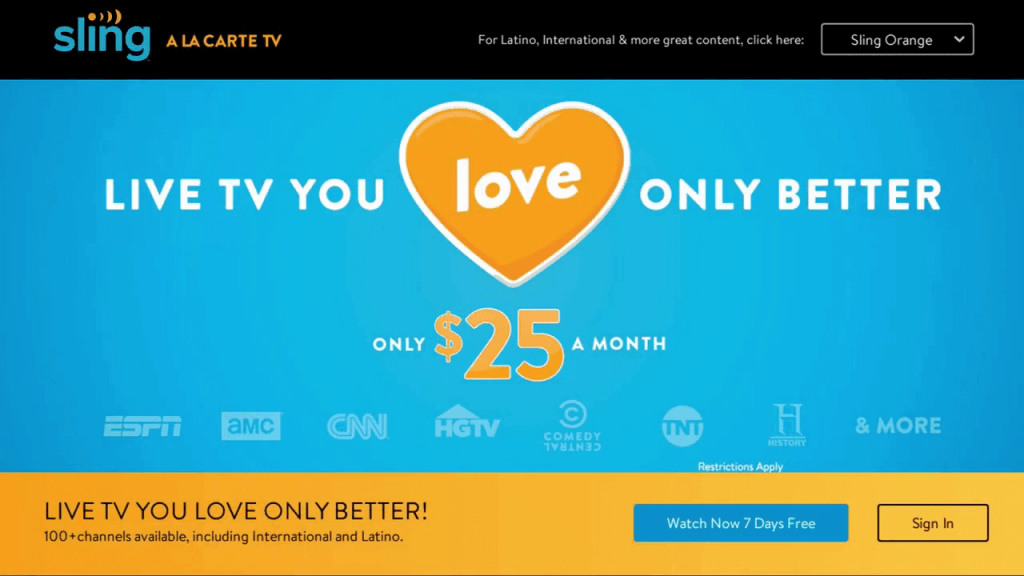
(3) Now, enter the email ID and password to sign in to your Sling TV account.
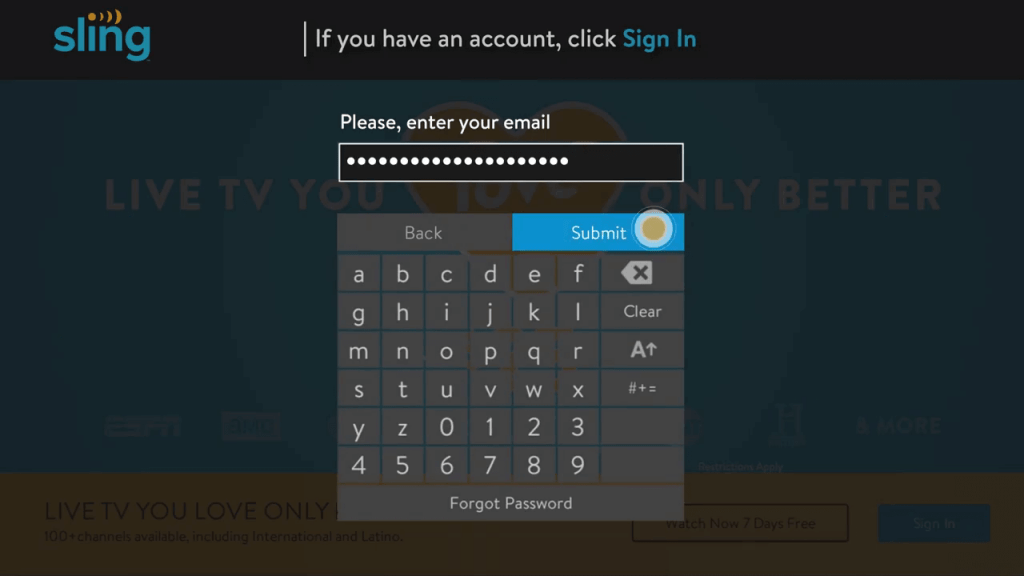
(4) After the successful sign-in, the Sling TV home screen will appear. Choose your favorite TV channel or TV show and stream them on your Roku.

One of the best things about Roku is that the essential apps like Sling TV are pre-installed, leaving you with the activation process alone. As Sling TV is available only in the USA, the app comes pre-installed only when you buy the device from the US market. The pre-installed apps on Roku will vary based on the country you are buying.
Related: If you are using Firestick, You can also install Sling TV on Firestick as well.
Install the Sling TV channel on your Roku and watch your favorite video content. If you want to know any other specific thing about Roku, tell us in the comments section.