Live TV streaming apps are getting more and more popular nowadays. A lot of live TV streaming apps are available for smart TVs in addition to smartphones and streaming devices. In that list, Spectrum TV is also there. You can install the Spectrum app on your Samsung Smart TV. With the Spectrum app, you can get to access live TV, on-demand shows, an EPG guide for all channels, and closed captioning support.
Samsung Smart TV has its own OS and app store. All the Samsung Smart TV runs on Tizen OS. You can install apps on Samsung Smart TV from the Smart Hub store. Smart Hub is a dedicated app store for Samsung Smart TVs. Spectrum TV app is available on the Smart Hub store.
How To Install Spectrum TV On Samsung Smart TV
Step-1: On your Samsung Smart TV remote, press the SMART HUB button.
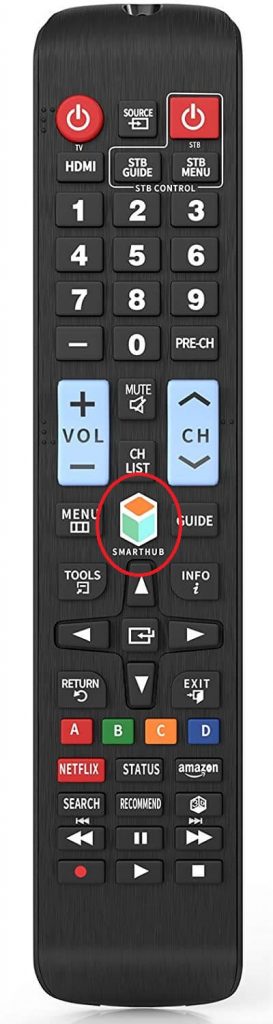
Step-2: Click the Apps option.

Step-3: Select the Search icon that appears on the top right of the screen.

Step-4: Type Spectrum TV using the on-screen keyboard and click the Done button.
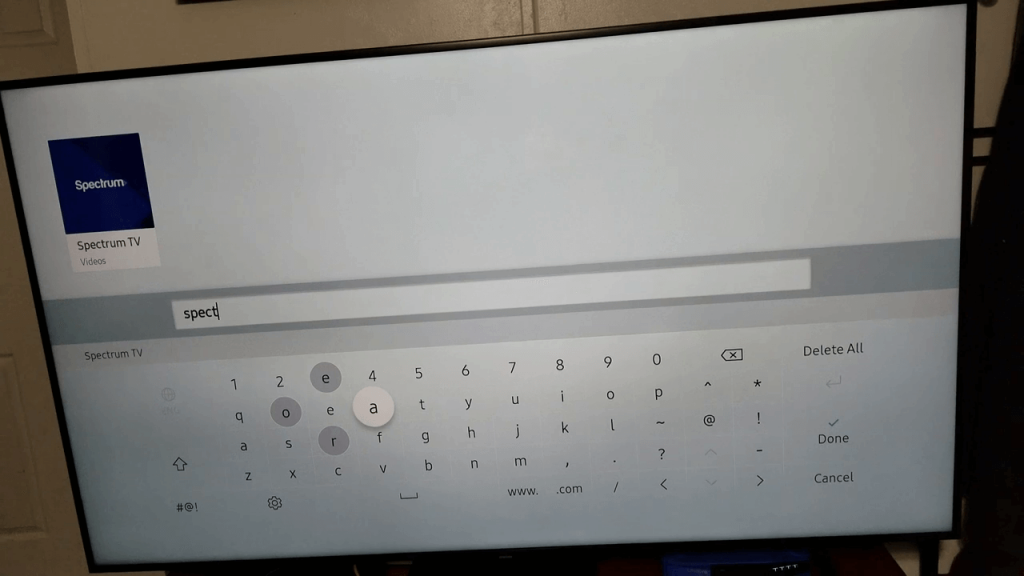
Step-5: Select the Spectrum TV app and tap the Install button.
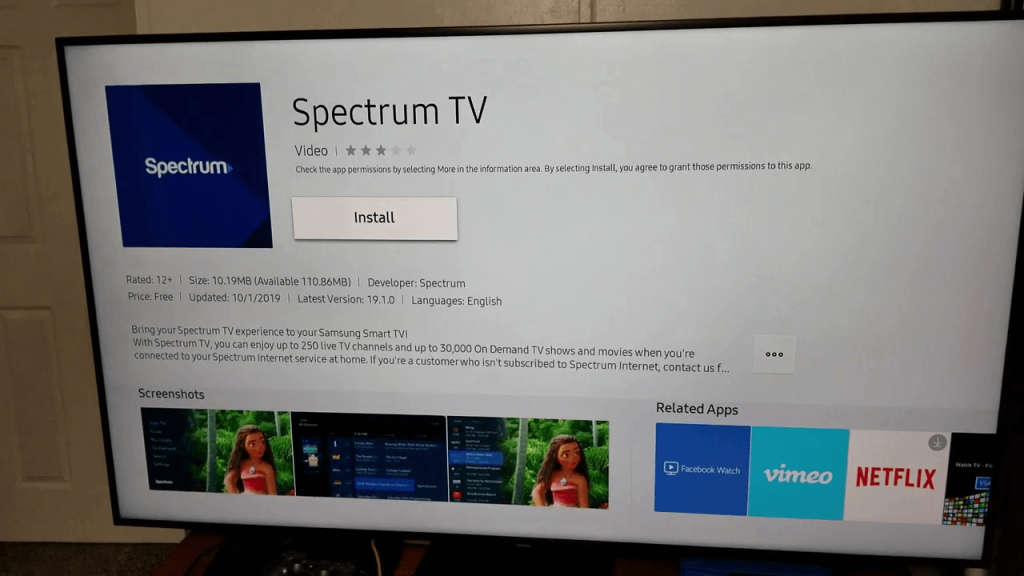
Step-6: Wait for the download to complete.

Step-7: Then, click the Open button to launch the Spectrum TV app on your Samsung Smart TV.

If you are creating a new Spectrum account, it will take 24-72 hours for activation. Before that, you can’t use the account on any smart TV. Suppose you have any errors while sign up, try again after three days.
How to Use Spectrum TV on Samsung Smart TV
Step-1: Get to the Home screen of your Samsung Smart TV.
Step-2: Open the Smart Hub section.
Step-3: Navigate to the Spectrum TV app.
Step-4: Open the Spectrum TV app by tapping the Select button.
Step-5: Sign in with your Spectrum account and start streaming all on-demand videos.
Related: How to Watch Disney Plus on Samsung Smart TV.
Now, Samsung TV users can enjoy watching their favorite channels on their big screen with the Spectrum TV app. Currently, the Spectrum TV app is available only in the US. For other countries, you have to use the VPN. Have any queries about the Spectrum TV app, mention that in the comments below.
