Spotify is one of the most popularly used music streaming platforms. Millions of users around the world use it. You can listen to songs and podcasts in almost all languages around the world. In Spotify, you can create your own playlist and share it with your friends and family. Spotify is available on all devices like Android, iOS, Windows, macOS, Chromecast, PlayStation, etc. They are available for free of cost with ads and a premium subscription of $9.99 per month to listen and download ad-free. If you are a student, you will get a Spotify premium subscription at a discounted price of $4.99 per month. You can also use Spotify on Apple Watch by following the article below.
Spotify on Apple Watch
Spotify music can also be streamed on wearable devices like iWatch. By using it on a wearable device, you can control and hear music through it without using your mobile phones. Spotify on Watch is used while exercising, jogging, and some physical activity where you can’t use their phones often. This comes in a handy and time-saving method.
Advantages of using Spotify on Apple watch
- Control all your songs from your Watch and there is no need to unlock your phone constantly.
- Add the song to Favorite by click on the heart icon and listen to your favorite songs.
- Click on the cast icon to cast on devices like Chromecast and other casting devices.
- You can also pair Apple Watch with your speaker, air pods, and other Bluetooth devices and listen through it.
How to Install Spotify on Apple watch?
(1) Press the crown button on your Apple watch to see the Home screen.

(2) Tap on App store icon.

(3) Search for Spotify app from the App store.
(4) Tap on get icon to download and install on your Apple Watch.

(5) Now log in to your account and start listening to your playlist.
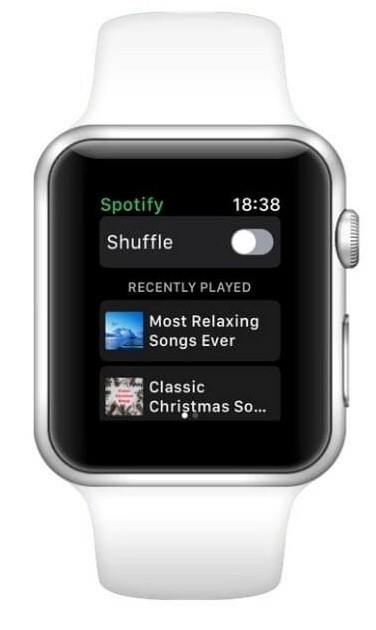
Related: How to Listen to Spotify on Samsung Galaxy Watch?
Alternative way
(1) Open the App store in your iPhone.
(2) Download and install spotify app from the app store.

(3) Now Open Apple watch app in your iPhone

Note: If you can’t locate the Apple Watch app on your iPhone just download it from the App store.
(4) Under My Watch install the Spotify app (If you already installed skip this step).

(5) Now Open the Spotify app from your Apple Watch home screen and listen to your favorite songs.

Now you can use Spotify on Apple Watch and listen to your favorite music and podcast on your walk. Make use of the comment section below to clarify all your doubts.

