STARZ is one of the few streaming services that provide quality entertainment. STARZ has an amazing content library consisting of hit movies, TV shows, and so much more. It also has an offline feature that allows users to download content and watch it without an internet connection. The Roku Channel Store offers the STARZ app for free installation on the Roku device.
The STARZ content library is sorted into different genres to navigate easily through the library and find what you are looking for. The app has weekly content updates, bringing you something fresh to watch always. The STARZ subscription costs you $ 8.99 per month or $79.99 yearly.
How to Get STARZ on Roku
1. Initially, make sure your device has an active internet connection.
2. Now, go to the Streaming Channel option from your home screen.
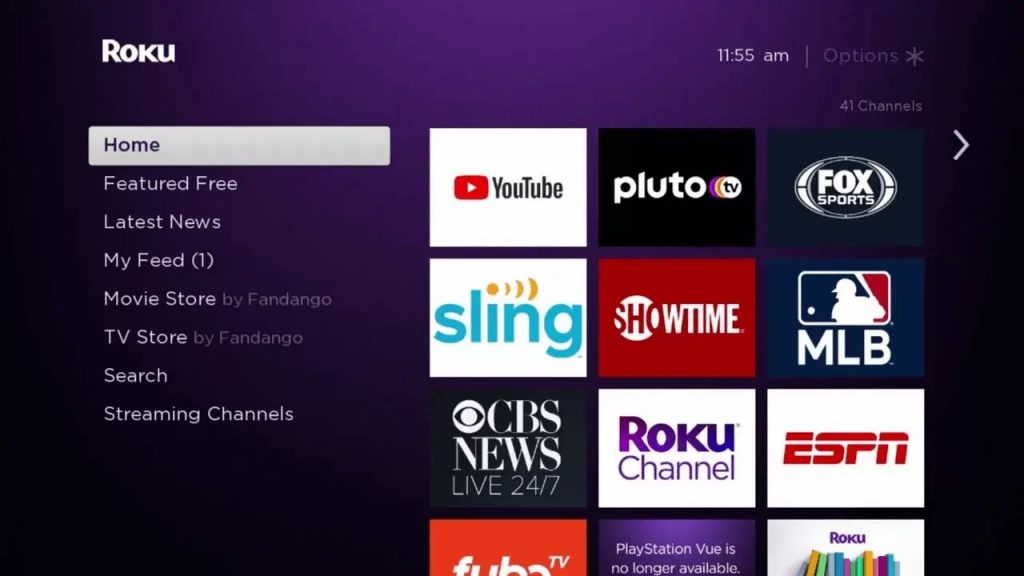
3. From the Streaming channel menu, click on the Search Channel option.

4. Using the virtual on-screen keyboard, type in STARZ and search for it.
5. Further, select the STARZ channel from the search results.
6. Click on the Add Channel option to install the STARZ app.
7. Once the download is complete, click OK in the prompt.
Related: How to Stream STARZ on Apple TV
How to Activate STARZ on Roku
Now the STARZ app has been installed on your Roku device. But you need to activate the app on the Roku device before you can get access to its content.
1. Initially, launch the STARZ app on your Roku TV.
2. Log in with your STARZ account credentials.
3. Click the Activate your Device option and your Roku screen will display an Activation Code.
4. Now, from any web browser on your computer or smartphone, visit the STARZ Activation Site.
5. Further, enter the Activation Code and click on the Submit button.
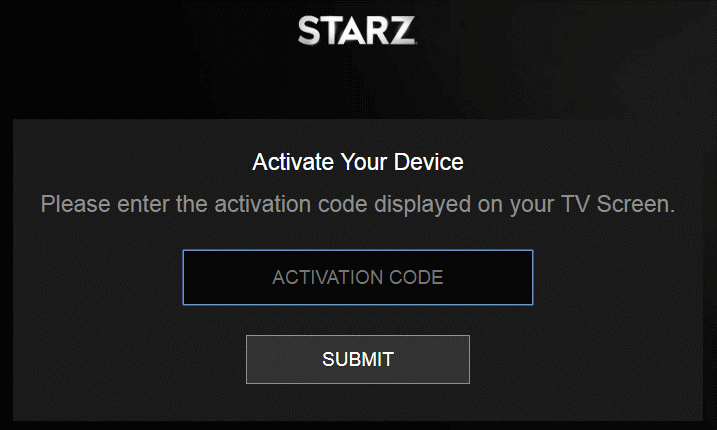
6. Now, you can access the STARZ content library and stream your favorite content.
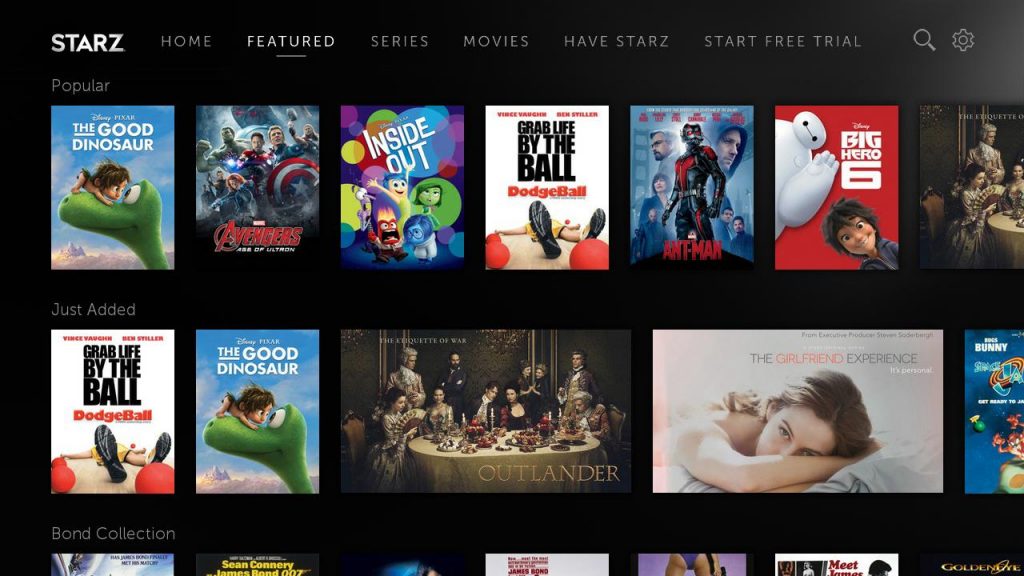
Related: How to Watch STARZ on Firestick
Install STARZ on Roku from Web Browser
1. Using any web browser on your computer or smartphone, visit the Official Roku Channel Store Website.
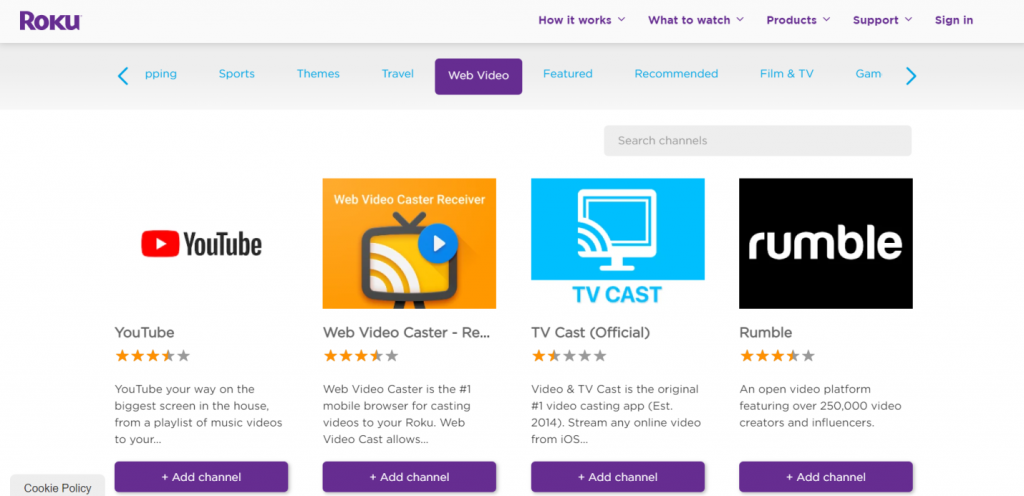
2. Then, Sign in with the same account that you have used on the Roku TV.
3. Click on the Search bar and browse for the STARZ app.
4. Select the STARZ channel from the search results.
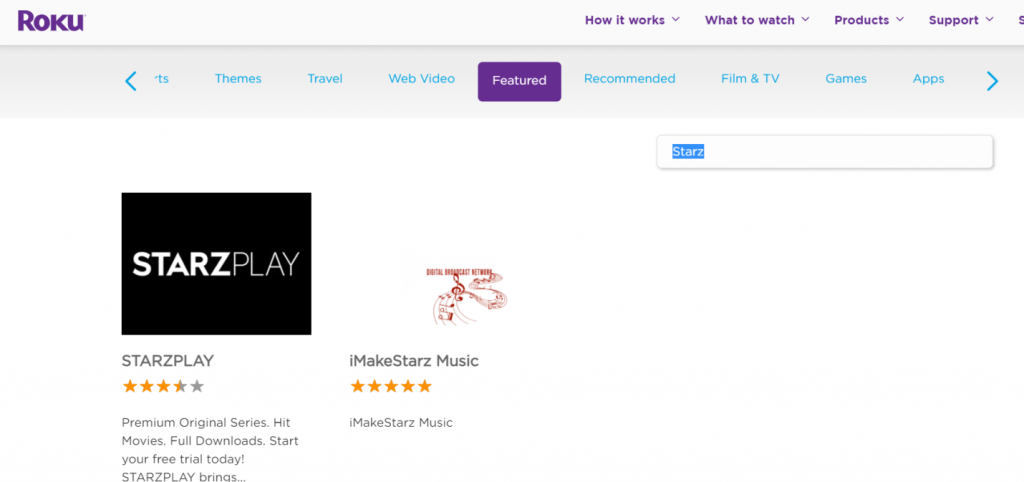
5. Finally, on the channel info screen, click on the Add Channel button.
6. The channel will be automatically added to your Roku Device.
FAQ
Yes. The STARZ app is available for free download in the Roku Channel Store.
The Roku device offers the STARZ app for free and you have to subscribe to the
The STARZ app may freeze on a screen or does not work properly due to internet or firmware update. You can check the internet connection and update the Roku device. The Restart of the Roku device can also revoke the condition. Suppose it does not resolve the condition, you can try resetting of Roku device.
You have to press the Home button on the remote and select the STARZ app. Press the * button on the remote and choose the Manage Subscription. Select Cancel subscription to cancel STARZ subscription.
