Steam is a leading cloud-based digital video game distribution platform. Using this service, you can play popular games like Star Dynasties, Far Cry, Grand Theft, Inquisitor, Stardew Valley, Terraria, Rocket League, Valheim, Destiny 2, Hades, Cyberpunk 2077, Monster Hunter: World, Apex Legends, and so on. If you prefer to get Steam on Chromebook, you are at the right place. It takes you through all the possible methods to quickly install and download Steam.

Stream allows users to play video games that they download in their Stream account on any device, including Chromebook. Using this standalone platform on your system, you can store ‘n’ number of video games without the consumption of too much system memory. Once you install this app on your Chromebook, you’ll access the full library of games, and forums. Without any further delay, let’s look into all the possible methods to get Steam on Chromebook.
How to Download Steam on Chromebook
There are different ways in which you can download Steam for Chromebook.
Method 1: Install Steam on Chromebook using Linux
The steps given will help you install Linux on your Chromebook, followed by getting Steam via Linux.
1. Go to the Settings menu on your Chromebook.
2. Scroll down and select Linux Beta in the Settings menu, and then on Turn on.
3. Hit the Install button in the new pop-up window.

4. Installation process may take some time. Once the installation process finishes, go to the Linux terminal.
5. Type the command sudo dpkg –add-architecture i386 and hit Enter button.
6. Again, type the command sudo apt update and hit Enter button.
7. Finally, Run the command sudo apt install steam and press Y to download and install Steam on the Linux terminal.
8. Agree to the terms and click OK to finish the Steam installation process.

9. Once the installation process is done, you can launch the Steam app by entering the command steam in the Linux terminal.
10. Now, log in using your account credentials.
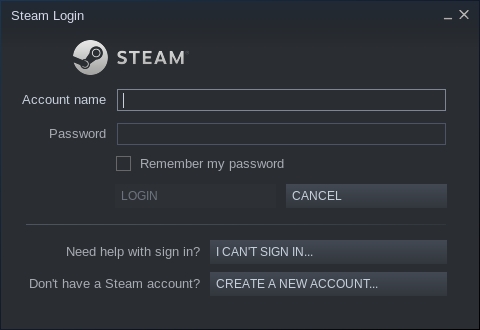
That’s it. Steam for Chromebook installation process finished.
Related: How to Install Linux on Chromebook in 2021 [Using Crouton]
Method 2: Install Steam for Chromebook using Linux [Alternative Method]
1. Set up Linux Terminal in your Chromebook by following the steps in method 1.
2. Enable GPU acceleration for Linux for better and smoother gameplay.
3. Execute the below command,
sudo apt-get update && sudo apt-get upgrade -y
4. You shall click here to download the setup DEB file of Steam. And move that file to the “Linux” section in the Files app.

5. Double click the DEB file and then click on Install to start the Steam installation process in your Chromebook.
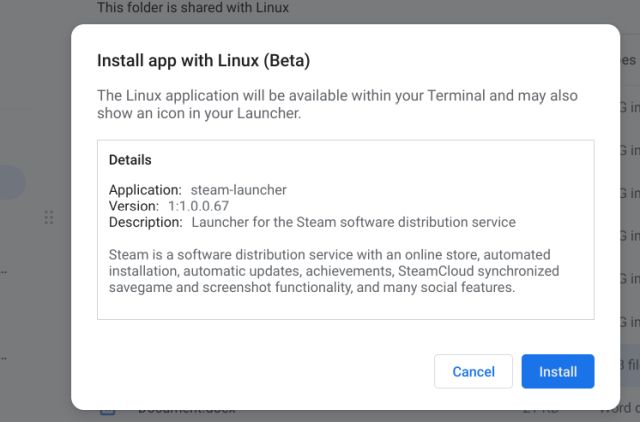
6. Once the installation is finished, press the Search key on the keyboard to search for the Steam application and open it.
7. Alternatively, you can also go to App Drawer and manually check for the Steam app in the Linux folder. Usually, you could file the Linux folder on the last page of App Drawer.
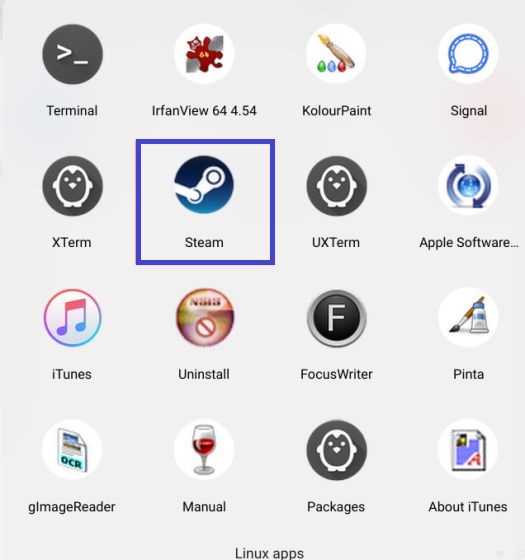
Method 3: Install Steam for Chromebook using Steam Link Android app
1. Head to the Google Play Store section in the settings menu of your Chromebook.
2. Go ahead to enable “Install apps and games from Google Play on Chromebook.”
3. Now, click here to go to the Steam link page in Google Play Store.
4. Hit the Install button.
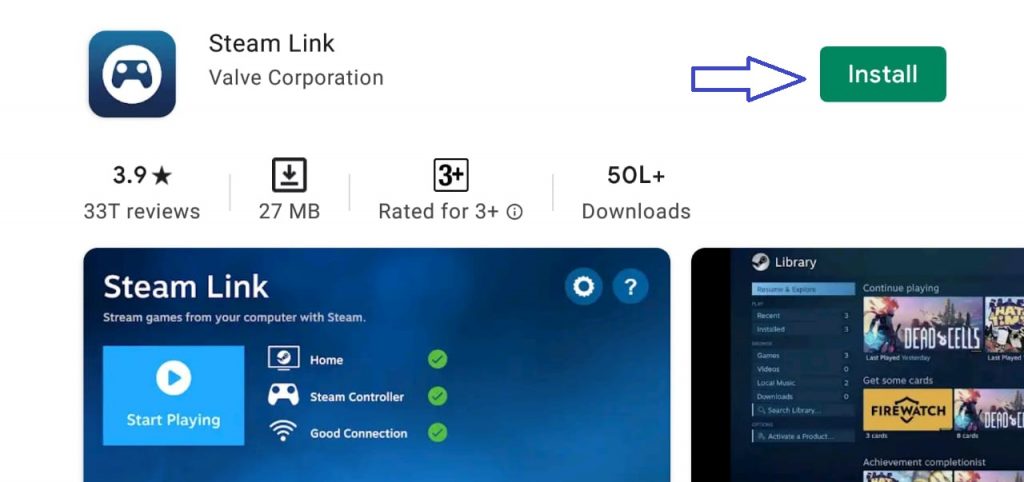
Related: How to Change Password on Chromebook [Step-By-Step Guide]
Finally, launch the Steam app and follow the onscreen instruction to connect your Chromebook to the host system.
Winding Up
These are all the possible methods to download Steam. We hope this section has helped you to install Steam on your Chromebook easily. By using this app on your Chromebook, you’ll get access to all the popular video games without facing the hassle of storage space. If you still have any doubts regarding the Steam app (or) facing any issue during the installation process, do let us know in the below comment section. We’ll help you to rectify it.
![How to Download Steam on Chromebook [Easiest Methods] Steam for Chromebook](https://www.techplip.com/wp-content/uploads/2021/10/Steam-for-Chromebook.png)