Stremio is one of the latest media streaming centers available right now. With Stremio you can watch movies, series, shows, and channels on your Roku device. Stremio is an amazing streaming platform with a very user-friendly interface and an extensive library of interesting content, making it a top pick when it comes to entertainment. Stremio also supports adding plug-ins to stream the required content providing a versatile choice to add more additional stuff. Unfortunately, Stremio is not available in The Roku Channel Store to date. However, Stremio is available on most Media streaming devices as well as platforms like Android iOS even Windows, and Mac so you can cast Stremio on your Roku device and enjoy the content.
Screen Mirroring on Roku
1. Make sure your Roku device has an active internet connection
2. Using the Home button on your remote, go to the home screen.
3. Then, choose the Settings option.
4. Select the System option from the settings menu.
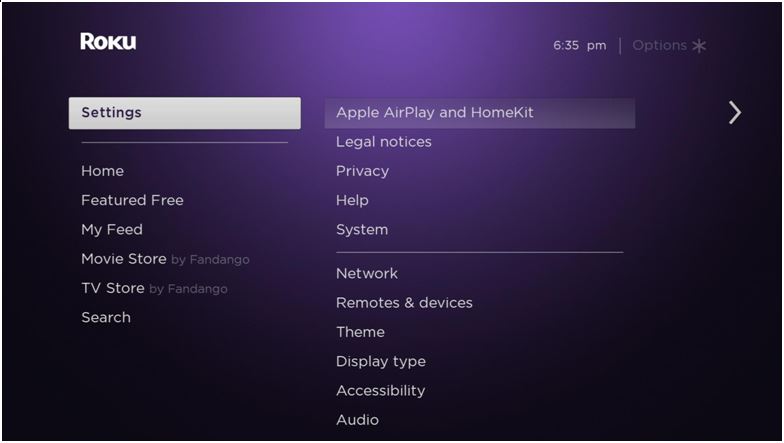
5. Select the Screen mirroring option and then go to the Screen mirroring Mode option.

6. Choose the Prompt option.
6. Set the Screen mirroring mode to Prompt.
Stremio on Roku Using Android & iPhone
1. Make sure the Roku device and your Android or iOS device are connected to the same Wi-Fi network.
2. Install the Stremio app on your Android/iOS device.
3. Open the Stremio app on your Android or iOS device and Log in with your Stremio account.

4. Select the media you want to watch and click on the Cast icon in the top right corner of the media player.

6. Select the Roku device you want to cast from the list of available devices.
7. Your Roku TV screen will show a pop-up requesting permission to cast from your Android device, click on the Allow option.

8. Once the connection is established, Stremio will cast on your TV.
Related: How to Watch Stremio on Firestick
Stremio on Roku Using Windows/Mac PC
1. Download the latest version of the Stremio app from the Stremio website.

2. Install the downloaded file on your computer.
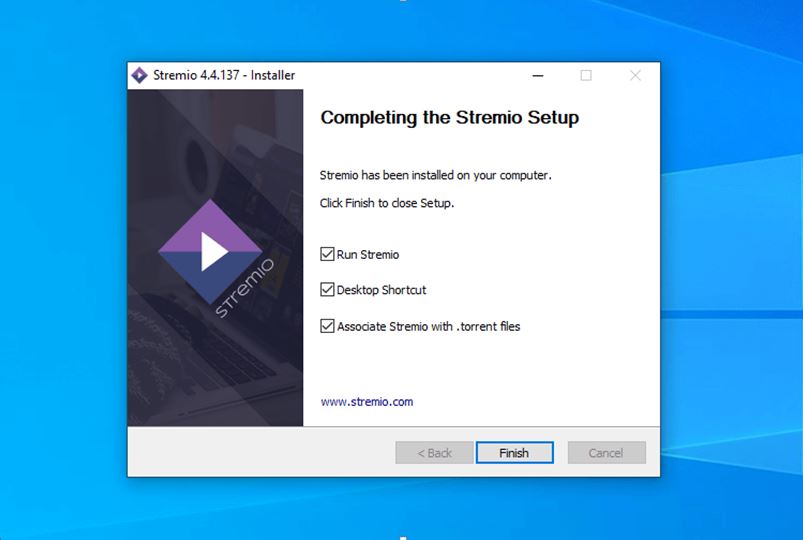
3. Click Allow access in the Windows defender alert box to allow Stremio internet access.
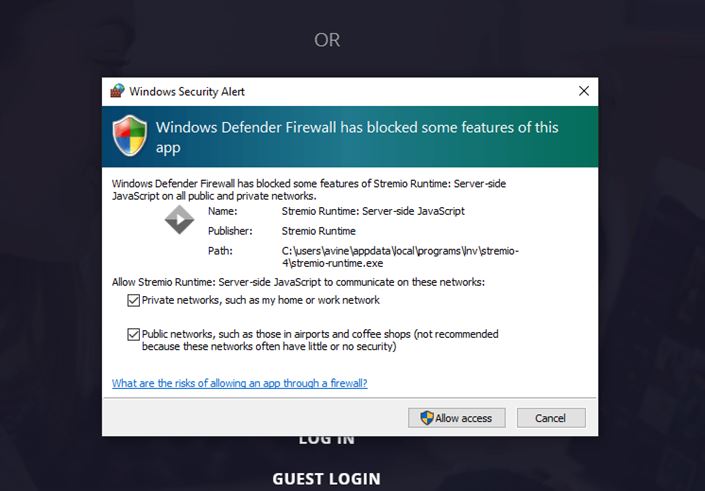
4. Log in with your Stremio account.
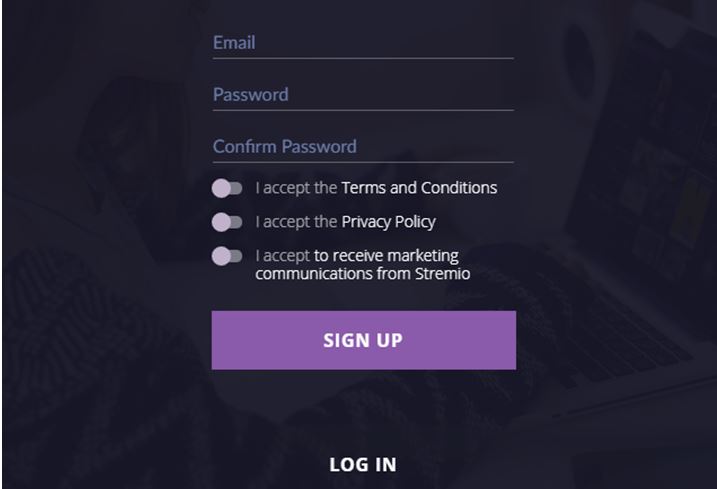
5. Now, launch the Chrome browser on your computer and click on the Customize and control icon also known as the Three-dotted menu icon on the top right corner.
6. From the Customize and control menu, click on the Cast option
7. Further, click the drop-down icon next to the Sources menu and select the Cast Desktop.
8. Select your Roku device from the list of available devices.
9. Click on the Allow option in the cast prompt that shows up on your Roku TV screen.
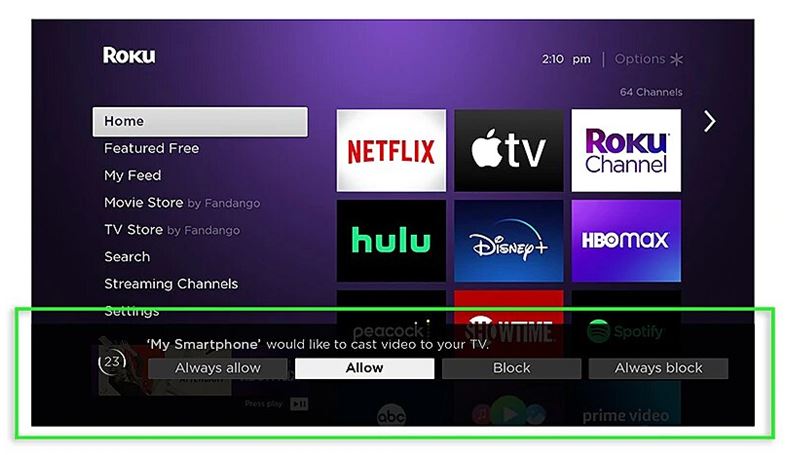
10. Once the connection is established open the Stremio app and play the content you want to cast to TV.
We have discussed a couple of ways in which you can watch Stremio on your Roku device. Since the Roku Channel store is yet to feature an official Stremio app, the only option is to cast Stremio from other devices to your Roku TV.
