TeaTV is a great source of entertainment app to watch TV shows and movies. It provides content in full HD quality and thus ensures you get the best of streaming. With TeaTV, finding and discovering content is much faster and easier. It has the most convenient user-interface that ensures the best performance while watching videos. Users can download contents and stream them offline. At no cost, it lets you watch as well as stream content. While it is available for Android and iOS, this session discusses How to Download and Install TeaTV on Firestick/Fire TV.
Need for VPN on Firestick
Accessing third-party apps like TeaTV might bring you illegal content. Streaming such content will attract legal issues. If you have a VPN connection on Firestick, your online activity will be kept private. So, you will not get any copyright issues. With a VPN, you can take advantage of geo-restricted contents and buffering issues.
How to Download and Install TeaTV on Firestick/Fire TV?
To install TeaTV on Fire TV, you shall need to make changes in settings and then proceed with sideloading steps.
Enable Unknown Sources
1. From the main menu of Firestick, hover to select the Settings option available at the top.

2. Use navigation keys of remote to move right and select My Fire TV or System or Device.
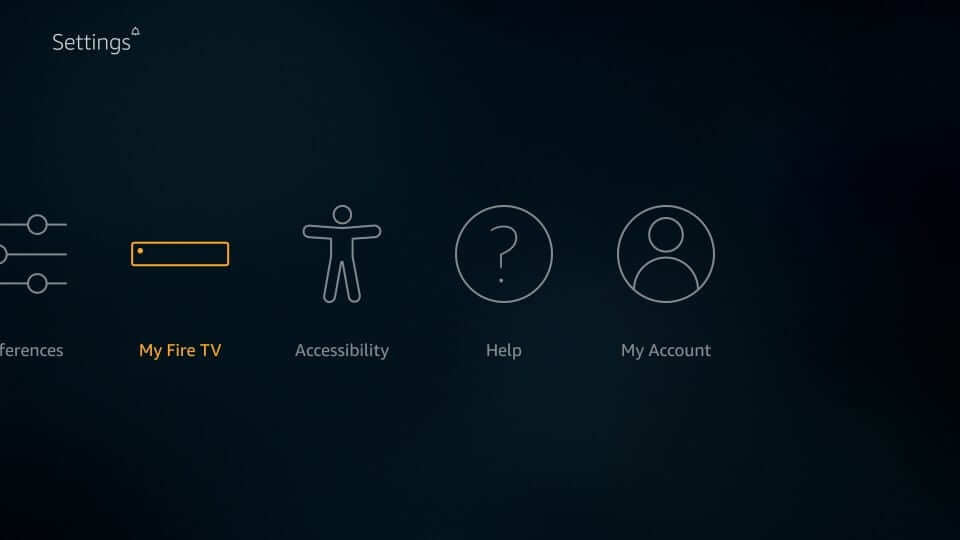
3. Under the devices, you need to select Developer options.

4. Select Apps from Unknown Sources and ensure to turn On the option.

5. If you agree to take responsible for any damages, click on Turn On button.

Steps to Sideload TeaTV on Fire TV using Downloader
This section make use of Downloader to sideload the TeaTV app on Fire TV. Here is the step-by-step procedure you should carry out.
1. After turning on Unknown Sources, get back to Firestick and select Search icon from the left corner.
2. Navigate on the screen keyboard to input as Downloader and scroll down on the suggestions to choose the same.

3. Under Apps & Games screen, highlight Downloader tile to know more about it.

4. When directed to its app information screen, select Download button.

5. If you get Open button, then click on it to launch Downloader on Firestick.
6. You will get a series of prompts and click Accept or OK it to proceed further.

7. Navigate to click on the URL field on the home screen of Downloader.
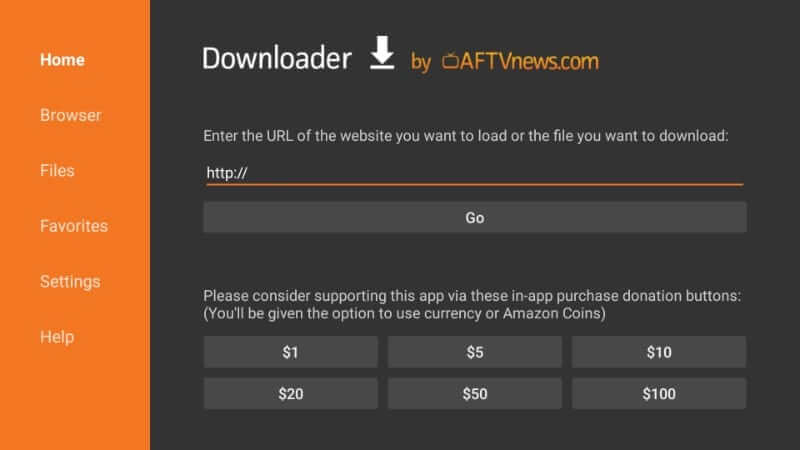
8. On the next window, type as https://teatv.net or http://bit.ly/teatv68 and click GO.
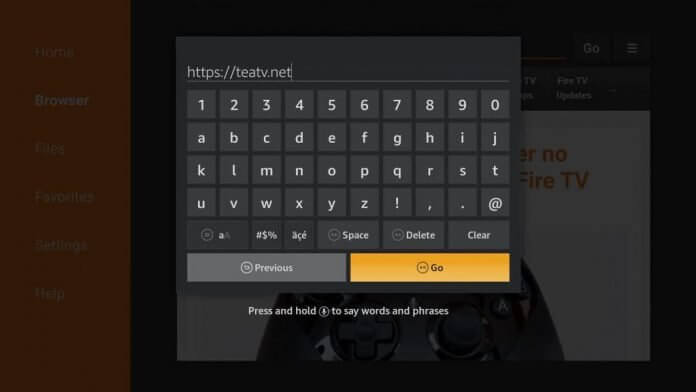
9. Since Firestick is Android based, select TeaTV Android button to download apk file.

10. After the download, choose Install button to grant access to TeaTV to let it use your device.
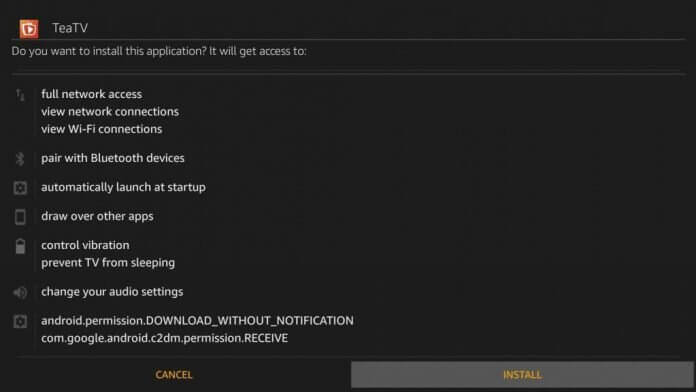
11. In the next window, you need to select Open button to launch it now. Else select Done to proceed.

12. To remove the TeaTV apk file and save some space, click Delete.
13. Choose Delete once again to confirm your action.
Steps to Sideload TeaTV on Fire TV using ES File Explorer
Just like Downloader, ES File Explorer can also be used to sideload TeaTV on Fire TV. Here the steps you should carry out after the installation of ES File Explorer.
1. On your Firestick, go to My Apps & Channels section to launch ES File Explorer app.
2. When it opens up, select Tools on the left panel to further click on Download Manager.

3. Navigate to the bottom of the screen to click on +New option.

4. On the path field, type as https://teatv.net or http://bit.ly/teatv68. On name field, type as TeaTV. Press Download Now button.

5. Download process will begin when the server of TeaTV gets connected to ES File Explorer.
6. After the download, select Open File option.
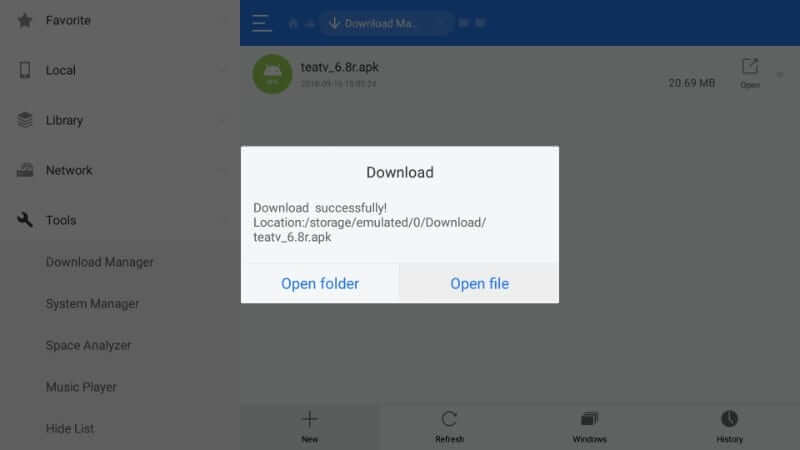
7. On the Properties dialog box, select Install button.
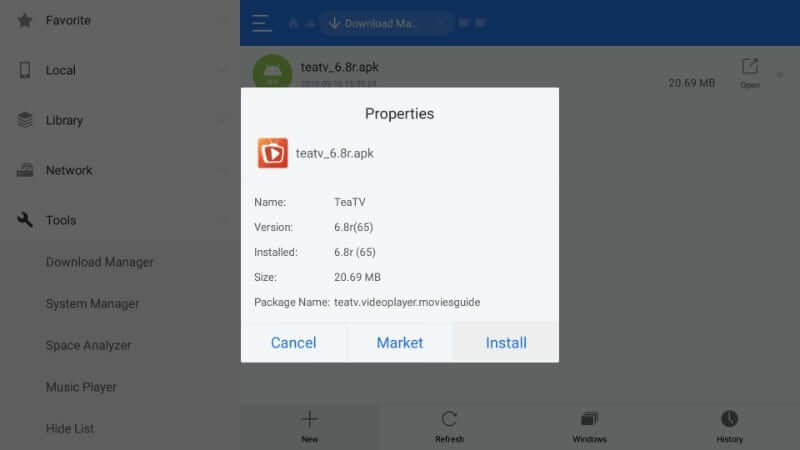
8. Click on Install button on the following screen to accept it to use your data.

9. After the installation, choose Done or Open button.

How to Use TeaTV on Firestick?
Here is the steps you should carry out to use TeaTV app on Fire TV.
1. Press the Home button on your Firestick remote to select Apps option.
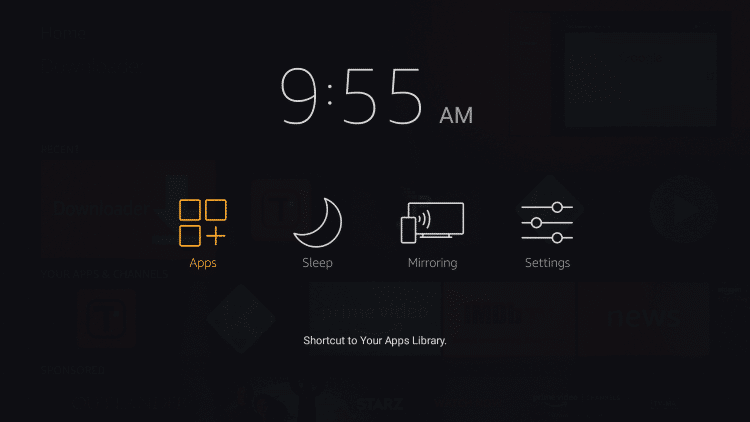
2. Hover to the bottom of the screen to highlight TeaTV and select the Move option.
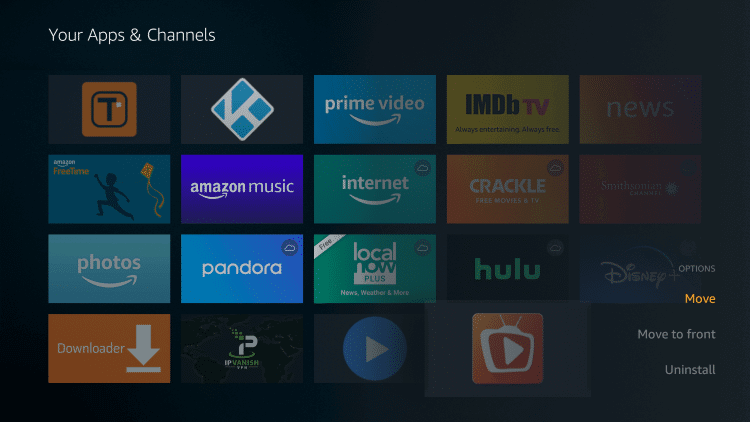
3. With this TeaTV will be moved to the top of the screen. Click on it launch.
4. When prompted to access your media and files, select Allow button.

5. Click on the Accept button on the Disclaimer option.

6. Select the Subtitle Language as per your preference and press OK.

7. The main screen of TeaTV will include the following options
- Popular
- Top Rated
- On the Air
- Airing Today
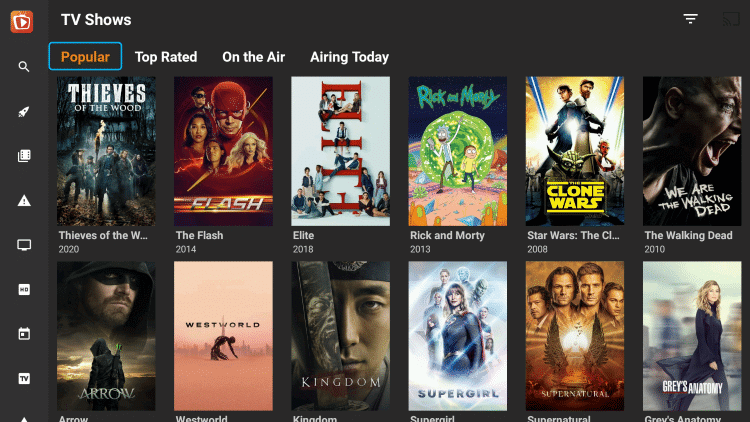
You shall choose either of the methods to install TeaTV on your Fire TV. For any clarifications, you shall comment us below.
