Amazon Firestick is known for the endless number of third-party streaming apps support. It thereby lets the users stream almost anything free of cost. Terrarium TV is the most obvious choice among third-party apps. It is the best app to replace your costlier subscription-based streaming apps. While it is an Android app, it works on almost all streaming devices. Hence, you can install Terrarium TV on Firestick & Fire TV.
Important Update: The developer had officially shut down the Terrarium TV app. It has been unavailable for download since October 2018. Although there are apk files available, they will not hold any new updates. At times, Terrarium TV will show a ‘Video not available’ notification while streaming any video. Hence we recommend Fire TV users choose Terrarium TV alternatives like Cyberflix for an uninterrupted streaming experience.
How to Install Terrarium TV on Firestick & Fire TV
Terrarium TV is a third-party app, and you need to use the Downloader app to sideload the app on the Firestick device.
1. Launch your Firestick device and select the Find tab on the home screen.
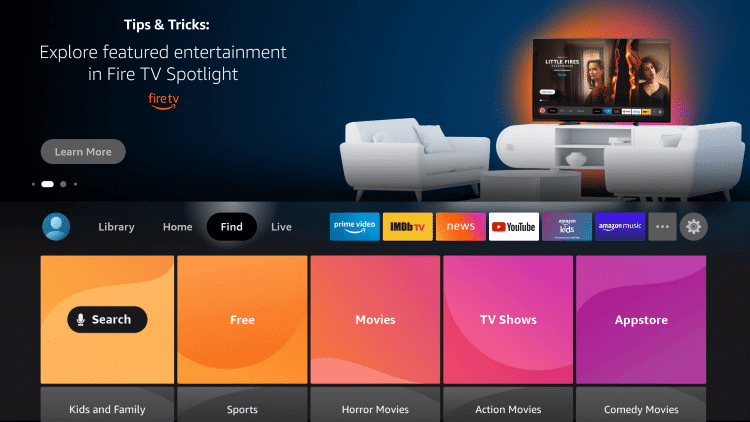
2. Click the Search option and search for the Downloader app.

3. Under the Apps & Games section, select the Downloader from the suggestions.
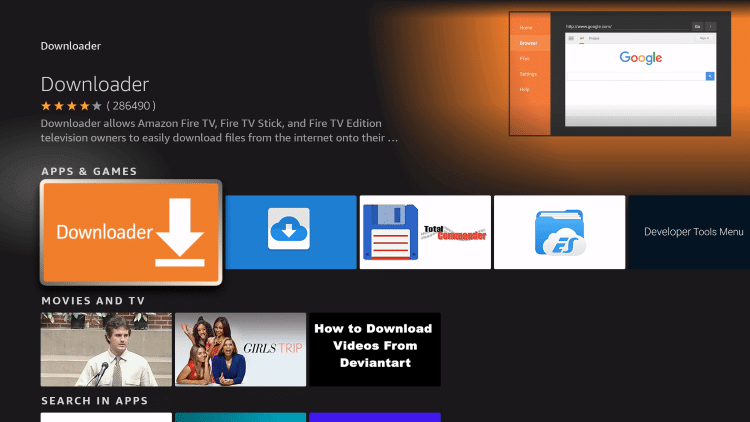
4. Click Download to start downloading the Downloader on Firestick.

5. Go back to the Fire TV home screen and click the Settings icon at the top of the Firestick.
6. Select My Fire TV by scrolling to the right side using the remote navigation keys.
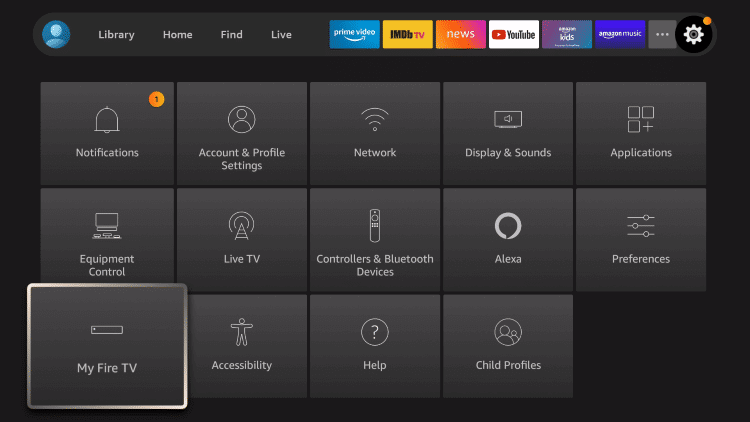
7. Click Developer options under the My Fire TV section.

8. Select the Install unknown apps from the Developer Options.

9. Choose the Downloader app to turn on the install unknown app feature.
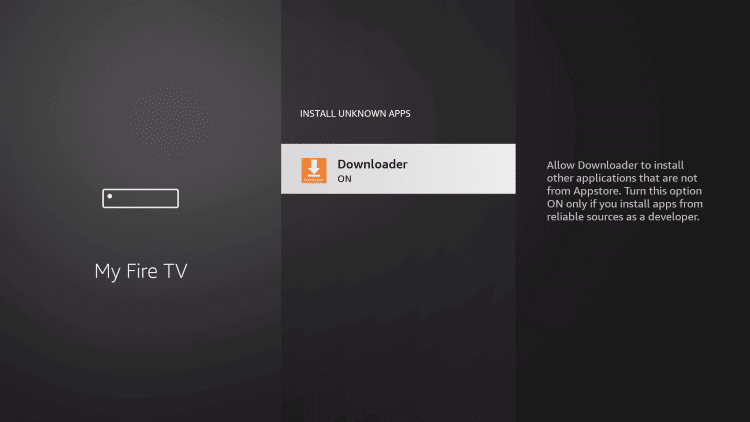
10. After changing the settings, go to the Downloader app and select Open to launch it on your Fire TV.
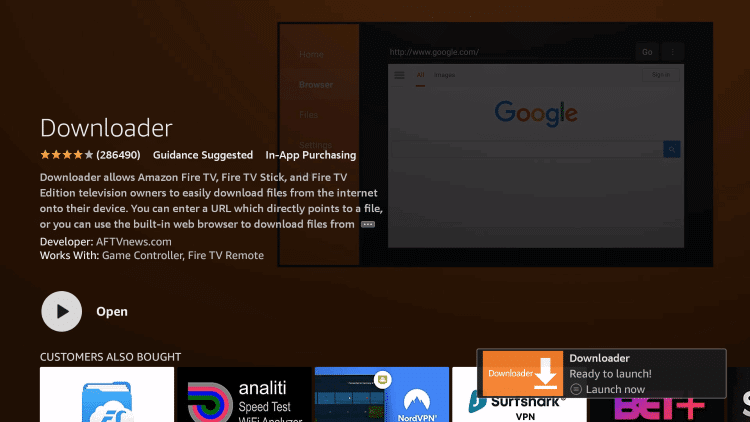
11. If you receive the prompts, select Allow or OK to proceed.

12. With the Home tab selected on the Downloader home screen, click on the https field.

13. On the following screen, type the URL of Terrarium TV and click GO. Terrarium TV Apk file will start downloading on your Firestick.
14. When you get the installer tab, select Next and click the Install button.

15. With the App installed message, you shall need to click Done. Select Open only if you want to launch the app.

16. Click the Delete option twice to remove the apk file of Terrarium TV from Fire TV.

Importance of VPN on Firestick
Is Terrarium TV safe? If you are unsure of its security, you can use a VPN on Firestick. It keeps the identity of your device anonymous and secure from intruders. A VPN connection will unblock geo-restrictions, ISP throttling, government surveillance, etc. With a VPN connection, you will not get into any copyright infringement issues for streaming illegal content.
How to Use Terrarium TV on Firestick
To use Terrarium TV apk on Fire TV, you shall need the MX Player app. If you don’t own it, then you can get it using Downloader. (URL of MX Player: bit.ly/mxfire)
Tip: Find difficulty in navigating Terrarium TV or its alternative apps? Get Mouse Toggle on Firestick.
1. On the Fire TV remote, press and hold the Home key to select Apps.
2. Scroll to select the Terrarium TV app and press the Menu key.
3. Choose Move to front or Move to use Terrarium TV from the Fire TV’s home screen.

4. Highlight and select Terrarium TV from the top rows to launch it.
5. First-time users will get the Change log prompt. Click the OK button to proceed.

6. Chose the default video player as MX Player. You shall choose any of the listed players if you have installed it on Fire TV.

7. On the Disclaimer prompt, select the Accept button.

8. With this, the home screen of the Terrarium TV app will load up on your Firestick.

Thus, you can stream the content of the Terrarium TV on Firestick in the best streaming quality. You may also look up other alternatives on the Firestick device in case the Terrarium TV is not working properly. For any issues or suggestions, you shall make use of the comment section.
![How to Install Terrarium TV on Firestick / Fire TV [Updated 2022] Terrarium TV on Firestick](https://www.techplip.com/wp-content/uploads/2020/12/Terrarium-TV-on-Firestick.png)