Tinder is a freemium dating service that consists of more than 55 billion matches to date. You can swipe right or left to accept or reject a profile. By subscribing to Tinder premium, you can unlock more features. Tinder has a white background by default. Sometimes, surfing through Tinder for a long time can cause eye irritation and headache. Enabling dark mode is the best solution for these types of problems. Dark mode highly reduces the strain on the user’s eyes and helps them to view comfortably. Currently, Tinder does not have an in-built dark mode feature. You need to set the dark theme on the device or browser to use Tinder in the dark theme.
How to Enable Dark Mode on Tinder [iPhone & iPad]
To use Tinder in a dark theme, you need to enable dark mode on your iPhone or iPad. To do it, follow the steps listed below.
(1) Launch the Settings app on your iOS device.
(2) Select the option Display and Brightness.
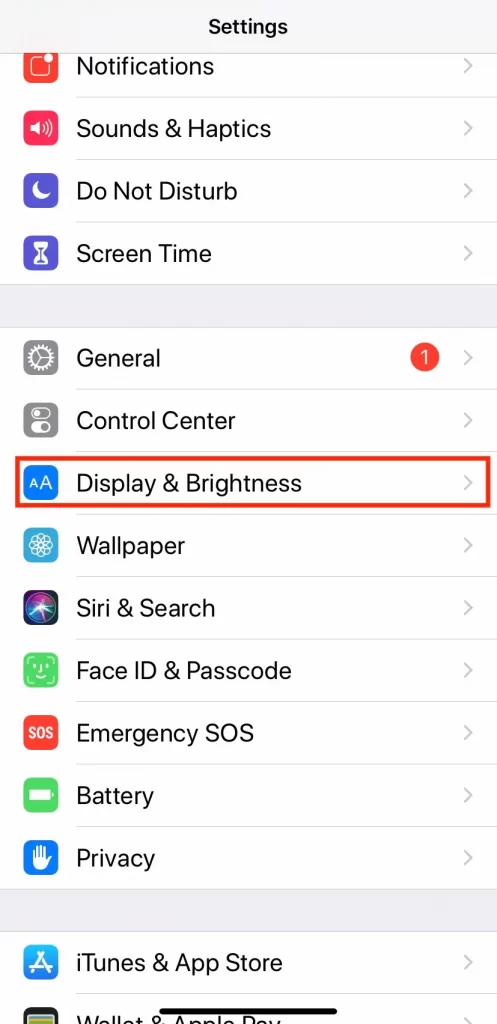
(3) Tap the option Dark displayed under the Appearance section.

(4) Launch the Tinder app on your iPhone or iPad and use the app in night mode.
How to Activate Dark Theme on Tinder [Android]
(1) Open the Settings application on your Android mobile.
(2) Select the option Display and Brightness on settings.

(3) Tap Dark to enable dark mode on your Android device.

(4) Open Tinder on your Android mobile and chat with your partner in the dark theme.
How to Enable Dark Theme on Tinder [Windows]
By enabling the dark theme on a browser, you can use the Tinder website in night mode. For instance, we have used the Chrome browser to explain the process.
(1) Open the Chrome browser on your PC.
(2) Navigate to the search bar and go to Chrome Web Store.
(3) Search for a dark mode extension on the store and click it.
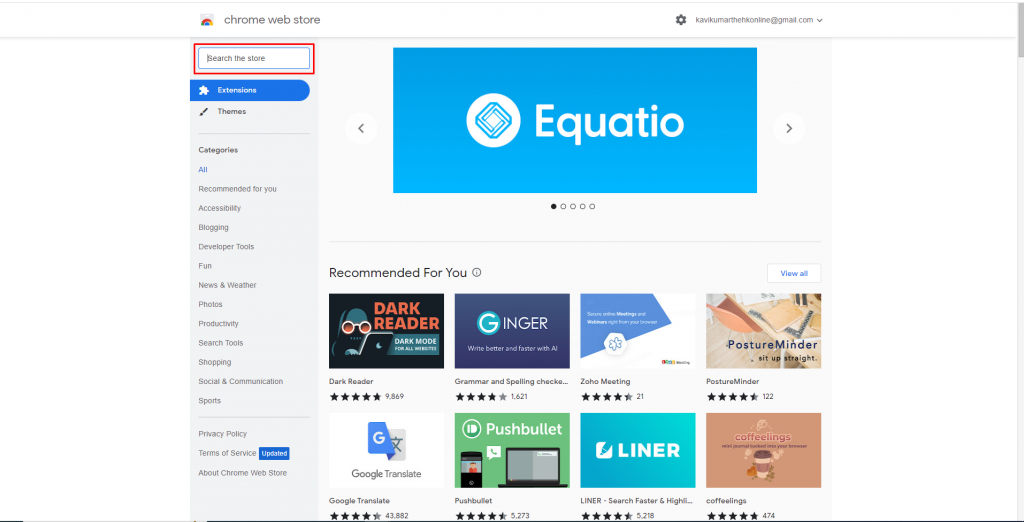
(4) Click on the option Add to Chrome and tap Add extension to download the extension.

(4) Once the Extension is downloaded, click on the Extension icon in the chrome toolbar to enable dark mode.
(6) Navigate to the Tinder website and use it in dark mode.
Similarly, you can also enable dark mode on different browsers such as Brave, Safari, Firefox, etc., and can use the Tinder website in dark mode.
How to Set Dark Theme on Tinder [Mac]
(1) Click the Apple icon at the top.
(2) Select the option System Preferences from the drop-down menu.

(3) Select the option, General.
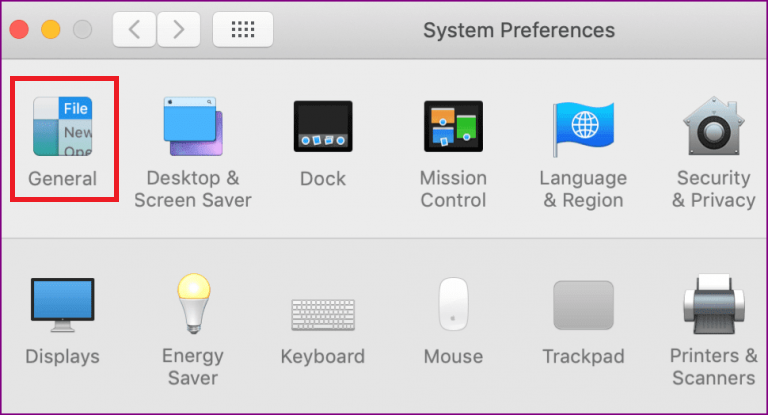
(4) Tap the option Dark from the Appearance section to enable dark mode on your Mac.
(5) Finally, navigate to the Tinder website from a browser on your Mac and browse the website in a dark theme.

Frequently Asked Questions
No. Tinder does not have dark theme support.
To enable it, you need to set the dark theme on your iOS device.
You can enable dark mode on the browser from the browser settings or by using a dark mode extension. Once the dark theme is enabled, you can use the Tinder website in the night mode.
![How to Activate Dark Mode on Tinder [All Devices] Tinder Dark Mode](https://www.techplip.com/wp-content/uploads/2022/08/Tinder-Dark-Mode.png)