The Learning Channel (TLC) is an American pay television channel owned by Discovery lnc. At the time of launch, TLC focused on educational and learning content. Later, it began to focus on reality series involving lifestyles, family life, and personal stories. You can stream the TLC network shows on its official streaming app, TLC GO. With this app, you can watch the full episodes of your favorite programs. Further, you can get unlimited access with your TV provider subscription. On this app, you can browse for your favorites by genre. It offers lots of features like saving episodes, closed captioning support, resuming shows, etc. Among them, one of the best options is the Chromecast feature. Thus, you can cast the app to TV and stream all your favorite episodes on the big screen. Check out this article to know the steps to Chromecast TLC.
How to Chromecast TLC to TV
You can watch TLC on Chromecast using smartphones or PC/Laptop. Both the ways are explained in detail in the below section of this guide.
Chromecast TLC to the TV from Smartphone
1. Connect your Chromecast device and smartphone to the same WiFi network.
2. Install the TLC GO app from Google Play Store or App Store.
3. After the installation, launch the app and Sign in with your TV provider subscription.
4. Now, click the Cast icon from the top right corner of the screen.

5. Proceed to select your Chromecast device from the list of devices available.
6. You can play the episodes and watch them on your Chromecast-connected TV if both devices are connected successfully.
Related: How to Chromecast Udemy in 2 Simple Ways
How to Chromecast TLC to the TV from PC/Laptop
1. Keep your PC/Laptop and Chromecast device connected to the same network connection.
2. Open the Google Chrome browser on your PC and visit the TLC official website.
3. Click Sign in and enter your TV provider subscription credentials.
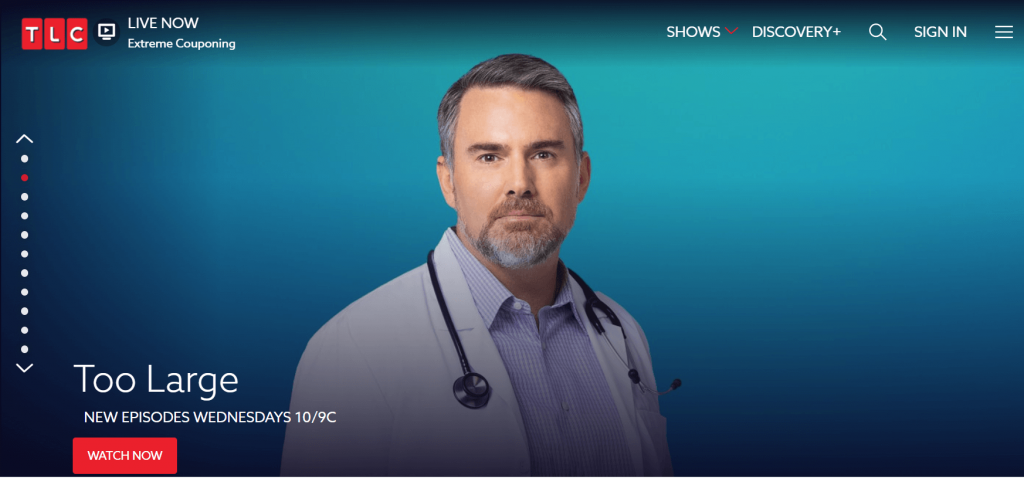
4. Now, from the right corner of the screen, click the three vertical dots and choose the Cast option.

5. Further, select your Chromecast device name from the available devices.
6. Next, from the Sources drop-down, select the Cast tap option.

7. Now, you can play and watch the shows from TLC on Chromecast-connected TV.
Related: How to Chromecast Tennis Channel in All Possible Ways
To Conclude
Hence, these are the two most simple ways to watch TLC on a Chromecast TV. Some of the popular TLC series include My Big Fat Fabulous Life, Sweet Home Sextuplets, Darcy & Stacey, The family Chantel and many more. Further, the app comes with a simple user interface so, even new users can use the app easily. Along with on-demand videos, you can allow watching live on this app. If you have any queries related to this article, comment below.
