Twitch is the favorite app among gaming enthusiasts. For those unaware, Twitch is a live streaming app created for gamers across the world to connect. With this app, users can live stream gaming videos, including MMO RPG, FPS, and strategy games. Twitch is a platform for live streaming as well as chatting with other gamers from anywhere. It supports broadcasting your own gaming content to the world. While it is available for different devices like Android, iOS, PC, Firestick, etc., you will deal with Twitch on Roku.
How to Install Twitch on Roku
Unfortunately, Roku has no official Twitch version. Thus the section below will guide you on two alternative approaches. You shall choose,
- Old Twitch App
- TTV Stream
Procedure to Get (Old) Twitch App on Roku
This method makes use of your desktop or laptop to use the unofficial or old version of the Twitch app.
1. On your PC, launch the web browser and visit the Roku Official Website [//my.roku.com/].
2. Enter the necessary details and click on the Sign-in button to log into your Roku account.
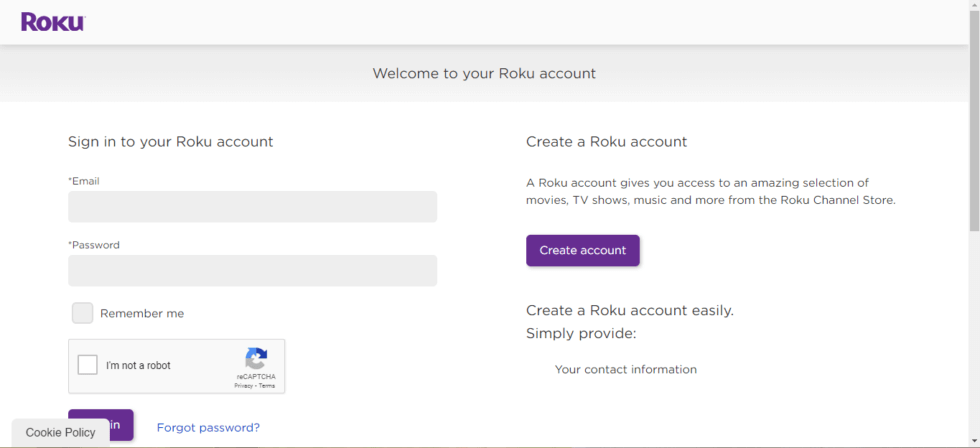
3. Navigate to click Add Channel with a Code tab.
4. Provide the code as TWITCHTV and click on the Add channel button to proceed.

5. Wait for the channel to add a notification to appear. Further, proceed to restart your Roku device.
6. In some time, you will find an unofficial Twitch app added to your Roku device.
7. Tap on the Twitch tile to launch it on your Roku TV.

8. If you get a confirmation message on the screen, select Yes to proceed.

9. On the following screen, select Add Channel button.
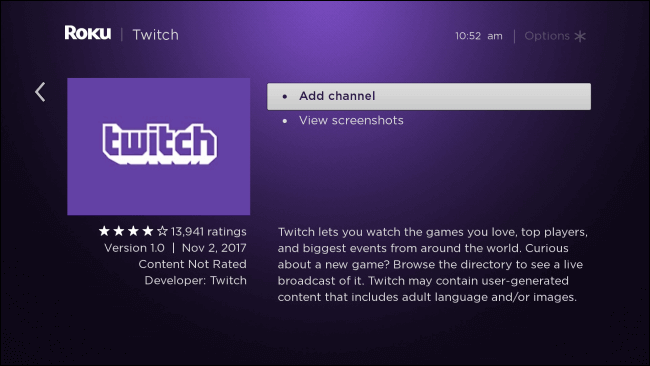
10. When prompted to enter the PIN, enter it and click OK.
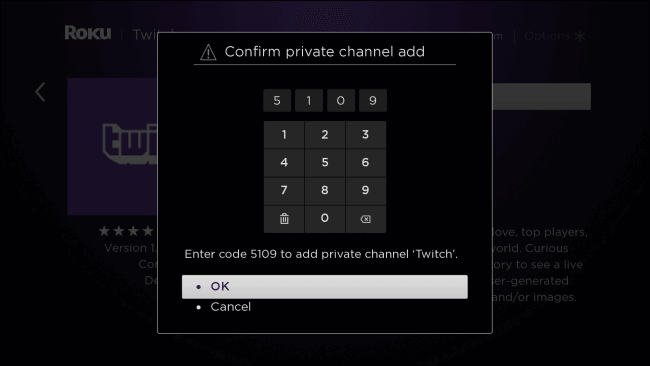
11. With the confirmation message, you shall start streaming Twitch on your Roku.
Procedure to Get TTV Stream on Roku
With the TTV Stream app, users of Roku can link the account of Twitch and thereby access it. TTV Stream isn’t available on Roku Store, and thus the following steps should be carried out.
1. On your PC, launch a browser and go to the TTV Stream Website [/ttvstream.com].
2. Provide the Roku sign-in details to log in to your account.
3. Tap Add Channel button and allow the app to install on Roku.
- When the app isn’t installed, you need to restart your device.
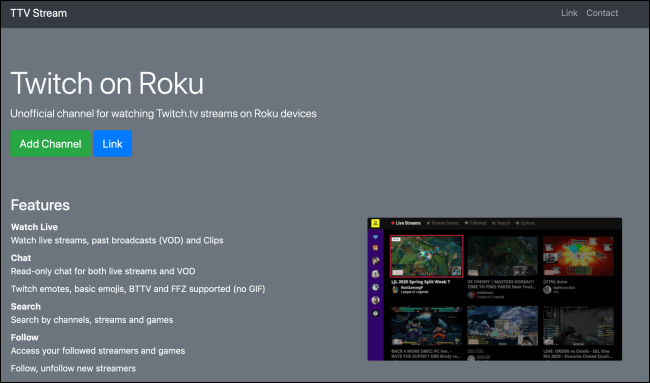
4. To activate the TTV Stream app, visit the TTV Stream Activation Website [//ttvstream.com/link]to enter the activation code as shown on Roku.

5. With this, you shall add the Twitch account to stream the game you want.
Related: How to Stream Sling TV on Roku
Until the official release of the Twitch app for Roku, you shall choose between either of the methods to watch the games. You can also screen mirror the Twitch app on Roku from the smartphone using screen mirroring or AirPlay. Twitch could be the best app to check out the videos of gaming, sports, and other stuff. If you have any doubts about the above guide, you can use the comment section below.
![How to Install and Stream Twitch on Roku [2 Methods] Twitch on Roku](https://www.techplip.com/wp-content/uploads/2020/11/Twitch-on-Roku-1024x683.jpg)