Nvidia Shield is an Android-based TV box that lets you stream movies and TV shows. You can play games and local & online media files. It is mostly used for gaming purposes as it provides a high-quality gaming experience with top-notch performance. Also, it runs on Android TV OS. In the upcoming article, let’s see how to update the Nvidia shield.
Update on any device should be done instantly to have a smoother and bug-free experience. Also, an update is done not only to clear bugs but also to enhance the feature and quality of the product. So update the Nvidia shield regularly for a better user experience.
Features of Nvidia Shield
- Stream videos clean and clear in 4K resolution real-time.
- AI Upscaling for the richer streaming experience.
- Connect all your home appliances and control smart homes with Google Assistant built-in.
- Instant gaming support to popular games like Fortnite.
- Apart from gaming, it has Play Store support with over 5000+ apps from all around the world.
How to Update Nvidia Shield TV
1) Turn on your Nvidia Shield device
2) Navigate to Settings at the bottom of the screen.

3) Select About from the settings.
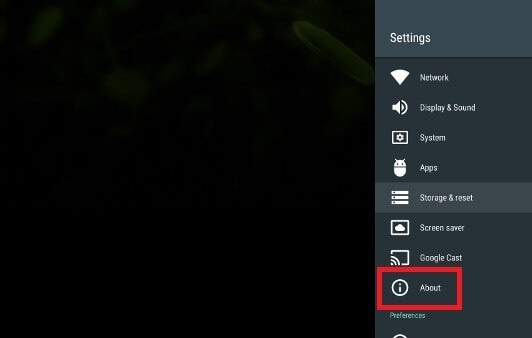
4) Now, click on System Updates.
5) Your device will look for any new updates available.
6) If any new update is available, it will be downloaded.

7) Once it is downloaded, click the Restart & Install button.
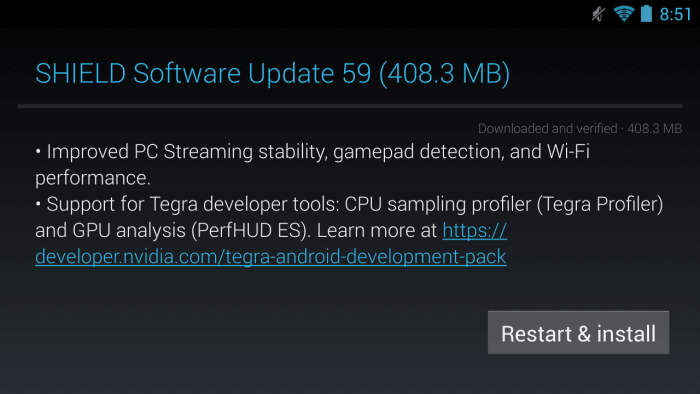
Note; When a new update is available, you will get a notification pop-up. If you click the pop-up, it will install the new update.
How to Update Nvidia Shield TV Apps
1) Open Google Play Store on your Nvidia Shield TV.

2) Scroll down to My Apps from the left panel.

3) On top, it shows you the list of apps that are available for the update.
4) Select the Update all option to update all the apps at once.

5) This will start to update all apps that are available for update instantly.
Note: You may need to accept the permission to open each app once the update is completed,
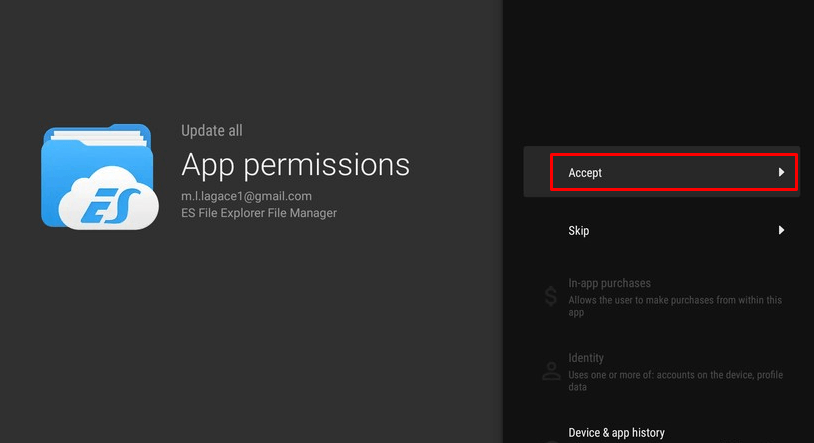
4) If you want, you can also update apps one by one. Go to the app that you need to update. For instance, if you want to update Netflix, choose the Netflix app. Here, we choose the Plex app.
5) Click on the Update button that corresponds to the Plex app on your Nvidia Shield TV.
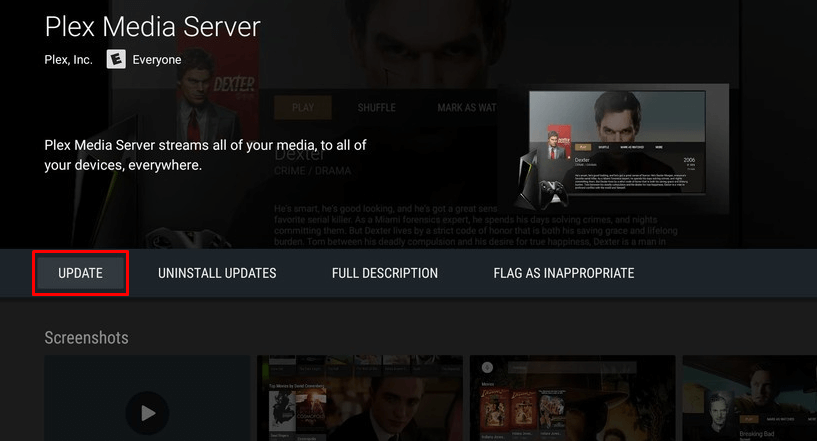
6) The app will be updated on your Nvidia Shield TV.

We hope that the article has helped you to update the Nvidia shield and apps in the Nvidia shield. If you have any doubts about updating, make use of the comment section below.
![How to Update Nvidia Shield TV [Firmware and Apps] How to Update Nvidia Shield?](https://www.techplip.com/wp-content/uploads/2020/09/How-to-Update-nvidia-shield-1-1024x536.png)