VLC is the wider choice of media player option among millions of users to watch audio and video files. It is an open-source media player available on Android, iOS, PC, and Mac. Further, VLC can be accessed both online and offline. It even supports many audio and video compression methods and file formats, including DVD-Video, video CD, and streaming protocols. We all know well about What is the dark mode feature, and it helps us to protect our eyes from eye strain. VLC also offers the advantage of a dark theme. If you are interested in knowing how to enable dark mode in VLC, you are at the right place.
How to Enable VLC Dark Mode on Smartphone
1. Launch the VLC Media Player on your smartphone from the apps section. If you don’t have the app install it from Google Play Store or App Store.
2. Tap the Hamburger icon from the bottom screen of the app.
3. Then, select the Settings option.

4. Under settings, scroll down to click on the Extra Settings section and click on Interface.

5. Further, click on the DayNight Mode option from the app.
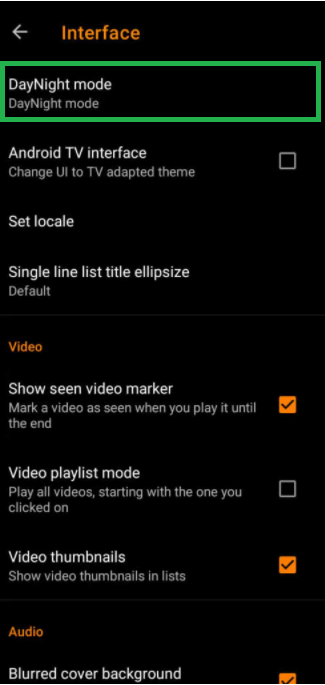
6. When you get a pop-up, select the Black theme, and dark mode gets enabled on the VLC media player.

Note: If you use Android version 8 and above, you can enable dark mode on Android devices. When you select Follow system mode option, and that will follow your Android settings. If you select DayNight mode, VLC will change the day and night theme automatically.
How to Enable VLC Dark Mode on PC
Before following the steps, you should download any dark skin from VLC’s official website. You can choose eDark and tap the download link to download a.vlt skin file.
1. Launch VLC Media Player on your Mac or Windows PC.
2. Click on the Tools option on the menu bar.
3. From there, choose Preferences to open the Simple Preferences window.

4. Further, click on the Interface option from the top to choose the Use custom skin option under Interface Settings.
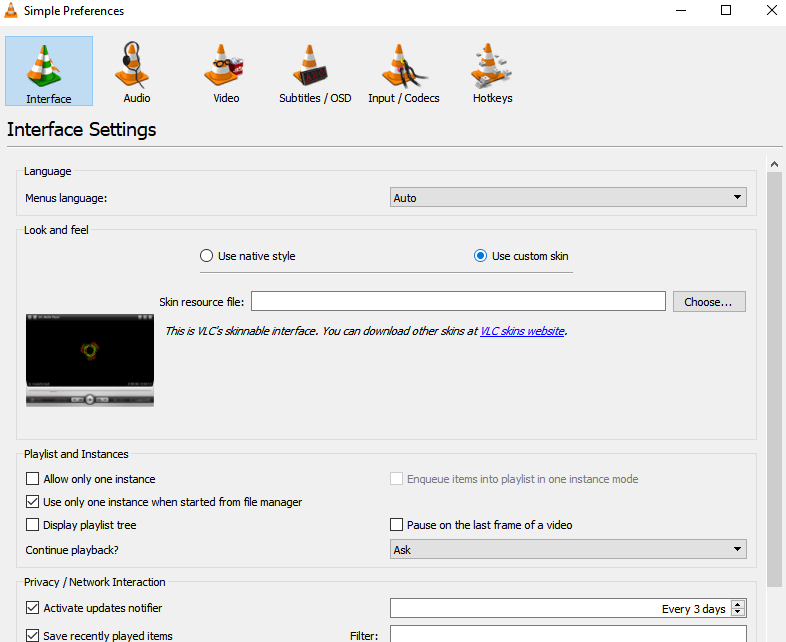
5. Click on Choose to browse the location where you have saved the eDark Vlc.vlt skin file.
6. At last, select the Save button to close the VLC player on your PC.
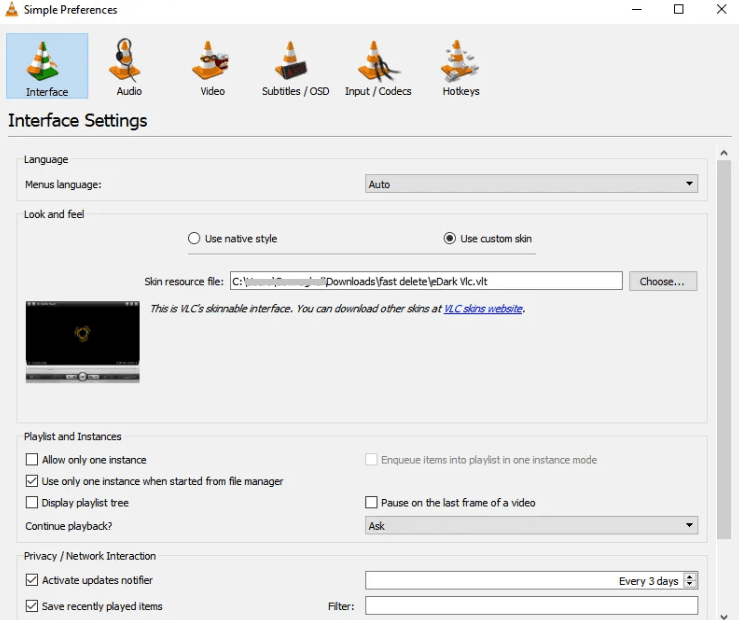
7. Now, launch the player, and it will be updated with dark skin.
Related: How to Turn On Slack Dark mode on PC, Android, and iOS
Final Words
That’s all about enabling dark mode on the VLC media player. The dark mode offers four options, so you can select the one according to your need. It supports all types of media files. Enable the dark theme with the help of the procedure given and access the files safely. If you have got any queries about this article, do let us know in the comments section.
