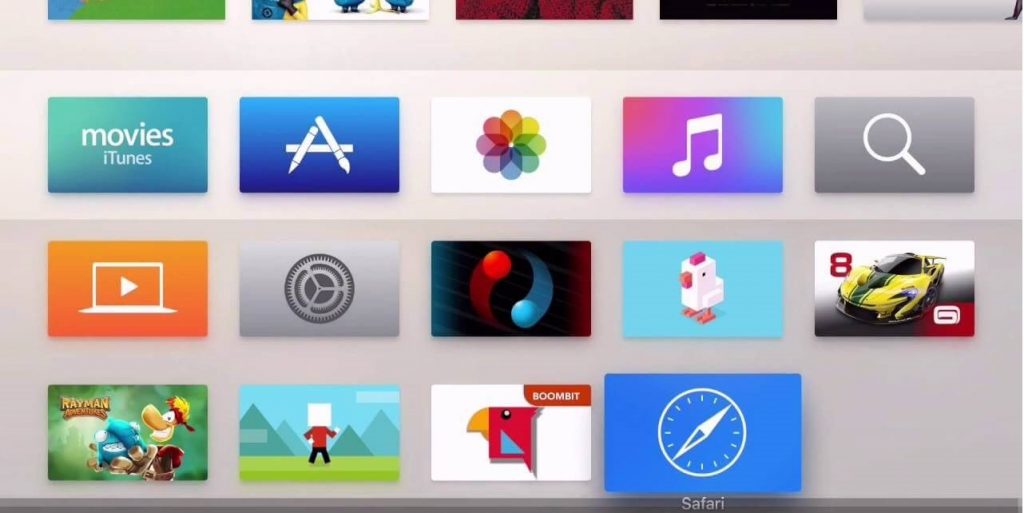Apple TV has transformed the way we get entertained. It outperforms any other streaming devices in terms of streaming quality. Apple TV is a streaming device that looks like a setup box, to be precise. It comes with built-in apps, and the latest generations support third-party app installation through App Store. While there is no shortage of streaming app, you could probably miss apps under different categories. In other words, you will not find any web browser on Apple TV, and thus you are limited when it comes to internet surfing. Unlike other Apple devices, there is no access to Safari or any browser to serve the browsing purpose on tvOS. With this, users are forced to rely on alternative methods to access a browser for Apple TV 4k, 3rd gen, 2nd gen, and 1st gen. Let us discuss the possibilities further.
Use Browser on Apple TV
As said, there is no Safari or any other browser app for the Apple TV. But still, we can use the browsers on your iPhone or iPad on your Apple TV with AirPlay or sideloading the apps. Let us discuss them in detail.
1. AirPlay
You can stream the browser on tvOS from your iPhone, iPad, or Mac by screen mirroring using the AirPlay feature. But then remember, your control remains with the iPhone or iPad, or Mac. Also, you cannot access other features on the device from which you AirPlay.
If you want to use the Apple TV remote to control the browsers, you have to use the apps like AirBrowser ($4.99) or AirWeb ($1.99). These two web browsers will allow you to control the browser actions with the Apple TV remote. You can get both apps from the Apple TV App Store. In these cases, you can launch the app and tap on “Connect Second Screen.” With this, you could follow the screen mirroring steps given below for iPhone or iPad.
1.1 Screen Mirror iPhone or iPad
Step 1: Connect your iPhone and your Apple TV to the same Wi-Fi network.
Step 2: Launch the Control Centre. Swipe down from the top of the screen on iPhone 8 and later, or swipe up from the bottom of the screen on older models.

Step 3: Tap the Screen mirroring option. And select the Apple TV from the list of available devices.
Step 4: If there is a requirement to enter the AirPlay code, you can find the code on the tvOS. Look for it and enter it on your iOS device.
Step 5: Launch Safari or any desired browser and start browsing from tvOS.
Note: Make sure you rotate the iPhone screen into landscape mode to surf the web conveniently on tvOS.
1.2 Screen Mirror Mac
Step 1: Open your Mac, and click on the AirPlay icon available on the Menu bar at the top.
Step 2: Choose your Apple TV. Connect your Mac and Apple TV to the same Wi-Fi network.

Step 3: Your Mac computer screen gets mirrored to your Apple TV.
Step 4: Open Safari or any other browser on Mac, and it gets mirrored to tvOS in no time.
Related: How to Update Safari Browser
2. Sideload tvOS Browser on Apple TV
Yes, you can sideload a tvOS Browser on Apple TV. Although it is not so full-fledged, you can do some basic surfing, play flash videos, open websites, etc.

2.1 Prerequisites
- A Mac computer with X code app installed
- Apple TV (of course)
- Type C USB Cable (If your Apple TV doesn’t have any USB portal, you can connect the devices via Bluetooth or Wi-Fi).
- Fast internet connection
2.2 Steps to Sideload tvOS Browser
(1) Download and install the Xcode app from the Apple TV App Store.
(2) Connect your Apple TV and your Mac with the USB cable.
(3) Locate the Xcode app and right-click on it.
(4) Then choose Show Package Contents.
(5) Now choose Contents >> Developer >> Platforms >> AppleTVOS.platform >> Developer >> SDKs >> AppleTVOS.sdk >> usr.
(6) Now search and find the file name availability.h. Right-click and choose TextEditor.
(7) Locate the codes shown below on line 279 and 280 and replace with the other code.
| Find Code |
|---|
| #define_TVOS_UNAVAILABLE_OS_AVAILABILTY(tvOS, unavailable) #define_TVOS_PROHIBITED_OS_AVAILABILTY(tvOS, unavailable) |
| Replace With |
|---|
| #define_TVOS_UNAVAILABLE_NOTQUITE_OS_AVAILABILTY(tvOS, unavailable) #define_TVOS_PROHIBITED_NOTQUITE_OS_AVAILABILTY(tvOS, unavailable) |
(8) Save the file on the text editor and open the Xcode app.
(9) Click on the source control on Menu and choose, check out.
(10) On repository location field, paste https://github.com/jvanakker/tvOSBrowser. Then click Next.
(11) On the prompt, choose the Master branch of the repository and proceed.
(12) Then, on the Xcode app, on the left pane, choose the Browser app that you installed to alter the bundle identifier.
(13) Modify, com.highcaffeinecontent.Browser to com. (any preferred name).Browser.
(14) Click on the dropdown option near Bundle Identifier.
(15) Select your Apple ID, or choose, add an account to log in with your Apple ID credentials.
(16) Now click on Browser on the Xcode window.

Related: Check out our Best Browsers for Windows
(17) Choose your Apple TV under the device option or tvOS simulator.
(18) Now, the Xcode starts execution. Once the execution completes, you can find the tvOS Browser on Apple TV.
(19) Open the browser and start using it.
These were the possible ways in which you can access web browser on Apple TV 4k, 3rd gen, 2nd gen, and 1st gen. We hope you found this useful. Got any queries? Feel free to share it with us in the comment section below.