We often use Email to communicate both professional and personal stuff. Emails have become an indispensable part of your life even after the evolution of social media apps. Though we use it regularly, a lot of things in emails are still confusing. The term CC does hold a place in the list if you aren’t aware of it previously in any means. If you ever wonder what does CC means, then you aren’t alone. There are lots of people who have the same question. Hence, we dedicated this article to help you better understand, “What does CC mean in email?“.
What Does CC Mean?
CC stands for Carbon Copy.
In the olden days, we use carbon sheets and make a copy of what we write. It is used to keep track or for the record. For example, while making bills in a shop, you would have noticed them using a blue color sheet in between the papers. The letters they write on the first paper will be traced in the second sheet via the carbon copy sheet. Even now, this technique is followed in shops and small businesses. The same is used in digital means of communication like emails and are referred to as CC.

You might question why we need a CC or carbon copy when the Emails reside in our Sent items. Proceed further to know the purpose or point of CC in email.
Purpose of CC in Email
Let us consider the above instance where your boss asks you to attach a CC to him or her. You can add more than one recipient in the “To field.” And both the To recipient and CC recipient can access the Email message in the same way. Why can’t I just add him in the To recipient will be your first question? This is not about how it works or functions? This is totally about what does it signifies.

Related: Learn to Delete all Emails from a Sender.
- The Email IDs that you have added in the To column are the primary ones. The IDs you use in the CC are the secondary recipient.
- As said earlier, it is about what it signifies. The communication etiquette.
- The manager or the higher authorities will always want to keep track of them but not so explicitly.
- So adding CC helps them to supervise. And it also signifies the amount of requests you have and how loyal you are to them.
Terms
The below-given image is a Gmail “Compose Mail” screenshot. Refer to the image with explanations provided below.
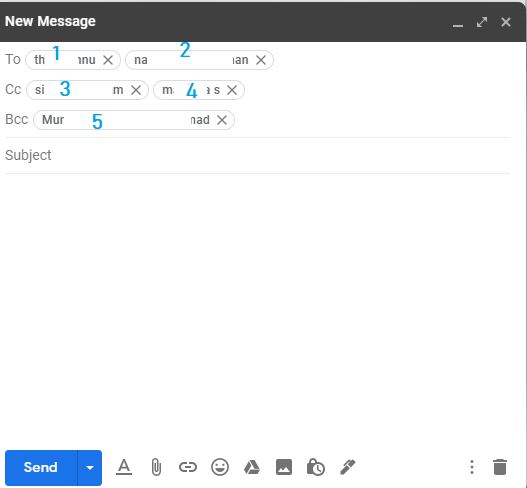
1. To: 1 and 2 are the true recipients to whom this actual mail is being composed. 1 and 2 can see the mail IDs of 3 and 4. And they can access all the contents of the mail, including the attachments but not the mail ID of 5.
2. CC: 3 and 4 will receive a copy of the mail to keep track of. 3 and 4 can see the mail IDs of 1 and 2. And they can access all the contents of the mail attachments but not the mail ID of 5.
3. BCC: As per the example, 5 can see the mail and mail IDs of all 4 in secret. And they can access all the contents of the mail attachments. If there is another recipient, let’s say 6 in BCC, then 5 can see the 6th recipient and vice versa.
Note: If you want to know what BCC stands for, then it means Blind Carbon Copy.
Overall, the To field recipients are those for whom the Email message is intended. But the CC recipients are the ones who want to keep up the loop.
Related: Learn the meaning of Bump on Facebook
FAQs
1. When can I use CC apart from the above mentioned circumstances?
One should use CC only when it is absolutely necessary. Sometimes if you want to introduce someone’s mail ID to the team, then you can use the person’s mail ID in CC and send it to everyone so that it would be a mutual intro.
If you want to prove your point with your co-worker and embarrass them, then you can keep them as CC in the clarification mail. Remember the embarrassment works either way. Likewise, you can use the CC in various situations.
2. When shouldn’t I use CC?
CCs are so delicate and consume the storage space just like normal mail. So it should be avoided if it is really not necessary. Few employees wanted to be transparent and loyal, so in over enthusiasm they keep CC of their for each and every mail which may irritate them too.
3. What is BCC and when should I use it?
BCC is more secret and delicate. If you don’t want the recipients in To or CC not to know that someone is monitoring the mails, then you can use the BCC. This will hide the person’s mail ID and other details from the mail. Yet, the recipient in BCC can access the emails and attachments just like the others.
Hope we have made our point and helped you to gain some sense CC and related stuff. Still, if you have any queries, don’t hesitate to write to us in the comment section below. We will let you know the answer soon.
![What does CC Mean in Email [Meaning, Purpose & Example] CC Meaning in Email](https://www.techplip.com/wp-content/uploads/2020/12/CC-Meaning-in-Email.png)