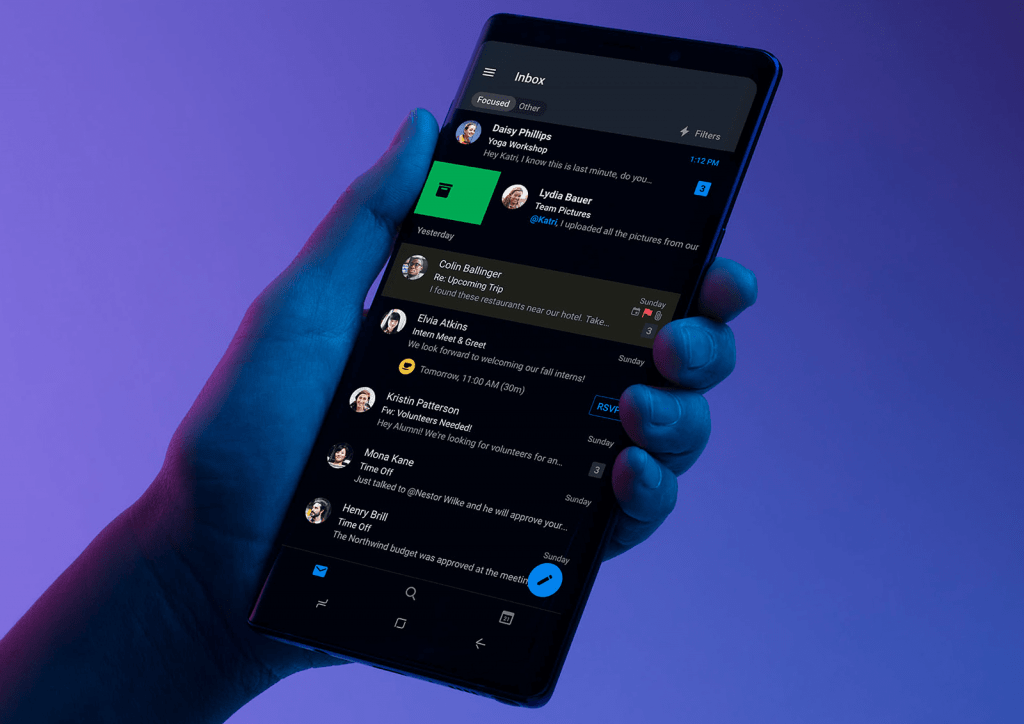Dark Mode is one of the popular features preferred by users across the world. If you have a smartphone or laptop, you may have forced to choose between light and dark mode settings. Even if you haven’t changed the theme, most popular social media apps offer built-in dark mode support to customize the interface. What is Dark Mode, and what are its advantages? Let’s go through the guide to know more about it.
What is Dark Mode?
Dark Mode is a built-in setting or accessibility that helps you change the device’s interface or app from the usual light theme to a dark theme. It minimizes the light emitted from your device screen and maintains the required color contrast ratio for readability. By reducing the eye strain, it enhances the readability for the users. The feature is officially available on popular platforms like Android, iOS, Windows, and Mac. Apart from devices, you can also find dark mode support on most of the apps. It is an optional feature and can be enabled or disabled whenever you want.
Advantages of Enabling Dark Mode
Enabling dark mode on your device has some advantages:
- It gives a fresh look to your device.
- If your device uses OLED or AMOLED type of displays, dark mode saves specific energy.
- Even though the dark text on a white background is best for reading, the white text on dark background reduces eye strain while reading low light conditions.
- It minimizes the flickering and helps in reducing the blue light.
- Keeps your brain’s attention on the screen.
Is Dark Mode better for the eyes?
Even though the dark theme has many advantages, it may not be an excellent option for your eyes. While using the dark theme, our pupils will dilate more to take information from the screen. It will lessen the sharpness of your vision. Hence, some users may find it difficult to see the details clearly while using a dark theme. At the people with astigmatism experience halation due to massive exposure with a dark theme.
Does Dark theme save battery life?
Yes. If your device was made up of OLED or AMOLED displays, the dark mode will consume less power and save your battery life. On those displays, each pixel on the screen will lit up individually. While using the light theme, all the pixels will light up, consuming more power. On the other hand, the dark theme will turn the pixels into black, and they will not light up at all. The dark theme won’t add any difference to the battery consumption on devices having other displays.
How to Turn on Android Dark Mode?
The system-wide dark theme is officially available on Android devices if your device runs on Android 9 and later. You can enable it directly from the settings. Android 8 and below users need to rely on other ways or third-party tools to enable Dark Mode on their Android device.
- Go to Settings on your Android phone
- Click Display
- Click Theme
- Select Dark Theme

How to Turn on iOS Dark Mode?
Just like Android, a system-wide dark theme is available for iPhone and iPad devices running on iOS 13 & later.
- Go to Settings.
- Click Display & Brightness.
- Select Dark under the Appearance section.

How to turn on Windows 10 Dark Mode?
Since the Dark theme has been the talk of the town, Microsoft has also released the support on Windows platforms. But only for computers and laptops that are running on Windows 10 OS. Earlier version uses can’t enable this mode on their device.
- Go to Settings.
- Click Personalization.
- Click Colors on the left side menu panel.
- Select Dark.

How to Turn on macOS Dark Theme?
For macOS platforms, a dark theme is available for machines running on macOS Mojave and later.
- Select the Apple logo on the main screen.
- Click System Preferences.
- Click General.
- On the Appearance section, choose the Dark option.

Apps with Dark Theme support
It is difficult to mention all the apps here. Since the dark theme is the talk of the town, you can find this setting on all kinds of popular apps. Some of them are listed here:
| Twitch | |||
| Todoist | Skype | Wikipedia | |
| Google News | Google Keep | Google Chrome | Opera |
| Twitch | YouTube | Google Contacts | |
| Slack | Evernote | Files by Google | Gmail |
| Grammarly | Telegram | Accuweather | |
| Google Calendar | Google Calculator | Google Drive | |
| Facebook Messenger | Amazon Kindle | Periscope | Outlook |
| Google Docs | Viber | Waze | Evernote |
| Keep Notes | VLC | Google Play Store | MS Office Apps |
Which is better?
The answer depends on how you use your device. Each mode has certain advantages. Even though the dark theme is better suited for night times, it will not save your eyes from digital strain. You need to avoid it entirely if you had any issues with your eyes.
What do you think about dark mode? Mention all your feedback below.