If you are curious about how to get Wolf Launcher on Firestick, keep reading this article for the exact procedure. Wolf Launcher is one of the few best custom launchers developed by TechDoctorUK. Downloading and installing this launcher on your Firestick device will take only 3 minutes, and in this article, we have also included how to set up and use this launcher on your Firestick device.

Why Wolf Launcher on Firestick
Wolf Launcher entirely changes the appearance of your Fire TVs home screen. It is an extremely customizable launcher in which you can change wallpaper, add new app sections, move apps to any sections, customize app tiles, and hide any apps. Its installation process will be quite an easier one. Without further delay, let us see the steps.
How to Get Wolf Launcher on Firestick
- Install Downloader App on Firestick
- Enable Sideloading in Firestick Settings
- Download Wolf Launcher for Firestick Via Downloader App
Install Downloader App on Firestick
1. Turn on your Firestick device.
2. Go to Find > Search.
3. Enter the word Downloader through your virtual keyboard and select the app in the suggestion list.
4. Select Download or Get.
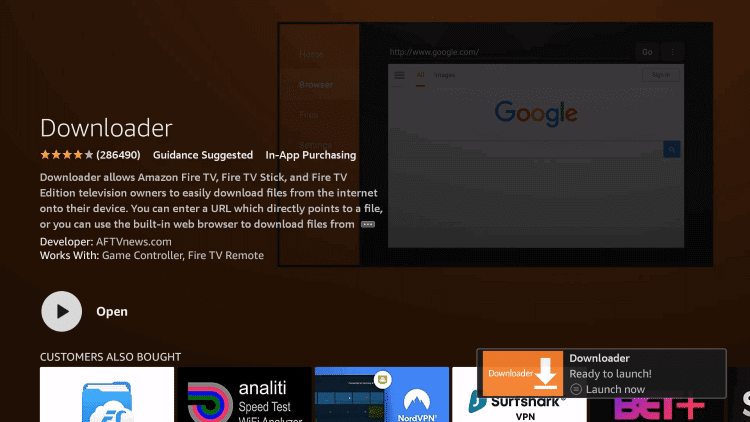
Enable Sideloading in Firestick Settings
1. Go to the Settings menu.
2. And then tap on My Fire TV.
3. Choose the Developer option.
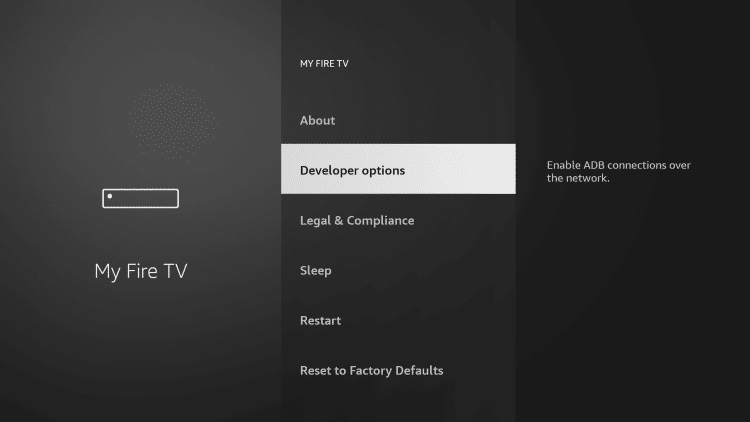
4. Now, click on Install unknown apps.
5. Tap on Downloader to turn it ON.
Download Wolf Launcher on Firestick Via Downloader App
1. Launch the Downloader app on your Firestick device.
2. Allow the Downloader app to access all the media files on your device.
3. Enter https://www.firesticktricks.com/wolf in the box named Enter a URL or Search Term and click Go.
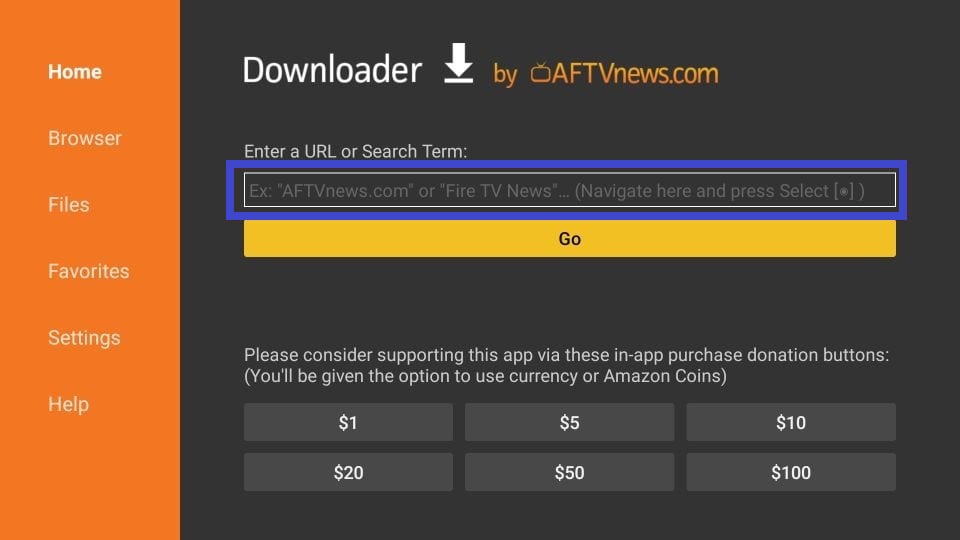
4. Now, you will get the popup window when the download completes,
5. Once the Wolf Launcher APK file is downloaded, click on the Install button.
6. Finally, tap on Done.
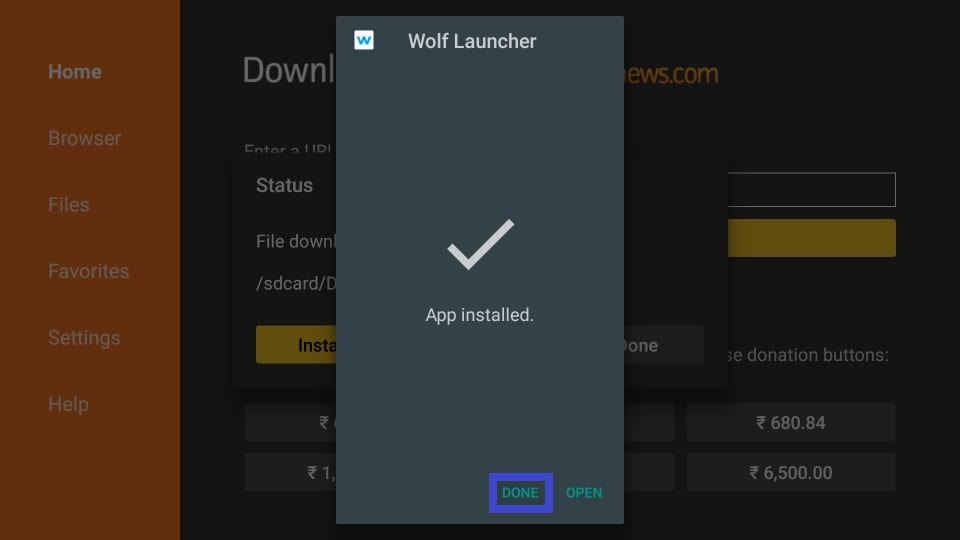
Now you can go to the Your Apps & Games tab and access the Wolf Launcher application.
[Note: Once the installation is done, you can delete the Wolf Launcher APK file to free up internal storage]
Related: How to Add and Stream Universal Kids on Firestick
How to Set-Up Wolf Launcher on your Firestick
1. Open Wolf Launcher on your Firestick device.
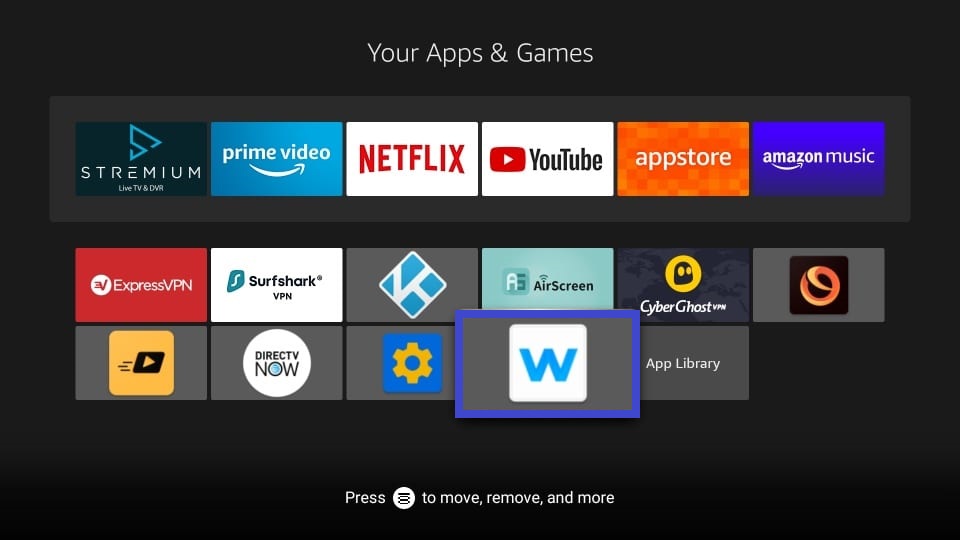
2. And then navigate to Settings on your Fire TV.
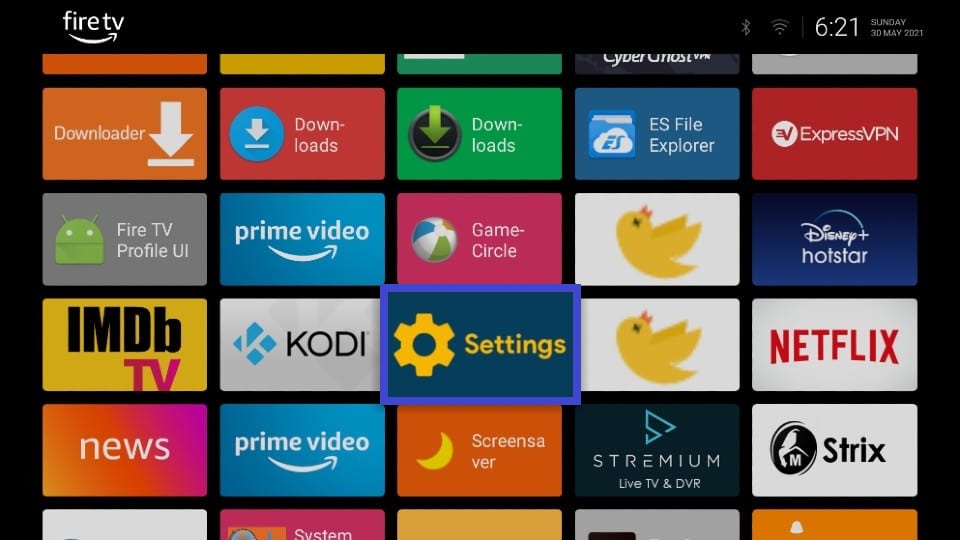
3. Choose the Launcher Option, disable the existing one and enable Wolf Launcher.
How to Use Wolf Launcher
Follow the below steps to add wallpaper within Wolf launcher,
1. Launch the Downloader app.
2. Go to Browser, enter the URL wallpapercave.com and then select Go.
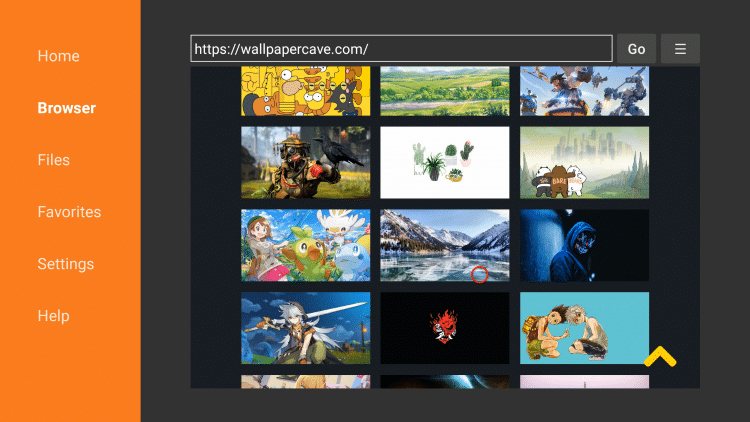
3. Select any images in the result and then click DOWNLOAD WALLPAPER.
4. Once the image file is downloaded, tap on Done and make sure the image file format is .jpg or .png.
5. Now, go back to the Home page and click the 3 horizontal lines in your Firestick device remote to open the Application Menu.
6. Then, choose Launcher Settings > Wallpaper > Application Wallpaper.

7. Choose Select Wallpaper under Application Wallpaper.
8. Click Internal Storage and select Downloader folder.
9. Here, you’ll be able to see the image you downloaded. Click on it.
10. That’s it, go back to Wolf Launchers’ home screen, you’ll see the wallpaper you selected in the background.
To Conclude
We have thoroughly shown you how to install and use Wolf Launcher on your Firestick device. We hope this article eases your Wolf Launcher installation process. Still, if you have any doubts regarding the above procedure on how to get Wolf Launcher on Firestick, do let us know in the comment section below. And also, don’t forget to share this article with your friends who are Firestick users.
