Xbox One is one of the famous and best gaming consoles. Most of the gamers use an Xbox controller to play games on PC. And there are wired as well as wireless Xbox One Controllers. Many of you might have faced the problem of, controller not working while playing games. This could be very frustrating, so you need to find the solution for your controller not working issue. It may be caused due to many issues. So go through this article to find out the best fixes if your Xbox One Controller not working on a PC.
Best Fixes for Xbox One Controller not working on PC issue
- Update your Xbox One Controller Driver
- Use a different USB cable/Unplug the Controller
- Run Hardware and Devices Troubleshooter
- Is your Xbox Controller blinking?
- Update the Plug & Play Software Device Enumerator Driver Manually
1. Update your Xbox One Controller Driver
When your Xbox One Controller is corrupted on your PC, it will not work properly. So you have to update the Xbox One controller driver. To update, follow the steps given below.
1) Press the Windows+R keys together to open the Run box.
2) Type devmgmt.msc in the Run box and click on Ok to open the Device Manager window.
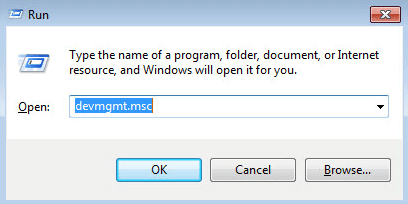
3) On the next pop-up window, expand the Microsoft Xbox One Controller section and right-click on it to select Update Driver Software.

4) Now, choose Search automatically for updated driver software. Now, your driver will be updated on Windows.
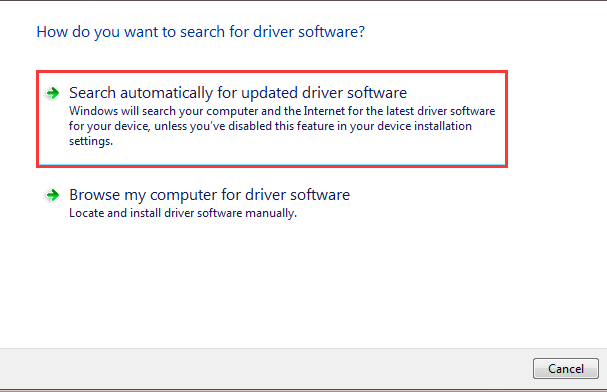
You can also update your driver with Driver Easy. Driver Easy will automatically find and update the driver on your PC. For that, you need to download and install Driver Easy on your PC.
2. Use a Different USB Cable/Unplug the Controller (Wired Controller)
If you are using a wired Xbox One Controller, your USB cable may be damaged or broken. So you can check it and replace it with another cable. This may solve your problem.
Also, you can unplug the controller from your PC and replug it. This also can be a solution when you don’t find any other issue while your controller is not working.
Related: How to Connect Xbox One Controller to PC [3 Easy Ways]
3. Run Hardware and Devices Troubleshooter
While playing, you may receive a message saying that Xbox One Controller is not recognized. To solve this problem, you can run Hardware and Devices Troubleshooter.
1) Open the Control Panel window using the search box.
2) In that, scroll down to find Troubleshooting.

3) Click on it and select the View all option from the left pane.
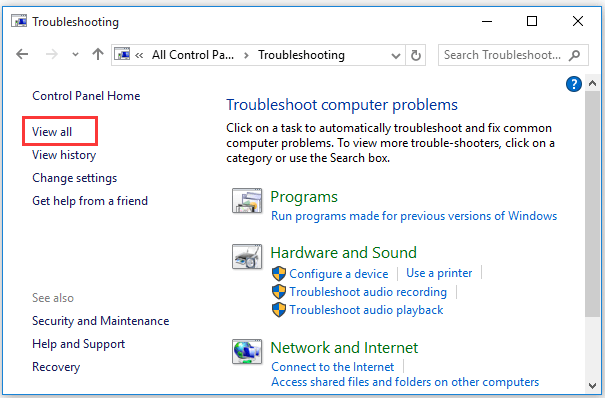
4) Next, double-click on Hardware and Devices to open the troubleshooter. Then, follow the screen prompts to successfully finish the process.
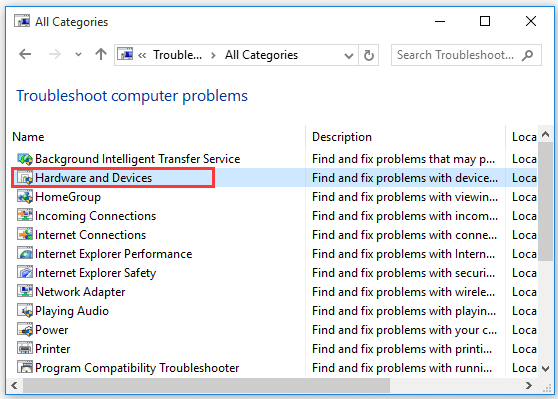
4. Is your Xbox Controller blinking?
When your Xbox controller is not paired with the device properly, it starts flashing. This issue may occur when you try to pair the controller with another device. So you can use a micro USB cable to pair.
5. Update the Plug & Play Software Device Enumerator Driver Manually
This solution can also help you to fix the Xbox One Controller not working problem on PC.
1) Open the Device Manager window.
2) Go to the Plug and Play Software Device Enumerator Driver.
3) Right-click on it and choose Update driver from the sub-menu.
4) You will get two options. In that, click on Browse my computer for driver software.
5) On the next pop-up window, click on Let me pick from a list of device drivers on my computer.
6) Now, select Plug and Play Software Enumerator and click on Next to update the driver.
Wrapping Up
In addition to the fixes listed above, you can also check the batteries and replace them. And try a different USB port. Hope we have given you the best fixes to try when your Xbox One Controller is not working on a PC. If you are facing any problem other than mentioned here, you can share it with us in the comment section.
![Xbox One Controller Not Working on PC [Best Fixes for You] xbox one controller not working on pc](https://www.techplip.com/wp-content/uploads/2021/07/xbox-one-controller-not-working-on-pc-1024x576.jpg)