Summary
- Xfinity Stream app is unavailable on the app store of Vizio Smart TV.
- You need to cast the app on Vizio TV to watch Xfinity content.
- You can also install the Xfinity Stream app on Vizio TV by connecting a streaming device like Firestick or Roku to the Vizio Smart TV.
Xfinity Stream offers more than 250 live TV channels and thousands of on-demand content in HD quality. Xfinity Stream allows you to download any movies or TV shows. In addition, users can schedule DVR recordings of live TV channels. The Xfinity app is available for different devices. Currently, it is not available for Vizio Smart TV. Vizio TV users can still access Xfinity app despite its unavailability in the Vizio App Store. Since the Xfinity app is a cast-ready app, you can cast the content to your Vizio TV with built-in Chromecast support. If your Vizio Smart TV doesn’t have cast support, connect a Chromecast device and cast the Xfinity Stream app.
How to Cast Xfinity Stream to Vizio Smart TV using a Smartphone (Android or iOS)
Android users can directly cast the app to Vizio Smart TV. But, to cast content from your iOS device, you need to enable the AirPlay option on Vizio Smart TV.
Enable AirPlay on Vizio Smart TV
(1) Hit the Home button on your Vizio TV remote.
(2) Navigate to the Extras tab at the top.

(3) Locate and select the AirPlay option.
(4) Turn On AirPlay on Vizio Smart TV.
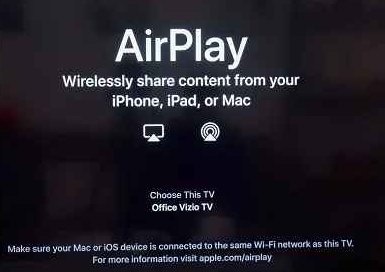
Now, you can cast the app from your iPhone or iPad.
(1) Connect your casting device (Android or iOS) and Vizio Smart TV to the same Wi-Fi network.
(2) Download the Xfinity app on the smartphone from the Google Play Store or App Store.
(3) Launch the Xfinity app and log in to your Xfinity account.
(4) Tap the Cast icon on the app and wait for the app to scan for available devices.

(5) Select the Vizio Smart TV name from the list.
(6) Within seconds, the Xfinity Stream app will appear on the TV screen.
(7) Play any video content on the app, and the same will appear on the Vizio Smart TV.
How to Cast Xfinity Stream to Vizio Smart TV using a PC (Chrome Browser)
(1) Connect the PC and Vizio TV to the same home Wi-Fi connection.
(2) Launch the Chrome Web browser on your laptop or computer.
(3) Visit the official website of Xfinity (https://xfinity.com).

(4) Hover to the top of the screen and click the Sign In option to log in to your Xfinity account with the necessary credentials.
(5) Now, right-click anywhere on the screen to select the Cast option. Otherwise, click on the three-dotted icon on Chrome and select the Cast option.

(6) You shall need to wait for Chrome to show the available devices. Select the name of your Vizio Smart TV.
(7) Click on the Sources drop-down and choose the Cast tab option to cast the particular tab to Vizio TV.
(8) Play a video on the Xfinity website, and enjoy streaming the content on Vizio Smart TV.
Alternative Ways to Get Xfinity on Vizio Smart TV
You can also use external streaming devices to download Xfinity Stream on your Vizio Smart TV. The streaming devices such as Firestick and Roku have the Xfinity app in their App Store.
How to Install Xfinity Stream App on Vizio Smart TV using Firestick
Firestick is an Xfinity-compatible streaming device. You can install the app from the Amazon App Store.
(1) Connect the Firestick device to the HDMI port of the Vizio TV and set it up.
(2) Turn on the Vizio Smart TV and move to the Firestick interface.
(3) Select the Search option under the Find tab and type Xfinity in the search bar.

(4) Choose the Xfinity Stream app from the suggestions.
(5) Click the Get or Download option to download Xfinity Stream on Firestick.
(6) Launch the app on Firestick-connected Vizio TV.
(7) The app displays an Activation Code on the screen. Visit the Xfinity Official Website (https://www.xfinity.com/authorize) from a browser on your PC or smartphone.
(8) Type the Activation Code and click Continue.
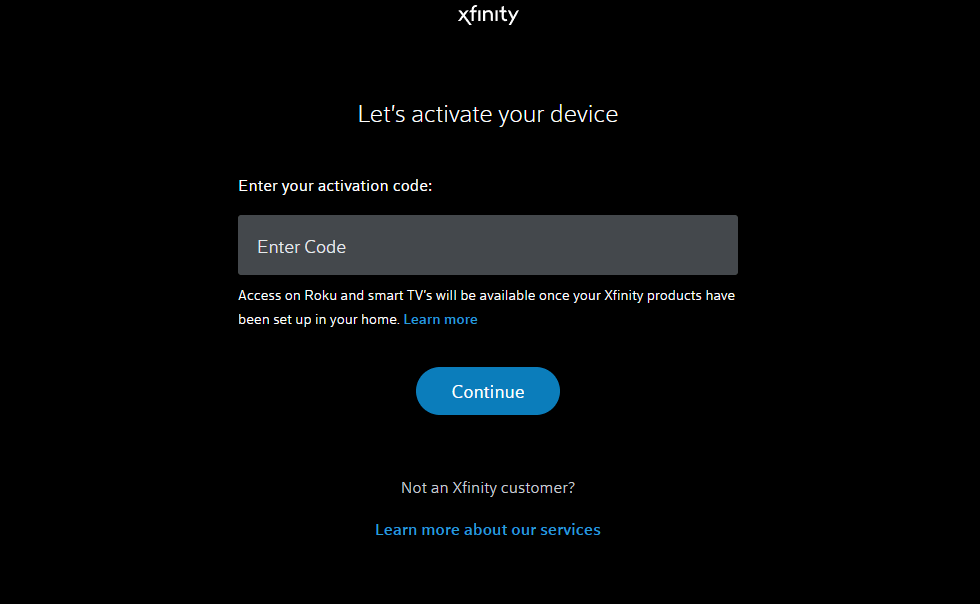
(9) Sign in to your Xfinity account to activate the app on Firestick-connected Vizio Smart TV.
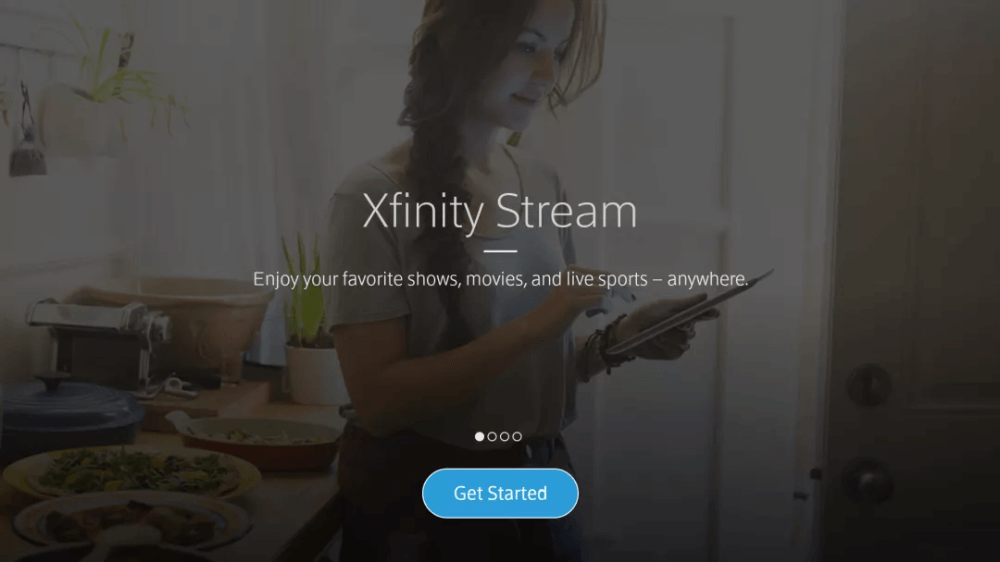
Note: If Xfinity Stream is geo-restricted, then use Downloader or ES File Explorer on Firestick to install the app.
How to Download Xfinity App on Vizio Smart TV using Roku
Xfinity is available as a beta version for Roku in the Roku Channel Store.
(1) Plug in the Roku device to the Vizio smart TV’s HDMI port.
(2) Power on the Roku device and press the home button on the remote.
(3) On the Roku home screen, select the Streaming Channels option.

(4) Choose Search Channels on the next screen to search for the Xfinity Stream app.

(5) Choose the Xfinity Stream Beta and press the OK button on the remote to learn about it.
(6) Select Add Channel on the app info screen to get the Xfinity Stream on Roku.
(7) If you have set a Roku PIN, enter it to download the app.
(8) Click Go to Channel to launch the Xfinity Stream app and note down the Activation Code displayed on the screen.
(9) Go to the Xfinity Activation website on the PC and enter the Activation Code.
(10) Click Continue and log in to your Xfinity account.
(11) Now, the app will be activated on Vizio Smart TV.

(12) Choose any TV channel to stream on the Roku-connected Vizio Smart TV.
Frequently Asked Questions
No. Xfinity app is not available in the app store of Vizio Smart TV.
You can download the Xfinity app on Vizio Smart TV by connecting a Firestick or Roku device to Vizio TV.
Yes. Xfinity is a Chromecast-compatible app. So, you can cast Xfinity from your smartphone or PC.
![How to Get Xfinity App on Vizio Smart TV [3 Ways] Xfinity App on Vizio Smart TV](https://www.techplip.com/wp-content/uploads/2020/10/Xfinity-App-on-Vizio-Smart-TV-1024x665.jpg)