YouTube does not come preinstalled on your Apple TV device but you can install it from the App Store. YouTube is one of the best streaming apps with plenty of video content to stream. It is one of the must-have apps on your Apple TV. After installing the app, you can start streaming the content for free. You can start subscribing to your favorite YouTubers and start streaming the videos whenever they upload them. You can also purchase a YouTube Premium subscription and start streaming ad-free YouTube videos on your Apple TV.
How to Install and Watch YouTube on Apple TV?
As mentioned earlier, YouTube is available officially on the App Store and you can easily add it to your TV.
Install YouTube on Apple TV
Step 1: Turn on the Apple TV and go to the Home page.
Step 2: On the Home screen, navigate to the App Store. App Store allows you to install apps on your device.

Step 3: On the search tab, type YouTube. You will get suggestions while typing. From the suggestions, choose YouTube.
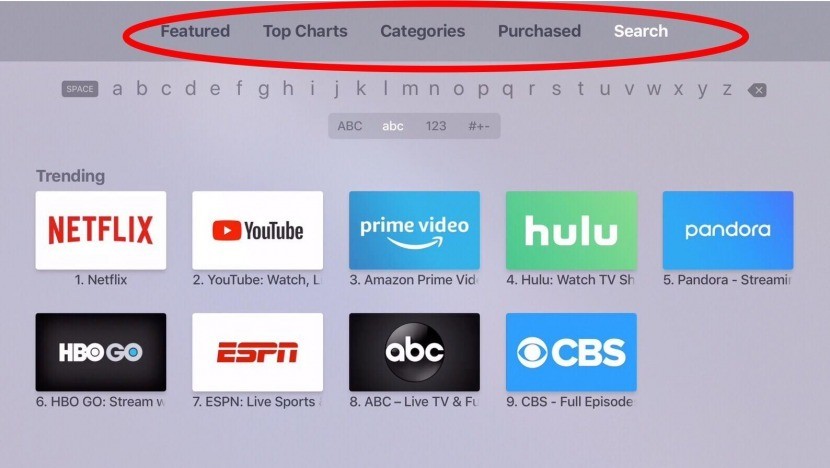
Step 4: The YouTube installation page will open. Click on the Install button to download the app.
Step 5: The app will get downloaded and installed on your Apple TV.
After installing the app, you have to sign in with your Google account to stream content on TV.
How to Activate YouTube on Apple TV
You have to log in with your Google account to stream the content. The easiest way is to log in with a browser.
Step 1: Launch the YouTube app on your Apple TV.
Step 2: A screen will appear with an activation code. Note it down.
Step 3: Go to the https://youtube.com/tv/activate page on a browser on your PC or Smartphone. Enter the code and log in with your Gmail account.

Step 4: Your Apple TV will start signing in to the account and you can now use YouTube on your TV.
Note: You can also go for a manual sign-in by typing the Email Id and Password on the sign-in page. This might take time if your mail ID and password are longer. You can use the previous option as it is one of the best and easiest ways to log in.
How to Stream YouTube on Apple TV 3rd Gen and Below?
Youtube is no longer available in older models of Apple TV. In those cases, you can use the cast option to stream your favorite videos on Apple TV.
- Connect Apple TV and your iPhone to the same WiFi network.
- Open YouTube on your iPhone.
- Play the video that you want to stream on the TV.
- Click on the Cast icon in the top right corner.
- Choose the option AirPlay & Bluetooth Devices.
- Now, click on the Apple TV device.
The video you choose will now stream on your Apple TV. This method works on all models of Apple TV including the latest ones.
How to Fix Youtube not working on Apple TV Issue?
If Youtube is not working on Apple TV, you can try the below debugging methods:
1. Check the Internet Connectivity
If the internet is down, the streaming apps might not work. Disconnect and connect the Wifi on Apple TV to check whether there is an internet issue.
2. Reinstall the App
You can uninstall the app and install it again. This will fix critical bugs and the app might work properly after this.
3. Restart Apple TV
By restarting your device, the issue might get resolved and the app will work smoothly. Restarting an Apple TV is one of the best troubleshooting methods to fix any issue.
4. Reset your device
If none of the above methods works, you can try resetting your Apple TV. Resetting your device will delete all other apps installed as well. Consider twice before resetting.
5. Contact Customer Support
You can also try and contact customer support to get an expert option about the issue you are facing.
YouTube is the best place to stream various content. It has billions of videos and you can subscribe to your favorite YouTuber to get a notification whenever they upload a video. Apart from the above method, you can also use AirPlay to stream YouTube videos on your TV.
![How to Install YouTube on Apple TV [2023] Youtube on Apple TV](https://www.techplip.com/wp-content/uploads/2020/10/Youtube-on-Apple-TV1-1024x576.jpg)