YouTube is a widely recognized video sharing platform for years. Users can enjoy videos, music, news, gaming, sports collection. With the end of the conflict between Google and Amazon, YouTube has been made accessible on Firestick. With the Firestick compatibility, YouTube is the greatest source of entertainment for the whole family. YouTube is available as an official app for Firestick on Amazon App Store. So, installing it won’t take much of your time, as it is a straightforward process. Check out this section to know how to install YouTube on Firestick.
Need for VPN on Firestick
Having a VPN app installed on Fire TV is all the way beneficial. It will help you bypass online surveillance by ISP, government, and hackers. You shall stream contents on Fire TV anonymously. Additionally, VPN will not let you get involved with internet throttling. So, you will not get buffering issues. You shall also stream geo-restricted contents when you have a VPN connection.
How to Install YouTube on Firestick?
The installation procedure of YouTube on Firestick includes the following steps.
1. Turn on the Firestick and connect it to the home WiFi immediately.
2. While on the device home screen, navigate to click on the Search icon or the lens from top-left.

3. On the search field, type as YouTube and select it when the suggestions appear below.
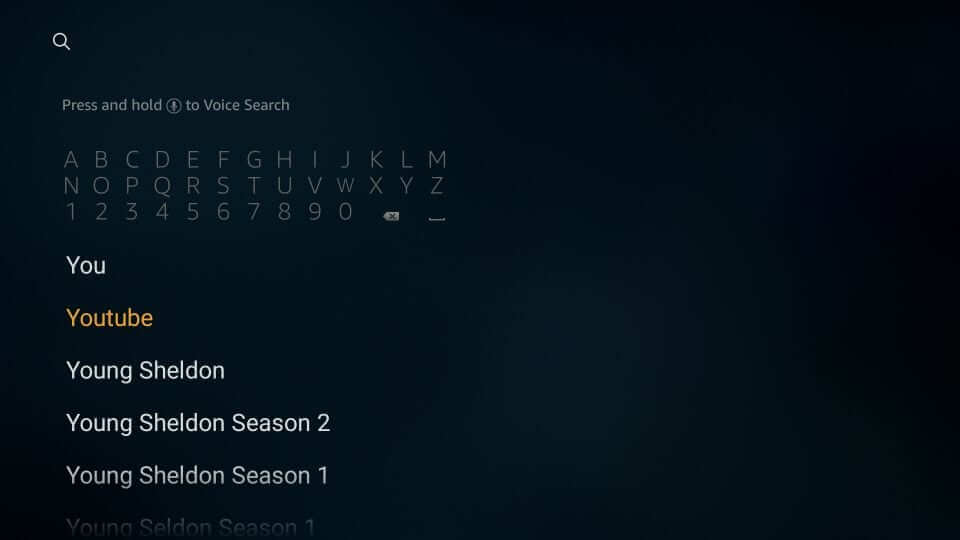
4. Select YouTube tile on the following screen to know more about it in brief.

5. Then click Get to install the app or Download if you have installed it already.
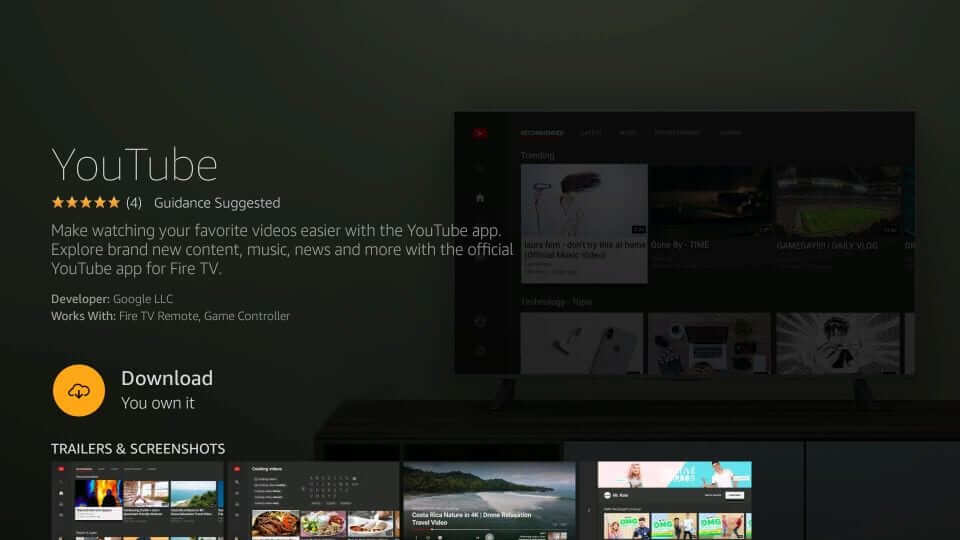
6. The app will take a few seconds to minutes to complete its installation and download process.

7. If you find the Open button, click on it to launch the YouTube app on your Fire TV.
- To open it at any time, go to the Your Apps & Channels section to scroll down and launch it.
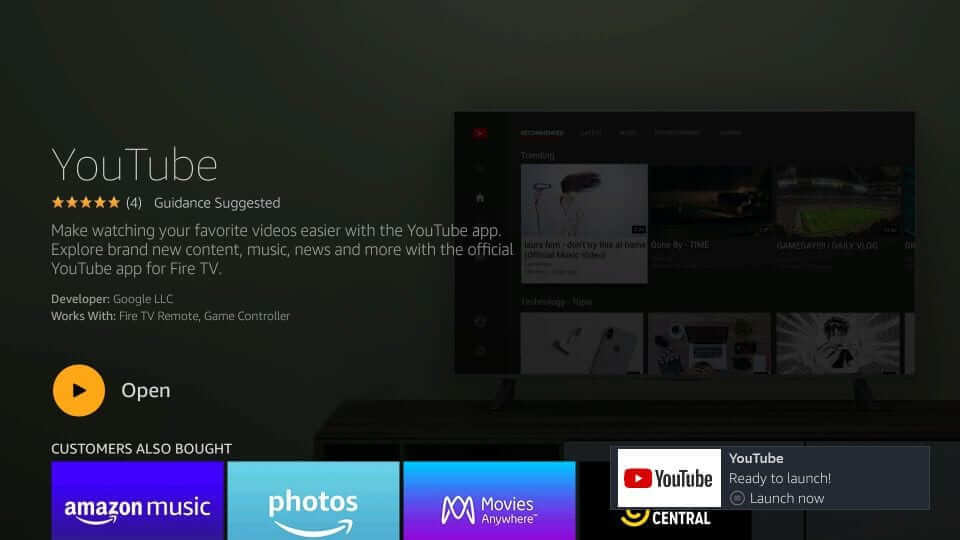
8. Press the Home button on your Fire TV remote to select Apps.

9. Move towards the bottom of the screen to find and select YouTube app.
10. Now, press the Options button on the remote to choose the Move option on the pop-up.

11. Move the YouTube app icon anywhere on the screen to use it from there. Press the Select button to drop it.
12. When you select the app to launch it, you shall optionally Sign In for a personalized streaming experience.

Related: Sling TV on Firestick
Hope that was an informative session. In case if you need any clarifications, you shall comment with us below.
