Mi Box is one of the best Android TV Boxes that you can get for your TV. With the Mi Box, you can convert your ordinary TV into a smart TV. All you need is an HDMI port and a stable internet connection. Mi Box runs on Google-made Android TV OS. Like Android smartphones, Mi Box offers a lot of customization options and settings. You can install any apps and games without any limitations. You can install and use YouTube on Mi Box with ease.
As an Android-based device, Mi Box is having pre-installed Google apps. Applications like Netflix, Prime Video, Google Play Store, Google Play Music will be available to use after you set up the device. There is no need to install those apps. If you have YouTube as a pre-installed one, skip to how to use YouTube on Mi Box.
How to Install YouTube on Mi Box?
(1) Turn on your Mi Box and go to the Google Play Store.
(2) The Featured apps will appear.

(3) Go to the Search icon on the top right of the screen.

(4) The on-screen keyboard will appear. Type YouTube and search.
(5) Select YouTube and click the Install button to install the app.
(6) After the installation is completed, click the Open button to launch the YouTube app.
How to Use YouTube on Mi Box?
(1) Open the YouTube app on your device.

(2) Sign in with your Google account.
(3) Now, you will get the videos from YouTube.

(4) Choose any video and watch them on your Mi Box.

(5) If you want to change the video quality, go to the Clarity icon on the playback screen.
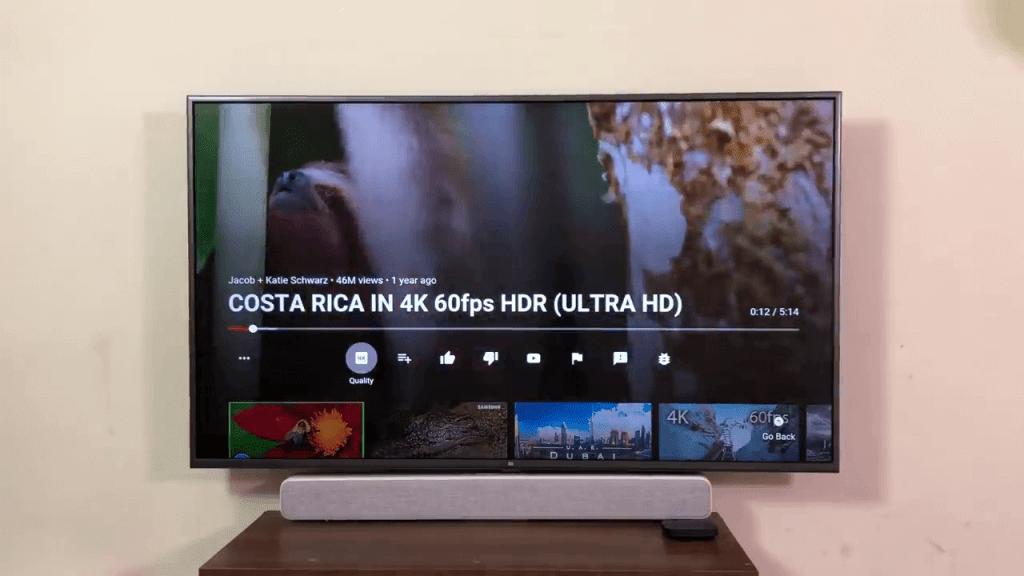
(6) Choose any one of the available video quality. The 2160p + 4K will consume more data, lowering the video quality will consume fewer data.

(7) Press the Back button on the remote to close the YouTube app.
Related: How to Sideload apps on Mi Box?
Install the YouTube app only if it is not pre-installed on your Mi Box. Use the YouTube app and watch all the entertaining videos on Mi Box. Share your YouTube experience in the comments below.
