Amazon Firestick is a familiar name among the cord-cutters to stream movies, TV shows, live TV, documentaries, and much more media content via the internet. When it comes to Live TV, you can download various apps on your Firestick in order to stream the live TV channels. Among them, YouTube TV is one of the popular Firestick apps which lets your stream channels from various networks like ABC, FOX, ESPN, CNN, Comedy Central, and many more. Notably, YouTube TV is one of the few streaming services which offers unlimited cloud DVR storage without any additional cost.
Download YouTube TV App on Firestick
Even though YouTube was launched in February 2017, YouTube TV has arrived for Firestick only in July 2019. Due to the dispute between Google and Amazon, the application took some time to arrive on Firestick streaming devices. Now, the application is officially downloadable from the Amazon App Store and the following fire TV editions support downloading the YouTube TV app:
- Fire TV 2nd Gen
- Fire TV 3rd Gen – Pendant design
- Fire TV Cube 1st Gen
- Fire TV Stick 2nd Gen
- Fire TV Stick 4K
- Fire TV Cube 2nd Gen
- Smart TV’s having built-in Fire TV OS
Alert – Before downloading the app, make sure to sign up for YouTube TV. You can sign up easily with your Google account. While writing this guide, YouTube TV costs $69/month.
1. On your home screen, head to the search bar and use the on-screen keyboard to search for YouTube TV app.

2. Select the YouTube TV app from the search results.

3. Click Get on its information page.

If you have previously downloaded and uninstalled the YouTube TV app, click Download.
4. Wait for YouTube TV to download on your Firestick.
5. Click Open to launch the app.

6. Click Sign In and log in with Google account credentials to watch the live TV channels.
If you’re a new user to YouTube TV, select TRY IT FREE and create a new account. For new users, YouTube TV offers a 5-day free trial period.

Watch YouTube TV using Silk Browser
Apart from the standalone app, YouTube TV is also accessible through the web version. As Firestick comes with a built-in browser (Silk Browser), accessing the web browser of YouTube is completely possible.
1. Open Silk web browser on your Firestick and then visit tv.youtube.com.
2. Click SIGN IN and log in to the Google account which you used to sign in to YouTube TV.
3. Once logged in, select a TV channel or program and enjoy watching it with your friends and family members.
Sideload YouTube TV App
As YouTube TV is only available in the US and its territory regions, non-US residents can’t find YouTube TV on their Firestick. In that case, install YouTube TV easily by using the downloader app.
1. Launch your Firestick and select the Settings menu on its home screen.
2. Tap My Fire TV.
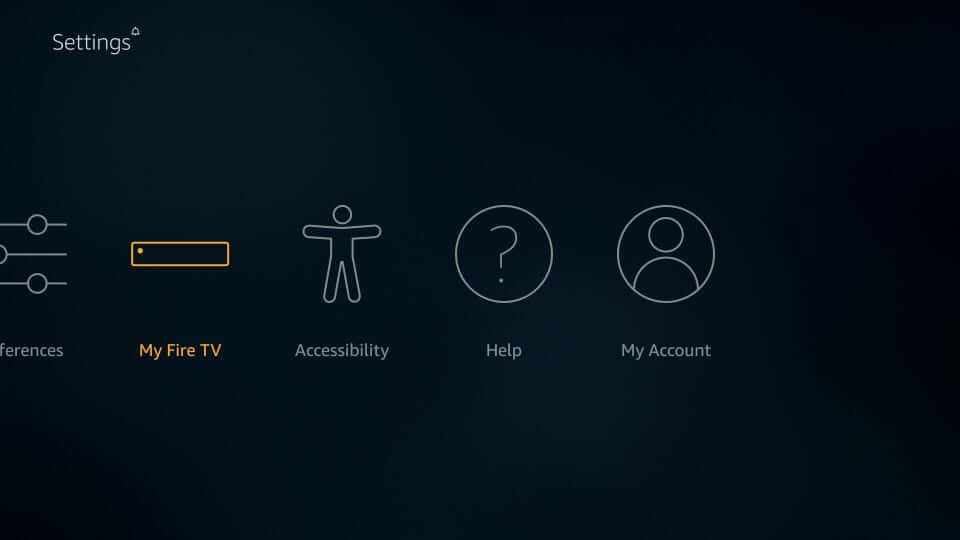
3. Select Developer options on the next screen.
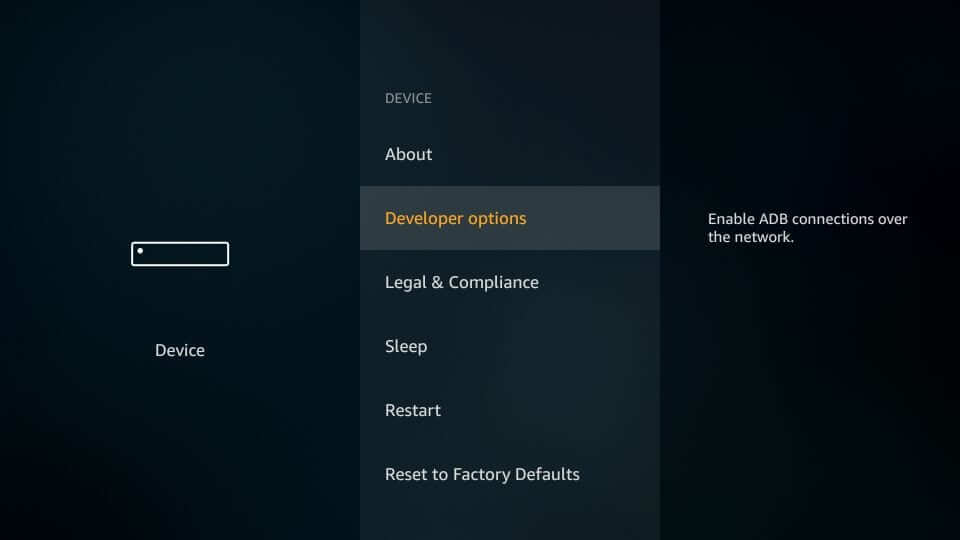
4. Select Apps from Unknown Sources if it is turned off.

5. Click Turn On.

After enabling the setting, your Firestick will let you install apps from unknown sources. To install third-party apps, you can use the Downloader app. If you haven’t downloaded this app, install it directly from the Amazon App Store.
6. Launch the Downloader app and navigate to the URL section.

7. Type bit.ly/2ToUkBb and click the GO menu.
8. Third-party downloading page will open on the Firestick screen.
9. Scroll down the page and select Download APK.
10. Wait for the YouTube TV apk to download. If it fails to download automatically, tap the click here menu.
11. Once you have downloaded the apk version, select INSTALL and wait for the app to install.
12. Once completed, click OPEN to launch the YouTube TV and go through the sign-in process.
Upon launching the app, you may receive a geo-restriction error if you’re outside the US. Avoid those restrictions easily by installing standard VPNs like ExpressVPN, NordVPN, CyberGhost VPN, and many more. Install any one of them and change your current location virtually to the US.
YouTube TV may be an expensive option to try. But, it is very difficult to find a streaming service that provides access to 70+ channels along with unlimited cloud DVR storage at this prize rate.
