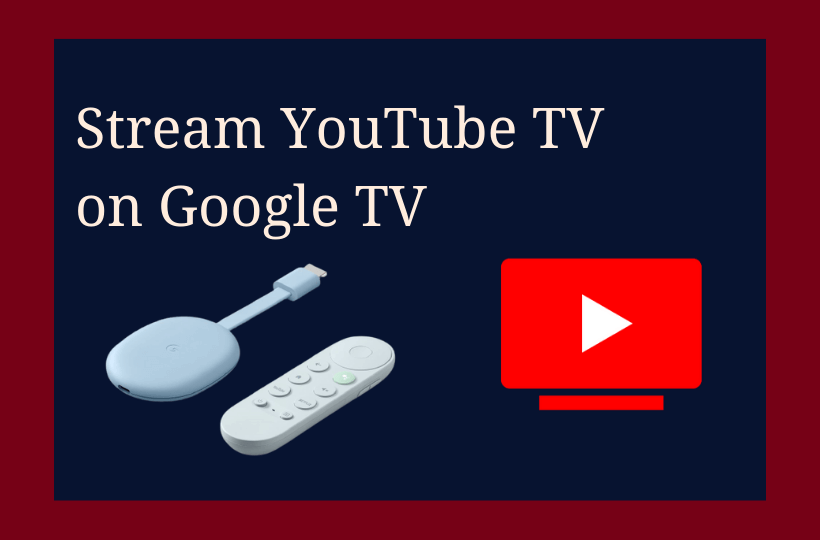YouTube TV is a popular streaming platform available in the United States. It provides more than 85+ live TV channels, including top-on-demand channels and local television networks. Some popular TV channels include PBS, Comedy Central, MTV, Nickelodeon, BRT, and sports networks like MLB, NFL, and NBA. You can watch YouTube TV without signing in any contract. The YouTube TV subscription is available at $64.99 per month without ads. You can download the YouTube TV app on Google TV to watch the live TV channels.
YouTube also provides unlimited cloud DVR storage, space, and rewind, fast forward, and pause options with 4k video quality. This platform also provides an add-on for premium channels such as HBO Max, Showtime, Epix, Fox Soccer Plus, and so on. You can stream the YouTube TV for two weeks by using the free trial.
How to Install YouTube TV on Chromecast with Google TV
#1 Connect your Google TV to the USB port and check for Wi-Fi network.
#2 Navigate to the Apps tab from the home screen.
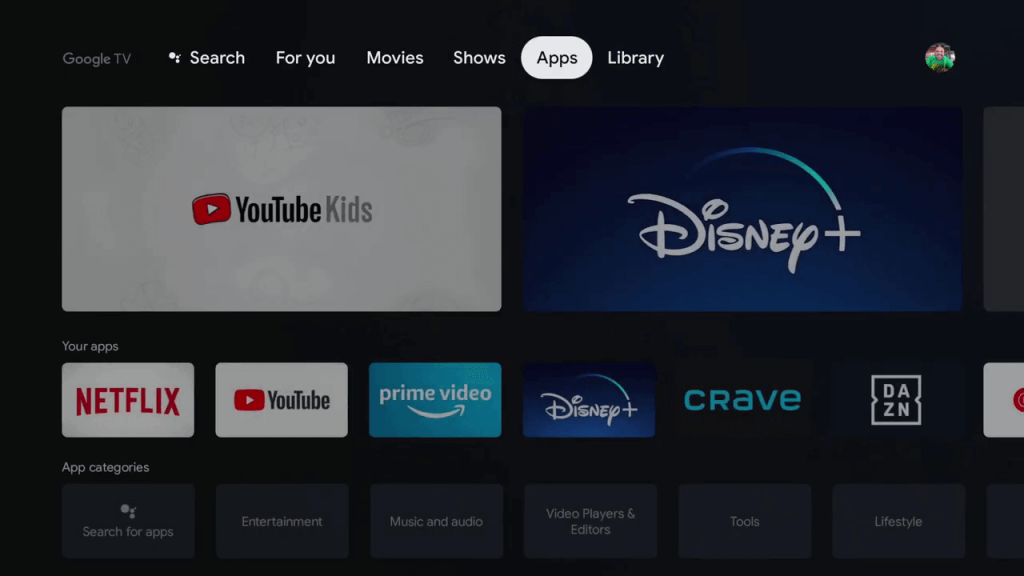
#3 Click the Search for Apps section.
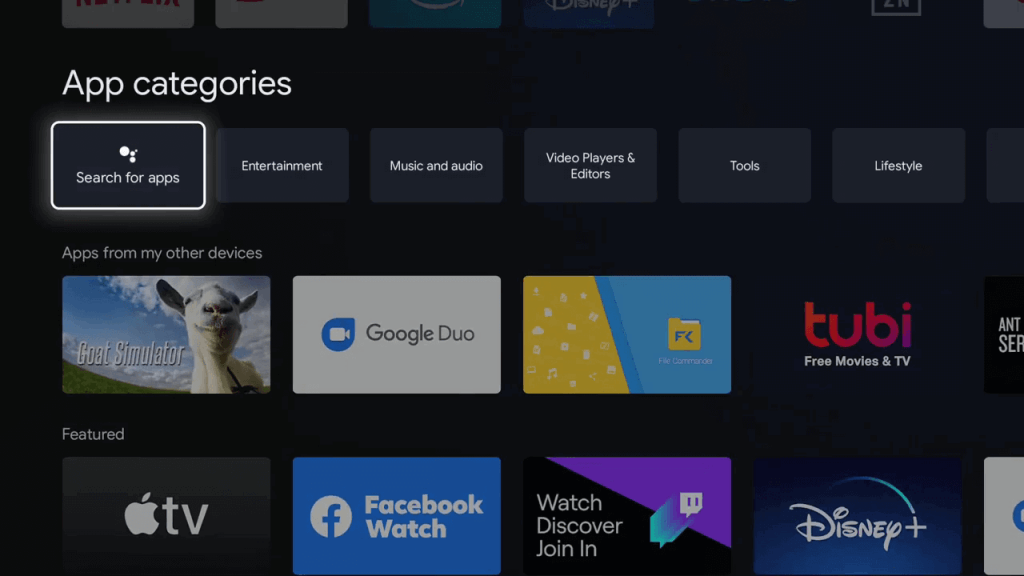
#4 Type and search for YouTube TV using the virtual keyboard.
#5 From the app suggestions, click on the YouTube TV app.
#6 Further, select the Install button to begin the installation.
#7 Wait till the app gets installed and select Open to launch the app.
Related: How to Stream YouTube TV on LG Smart TV
How to Stream YouTube TV on Google TV
#1 On the YouTube TV home screen, hit the Start Watching option.
#2 Move on to the Settings option on the top right corner of the screen and select the Accounts menu.
#3 Tap the Sign-in menu and get the Activation Code.
#4 Visit the YouTube TV Activation Site on the PC using any browser.
#5 Enter the Activation Code and click Next.
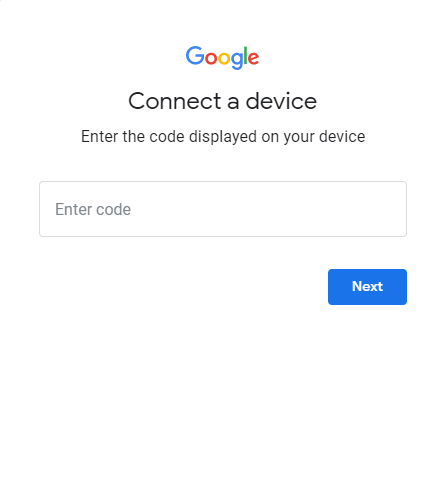
#6 Sign in to your YouTube TV subscription and stream the live TV channels.
Related: How to Watch YouTube TV on Firestick
How to Sideload YouTube TV with Downloader app
If you can’t install YouTube directly from the Play Store on your Google TV, you can follow the steps to sideload it using the Downloader app.
#1 Plug into the HDMI port on your Google TV and make sure to connect with a Wi-Fi network.
#2 Click on the Apps section from the home screen to enter Google Play Store.
#3 Select the Search option on top of the screen.
#4 Search for Downloader app and select Install to get the Downloader app.
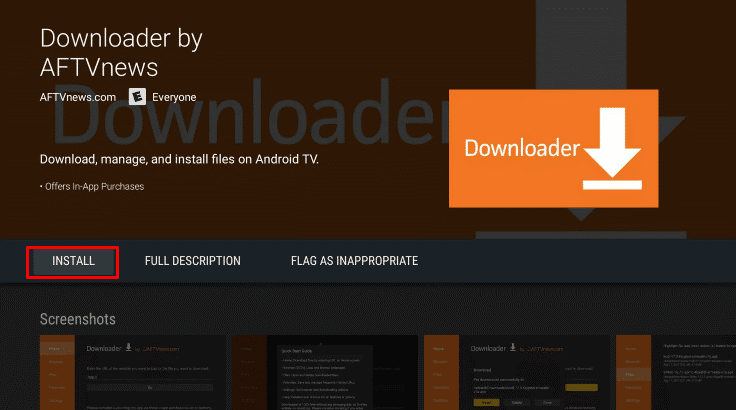
#5 Launch the app and navigate to the Settings option on the home page.
#6 Hit Device Preferences and then opt for Security & restrictions from the list.
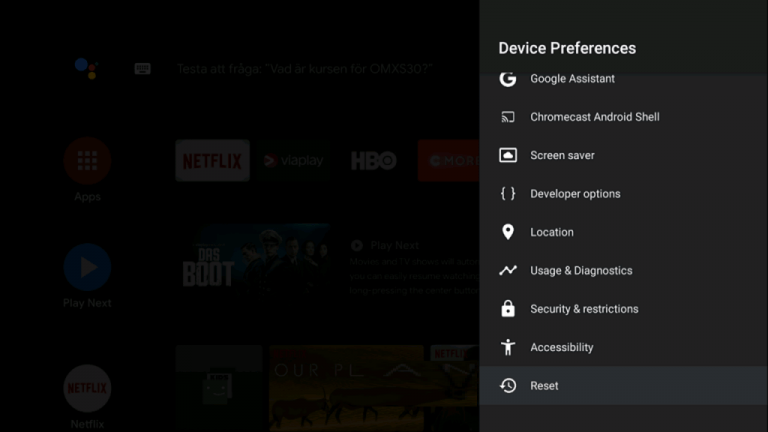
#7 Click on the Unknown sources and select the Downloader.
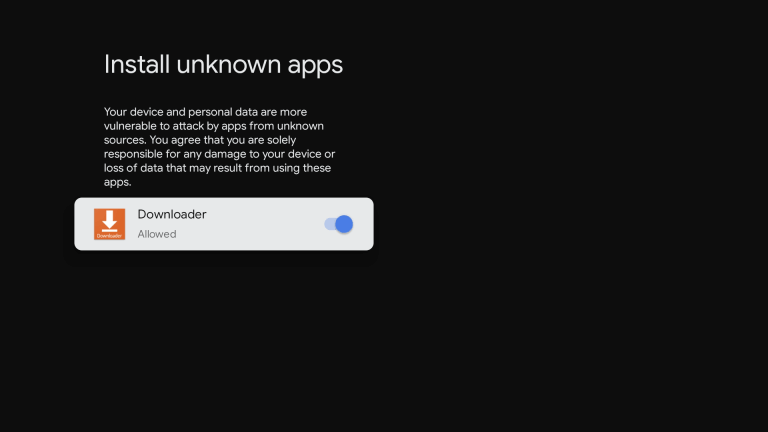
#8 Later, enable Install unknown apps and choose to Accept on the prompt.
#9 Enter Youtube TV file URL in the browser and prefer Go.
#10 Click Download to get the file and opt to Install.
#11 Open the YouTube TV app and sign in to your account.
#12 Start Streaming any channel on the app from your Google TV.
How to Cast YouTube TV on Google TV
#1 Connect your smartphone and Smart TV with the same Wi-Fi connection.
#2 Install the YouTube TV app on your Android device from the Google Play Store.
#3 Launch the YouTube TV app and log in to your subscription.
#4 Select the Cast icon on top and choose the Google TV to connect. from the list of options.
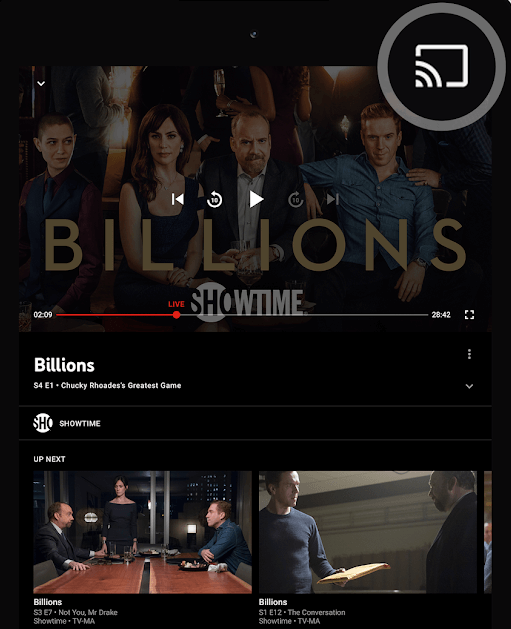
#5 Once connected play your favorite show and enjoy streaming it on your Google TV.
Hence, you can watch your favorite TV channels streaming both live and on-demand with the YouTube TV app. YouTube TV allows you to stream on 3 screens simultaneously and it is limited to having up to 6 accounts per household. Ask your queries in the comments below.