YouTube TV is one of the best live and on-demand streaming platforms available only in the USA. With YouTube TV, you will get access to more than 85 channels from categories like news, live events, sports, entertainment, and more. NVIDIA SHIELD TV is an Android-based smart TV. It runs on Google-made Android TV OS. Google apps like Play Store and Chrome will be pre-installed. By using the Play Store, you can install the YouTube TV application on your NVIDIA SHIELD TV.
YouTube TV costs $64.99 per month with a free trial of 7 days. With one subscription, you can use the app on 3 devices. The best thing about YouTube TV is that it will allow you to record videos with unlimited DVR storage. It is the only streaming platform that gives you unlimited storage. The app is available for most smart devices like Roku, Firestick, Smart TVs, Apple TVs, and more.
YouTube TV on NVIDIA SHIELD TV
(1) Turn on your NVIDIA SHIELD TV and go to the Play Store or the Apps menu.

(2) On the search bar, type the YouTube TV or use the link to get YouTube TV.
(3) Click the Install button to install the app.
(4) When the app is installed, click the Open button to launch the YouTube TV on your NVIDIA SHIELD TV.
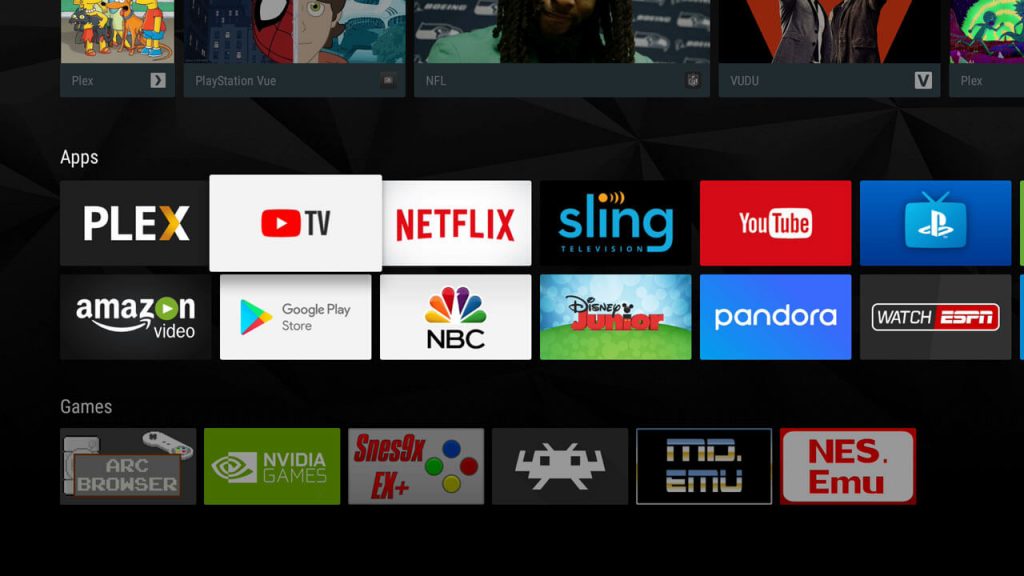
YouTube vs YouTube TV

YouTube and YouTube TV are different from each other. YouTube is a video sharing platform that is available all over the world. Whereas YouTube TV is a live and on-demand streaming platform available only in the USA. You can use YouTube for free with ads. To get ad-free videos, you need to buy YouTube Premium. You can’t use YouTube TV without an active subscription or a free trial. There are no connection or subscription offers between YouTube and YouTube TV. But Google owns both the services.
Related: How to Install & Stream Disney Plus on Nvidia Shield TV
Final Words
Install the YouTube TV app from the Play Store on your NVIDIA SHIELD TV and get access to all the live news that is happening around you. The availability of channels is based on your ZIP code. Enter your ZIP code here to get the list of available channels on your location, YouTube TV Channels List.
