If you are a person who loves to stream live TV online, then you must know about the Zattoo streaming app. Zattoo allows you to stream your favorite TV channels in one app. You can watch super hit movies, series, live sport, documentaries, and many more on this app. The streaming quality of the Zattoo is pretty good compared with other services. It is a subscription-based streaming app that costs €13.99 and €9.99 per month. Further, you also get a 1-month free trial. You can stream 100+ TV channels and around 90 HD channels from this app. The channels available on Zattoo are Sport 1, Tele 5, ZDF/ARD. ARTE, Comedy Central, Nickelodeon, WDR, BR, NDR, etc. With the Zattoo app, you can have a smooth and fast TV streaming experience on Firestick.
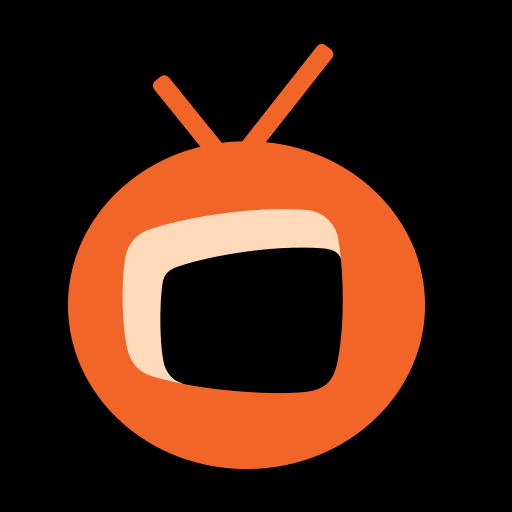
How to Install Zattoo on Firestick
Zattoo is compatible with Firestick. So you can install the app directly from the store without relying on third-party tools.
1. Make sure that you have connected your Firestick to your TV and set up the device if you are using it for the first time.
2. Connect your device to a strong internet connection.
3. Navigate to the Home screen on the device.
4. From the home screen, click on the Find menu and select the Search option.

5. Search for the Zattoo app using the virtual keyboard and click the search icon.
6. Pick the app from the search results.
7. Click Get to install the app on the device and wait some time for the installation process to complete.
8. Once installed, click Open to launch the app.
9. Now, you can stream from Zattoo app on Firestick.
How to Sideload Zattoo on Amazon Firestick
Zattoo is available only in Germany and Switzerland. If you want to access from other countries, you have to sideload the app on Firestick.
1. First, install the Downloader app on Firestick.

2. Once installed, go to the home screen and click on the Cog icon.
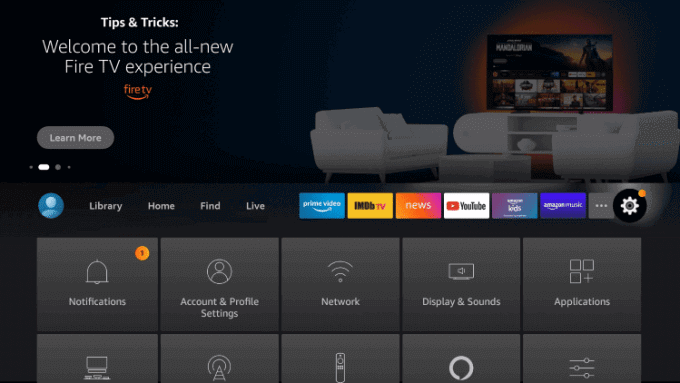
3. Under that, select the My Fire TV option.

4. Further, click on Developer Options from the next screen.
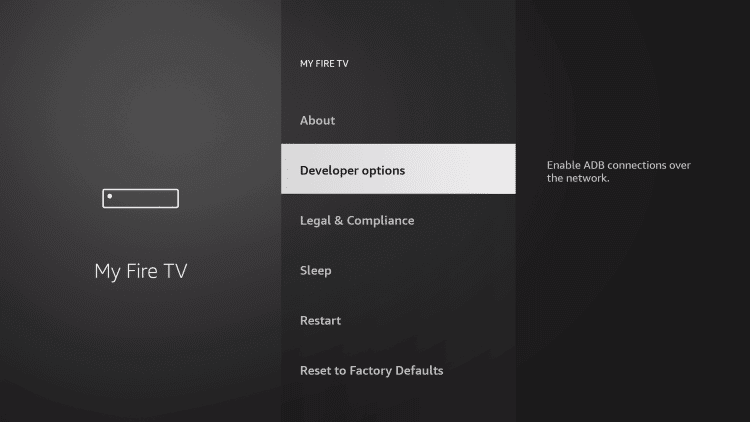
5. Proceed with the Install Unknown Apps option.

6. Select Downloader and turn on the unknown apps access.

7. Now, launch the Downloader app from the home screen.
8. Click on the URL field.
9. Provide the URL link to download the Zattoo apk file and click the Go button.
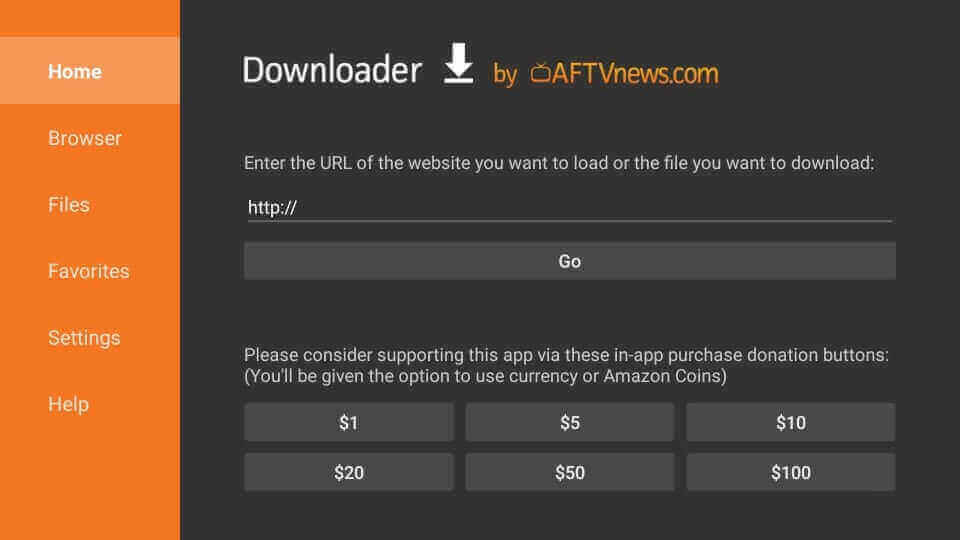
10. Wait until the apk file is downloaded.
11. After the download, click the Install option.
12. Finally, click Open to launch the app and stream the videos on Firestick.
Related: Stream all the verge videos on your TV screen by installing the standalone Verge app on Firestick.
Final Words
Zattoo is a good choice to watch live TV. The app allows you to start and pause shows from the beginning, and you can also record shows to stream later. With one subscription, you can have four concurrent streams. It is an easy-to-use app on Firestick. If you want to ask any questions about this article, use the comments section.
