Summary
- The Zoom App is not available in the App Store of Apple TV.
- AirPlay Mac: Tap the AirPlay icon → Select Apple TV → Open Safari → Go to Zoom website → Attend or host a Zoom meeting.
- Screen Mirror iPhone/iPad: Go to the Control Center → Tap Screen Mirroring → Click Apple TV → Open Zoom App → Join or host a meeting.
Zoom is a video communication service that lets you connect with people irrespective of their location. It is a cloud-based solution that allows you to join or host a meeting. Zoom is a reliable video calling service that provides a unified communication experience. The meetings on Zoom can either be one on one or group meetings. Currently, the Zoom app is only available for iPhones and iPads. Apple TV users can get Zoom on Apple TV 4K or other generations using the screen mirroring method.

Pre-Requisite:
Before moving into the steps, make sure to fulfill the requirements given below.
- Download the Zoom app on your iOS device from App Store.
- Keep iOS or Mac and Apple TV on the same Wi-Fi.
How to Get Zoom App on Apple TV using Mac
By using the AirPlay feature, you can screen mirror the Mac and can attend Zoom meetings on your tvOS.
[1] Tap the Control Center icon on the menu bar.
[2] Select the option Screen Mirroring from the menu.

[3] Tap the name of your Apple TV.
[4] Once the Mac screen is mirrored, launch the Safari browser on your Mac.
[4] Visit the official Zoom website and join or host a meeting.
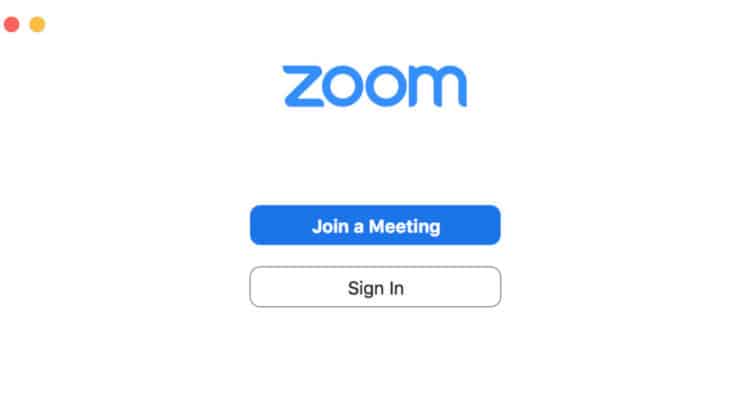
[5] Now, attend the Zoom meeting on a big screen.
How to Screen Mirror Zoom App from iPhone or iPad
[1] Unlock your iPhone or iPad and navigate to the Control Center.
[2] Select the Screen Mirroring option and tap your Apple TV from the list of available devices.
[3] Now, the iOS screen will be mirrored on Apple TV.

[5] Go to the Zoom application on your iPhone or iPad and join the meeting. As the screen is mirrored, you can view the meeting on Apple TV.
FAQ
No. The Zoom app is unavailable for tvOS.
You can screen mirror the app to your Apple TV and can view the meeting on the big screen.
Yes. The Zoom app is free to use. If you want to unlock extra features, you can get a Zoom subscription.
Refer to the steps below to solve the Zoom app not working issue.
1. Connect the casting device to a stable internet connection.
2. Restart Apple TV and try screen mirroring again.
3. Update the Zoom app.
4. Update tvOS
4. Ensure that the Apple TV and iOS device are connected to the same Wi-Fi.
![How to Get Zoom on Apple TV [2 Alternative Ways] Zoom on Apple TV](https://www.techplip.com/wp-content/uploads/2022/04/Zoom-on-Apple-TV.png)