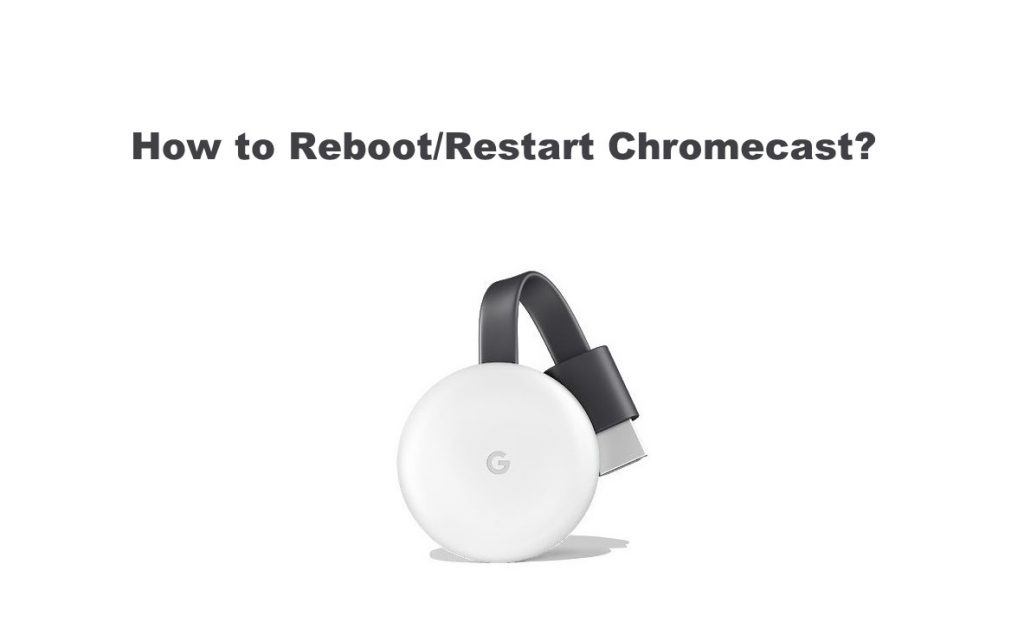Whenever Chromecast is slow or lagging, it is important to restart your device to fix several issues. Unlike other streaming devices, Chromecast doesn’t have a direct option to restart or reboot your device. But restarting your Chromecast is important then and there for your device to run smoothly. There are times when your Chromecast might freeze, lag, respond slowly, stop working, or stop working abruptly. During such events, the first troubleshooting method is to restart your Chromecast.
Why Should I Restart the Chromecast?
Restarting your device might be useful to
- Clear up the software glitches or temporary bugs.
- Solve stuck or loading problems on Chromecast.
- Stop the background activity on your device.
How to Reboot Chromecast, Chromecast Audio, and Chromecast Ultra?
For Chromecast, Chromecast Audio, and Chromecast Ultra models, there are two different methods by which a Chromecast reboot can be done. Choosing either of the methods will give you the same result.
Method 1: Using the Google Home App
Follow the steps given below to reboot Chromecast with the help of the Google Home app on Android or iOS.
1. Connect your smartphone and Chromecast to the home WiFi just before you proceed to restart.
2. Go to the apps section on the smartphone (Android or iOS) and click on the Google Home icon to launch it.
3. On its home screen, click on the Chromecast device that you want to restart.

4. Select the Settings option that has a gear-like icon from the topmost right corner.

5. Press the More setting icon or the three dots at the top right corner.

6. Tap on the Reboot option from the extended menu of More.
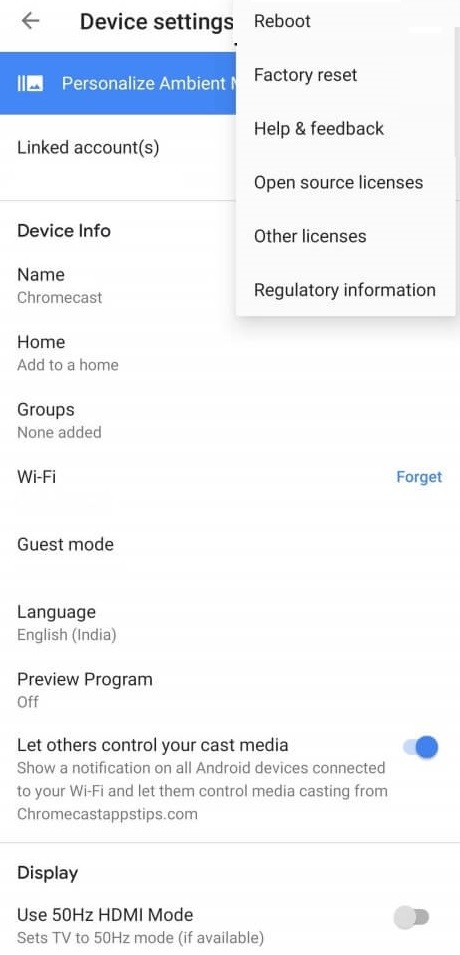
7. On the confirmation prompt, click OK to start rebooting the Chromecast.

Method 2: Using Power Source
If you want to restart Chromecast in fewer steps, then you shall proceed with the steps given below.
1. Disconnect the Chromecast from the power cord.
2. Just leave your Chromecast dongle unplugged for a minute or two.

3. Now, you shall plug in the power cord back into the Chromecast.
Important: Mere plugging out Chromecast from the HDMI port of the TV will not reboot the device. So, make sure you unplug the dongle from the power source.
How to Restart Chromecast with Google TV?
You can restart the Chromecast with a Google TV device with the following simple steps.
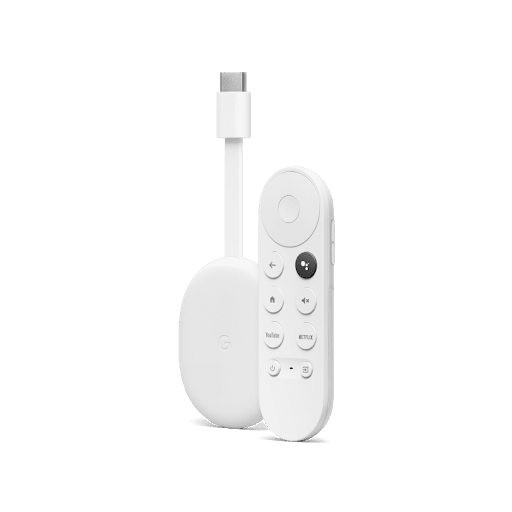
1. Navigate to the home page of the Google TV
2. Click on the Profile icon on the top right.
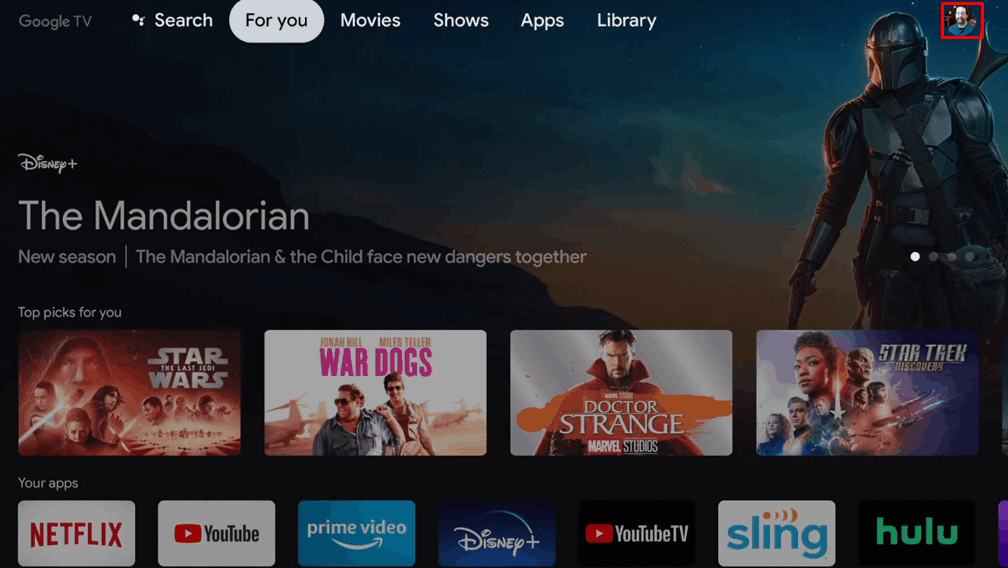
3. Hit the Settings tile on the profile section.
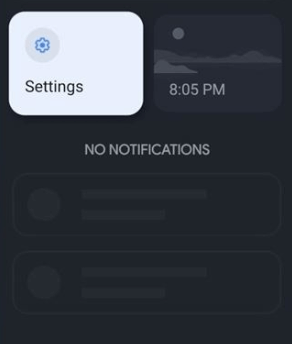
4. Choose the System from the list of options.
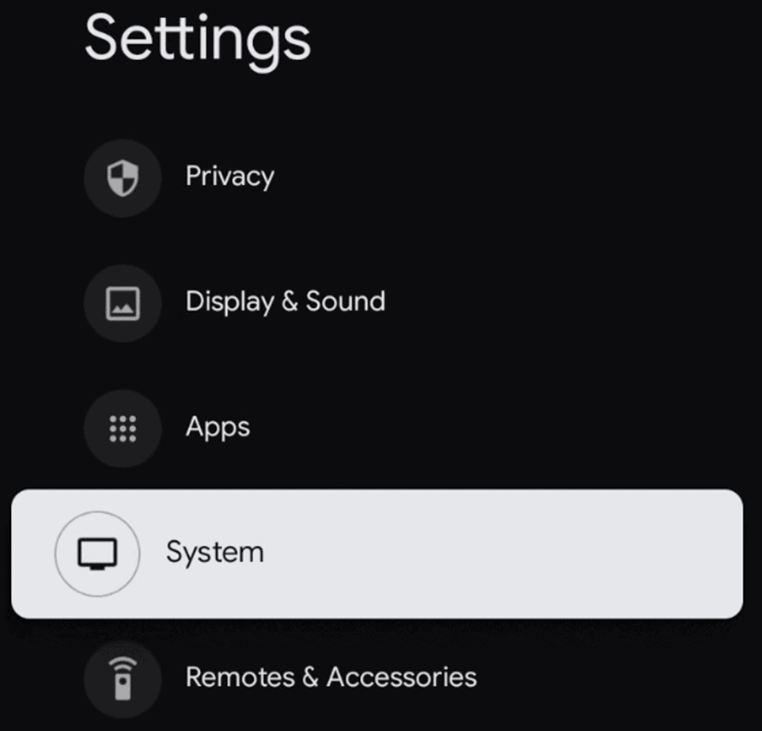
5. Tap on the Restart option and confirm it to begin the rebooting process on your device.
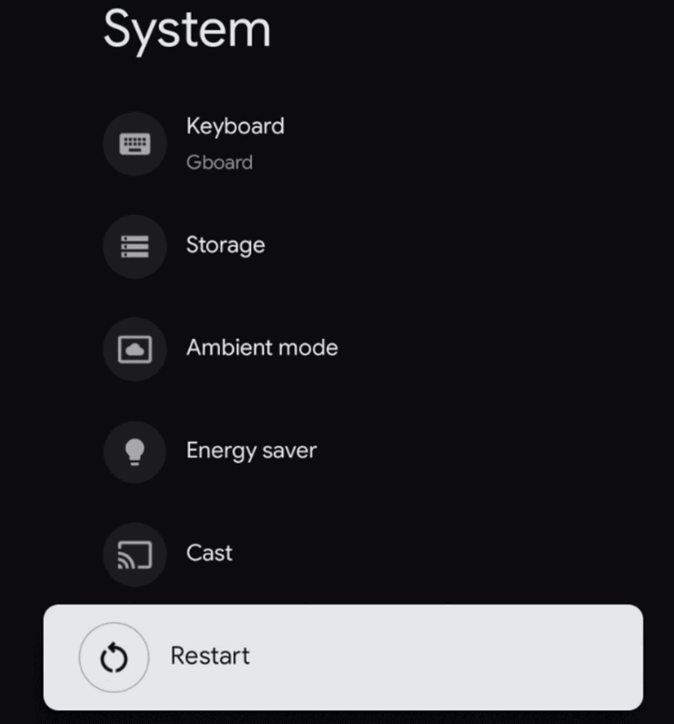
You can also remove the Chromecast with Google TV from the power cord and plug it in again to reboot it. If the issue is not fixed, then you can reset your Chromecast device to factory settings.
FAQ
Unplugging Chromecast from the TV’s HDMI cable does not reboot the device. It must be disconnected from the power source to reboot the device.
While rebooting your Chromecast device shut it off completely and after a few seconds it will turn on again which makes a fresh startup.