Xfinity Stream is a popular streaming app where you can stream thousands of movies and TV shows for an affordable price. Xfinity Stream is compatible with Chromecast, and you can cast the content from your phone to your TV. With a Chromecast device, you can use your phone as a remote to control the video on the TV. In this article, let us discuss how to Chromecast Xfinity Stream.
Features of Xfinity Stream
- You can stream 200+ live TV channels with scheduled DVR recordings.
- You can record your favorite shows & movies and watch them offline.
- You can also buy an internet plan and TV plan with Xfinity Stream.
- You can watch the videos in 4K Ultra HD resolution.
- It also offers live broadcast channels and linear cable channels.
Requirements
- Stable WIFI Connectivity
- A TV with HDMI port
- Google Chromecast
- PC or Smartphone
- Chrome or Edge Browser
How to Chromecast Xfinity Stream app Using Smartphones?
You can use this method to cast Xfinity Stream using Android and iPhone.
(1) Connect your smartphone to the same WiFi network as your Chromecast.
(2) Open the Xfinity Stream app on your smartphone.
(3) The Cast icon will appear on the top of the screen. Tap on it.

(4) Now, your Chromecast device will appear. Select the device by clicking on it.
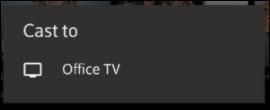
(5) Now, the Cast icon will be shaded, indicating the cast is successfully done.

(6) Then, you can watch the video content on your TV.

How to Chromecast Xfinity Stream Using PC?
If you are using Xfinity Stream on a PC, you can use the below steps to cast the content to the TV.
(1) Connect your PC to the same WiFi connection as your Chromecast.
(2) Go to the Xfinity Stream website and sign in with your subscribed account.
(3) On the website, the Cast icon will appear in two locations.
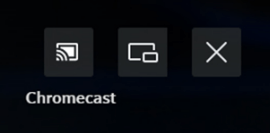
- The icon will appear on the Home page, left to the Search bar.
- When streaming a video, the Cast icon will appear on the top right of the screen.

(4) You can click on either of these two Cast icons to connect to the Chromecast.
(5) Clicking the icon will display the list of casting devices.

(6) Choose your Chromecast device. The video will appear on your TV.

Why Can’t I Cast Xfinity Stream on TV
If you are facing trouble while streaming the Xfinity Stream content on your TV, you can try some troubleshooting ideas to resolve the problem.
- Ensure the stable internet connectivity on your device.
- Update the Xfinity Stream app and also update the Chromecast device.
- Restart the Chromecast device to stop the background activities.
- Check the server issue on the Xfinity Stream app using Downdetector.
- If the above methods fail to resolve the issue, you can try resetting the Chromecast device.
FAQ
You can download the Xfinity Stream application or cast the Xfinity Stream to your TV to watch the Xfinity Stream content.
No, Xfinity Stream is a subscription-based platform that costs a minimum of $68.50 monthly.
![How to Chromecast Xfinity Stream to TV [2023] Chromecast Xfinity Stream](https://www.techplip.com/wp-content/uploads/2020/09/Chromecast-Xfinity-Stream-1024x636.png)