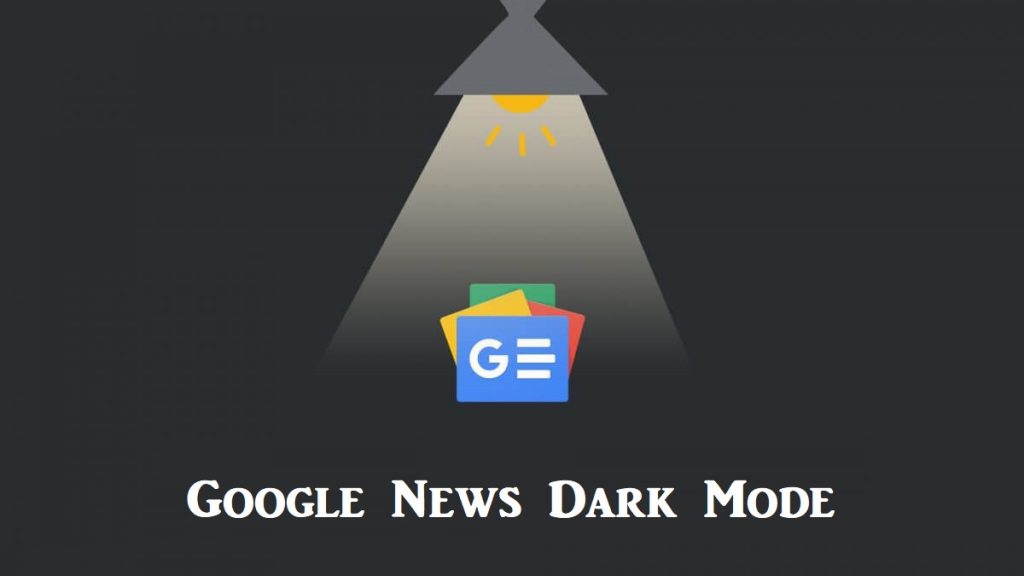Google News is the best app to get the latest news on different topics. You can stay up to date with news that matters to you on various categories. Google News is available on multiple platforms, including Android, iOS, and the Web. At times in which you end up reading news in low light or during the night. You will be forced to read all the news on a white page with black text in such scenarios. It eventually affects the eyes and results in insomnia. To deal with this, any Google News user can make use of its built-in dark mode feature. Upon enabling Google News dark theme, you can read the news without straining your eye. Now let us learn how to enable dark mode on Android, iOS, and Web.
How to Enable Google News Dark Mode on Android and iOS
Make sure to follow the steps after installing Google News app from Play Store or App Store.
1. Launch the Google News app on your Android or iOS smartphone.
2. Next, tap on your profile icon from the top right corner.
3. Then, click on the Settings option.
4. Scroll down and select Dark theme.
5. A small prompt will appear on the screen with three options: System default, Always, and Never.
- System default – If you select system default, dark mode gets enabled based on your dark theme settings on your iPhone.
- Always – Selecting Always will keep the app running with dark mode always, irrespective of the phone’s default settings.
- Never – Choosing Never will turn off the dark theme on your Google News app.
6. Select any one of the options, and you will find the dark theme enabled on your Google News app.
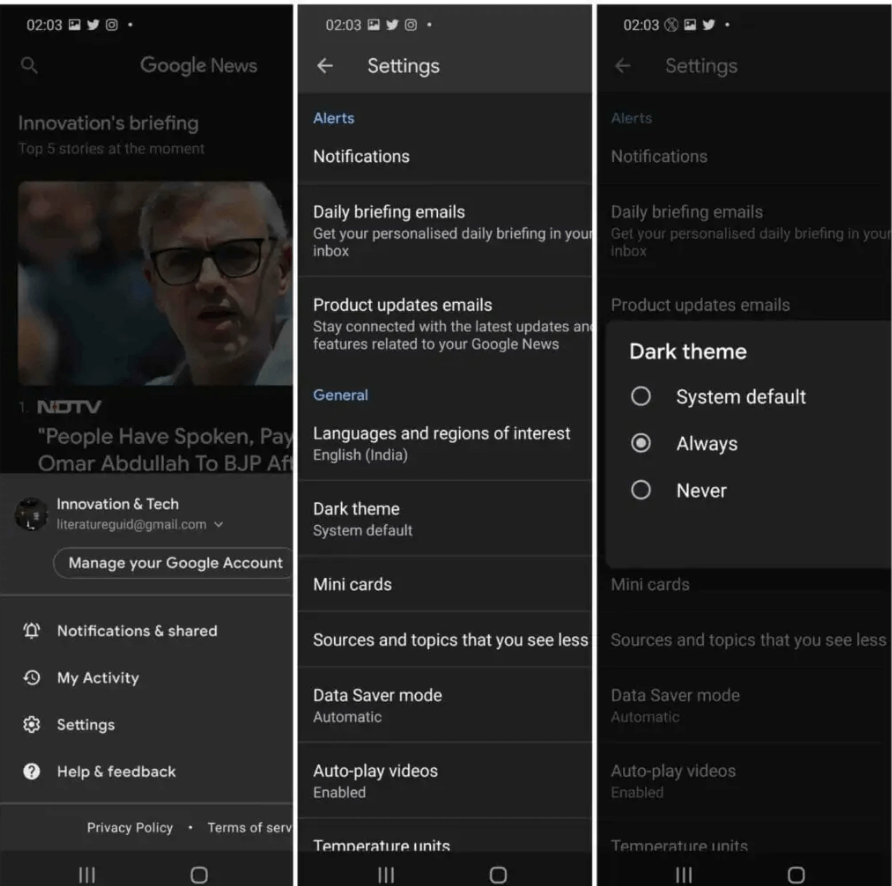
Related: How to Enable Dark Mode on Google Calendar
How to Enable Google News Dark Mode on Web
When Google News was launched, it didn’t have dark theme support on the web. Now, it features built-in support for dark mode. As a result, it is effortless for us to read on Google News in low light.
1. Go to the Google News official website from a browser on PC.
2. Navigate on the left side and scroll down the main menu.
3. Go ahead to select Settings.
4. Next, tap on the Dark theme option.
5. Select Always, and the dark theme will be enabled on your Google News website.

Wrapping Up
Google News is beneficial to read all the latest news around the world. We hope you made use of this article to enable Google News dark mode and enjoy reading the news during the night. Got any queries? Ask us in the comments section.