How old is my iPhone is the most familiar question that arises in the iPhone users’ minds. If you are the one who wants to know how old is your iPhone is, then keep reading this article. Here we have shown all the methods, by which you can easily find out the manufactured year of your mobile. If you are about to buying or selling your device, then knowing “How old is my iPhone” will be very helpful to find out the manufactured year. Let’s learn how to find out the age of your mobile in three different methods.
How to Find “How Old is my iPhone?”
There are several methods to find out the manufactured year. We encourage you to use the exact official methods. Here we have listed three official methods to show you how to find out the age of your iPhone.
- With Serial Number
- By Apple’s Check Cover Webpage
- Using Chipmunk Klantenservice
Let us find out the age of your iPhone by the following above methods.
[1.] With Serial Number
1. Open the Settings app on your smartphone.
2. Go to General and then select About.
3. Now, you will be able to see the Serial Number, as shown below.
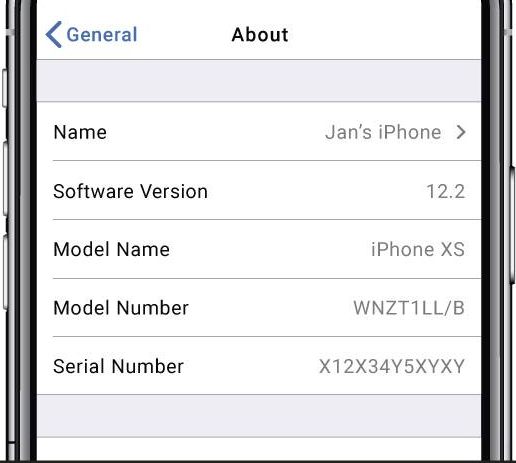
4. Usually, the Serial Number will have 12 characters. Note the 4th character mentioned in the Serial Number. That character indicates the year manufactured.
Serial Number 4th Character Decode
- K – 2013 (1st Half)
- L – 2013 (2nd Half)
- M – 2014 (1st Half)
- N – 2014 (2nd Half)
- P – 2015 (1st Half)
- Q – 2015 (2nd Half)
- R – 2016 (1st Half)
- S – 2016 (2nd Half)
- T – 2017 (1st Half)
- V – 2017 (2nd Half)
- W – 2018 (1st Half)
- X – 2018 (2nd Half)
- Y – 2019 (1st Half)
- Z – 2019 (1st Half)
- D – 2020 (2nd Half)
[2.] By Apple’s Check Coverage Webpage
1. On your iPhone or Desktop, go to Apple’s Check Coverage official page [or] click this link.
2. Enter your Serial Number & CAPTCHA, then tap Continue.
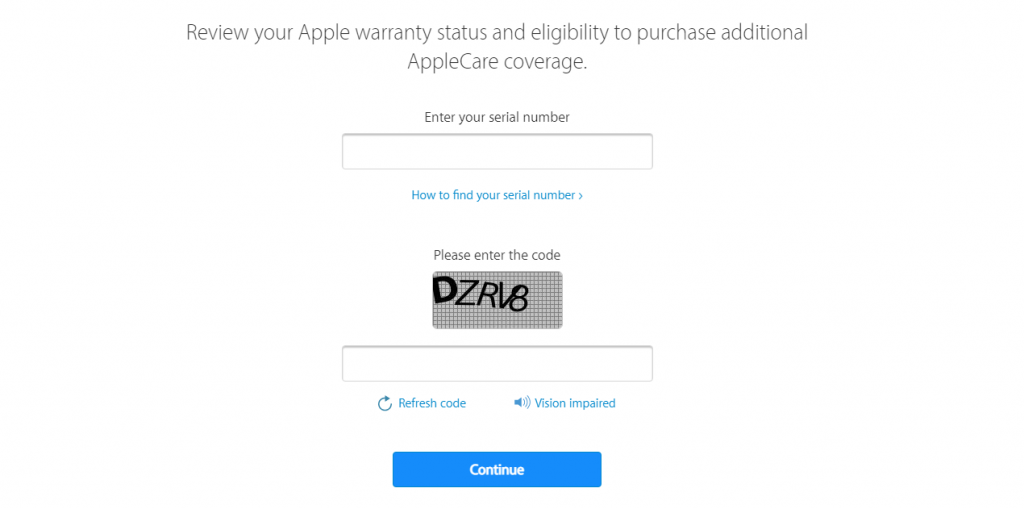
Related: What is NFC on My Phone [Complete Guide with Pros & Cons]
3. On this page, under Repairs and Service Coverage, you’ll be able to see Estimation Expiration Date. The general warranty period of any Apple hardware product is 1 Year. Based on that, you can calculate the age of your mobile.
[3.] Using Chipmunk Klantenservice
1. On your iPhone or Desktop, go to Chipmunk Klantenservice official page [or] click this link.
2. Enter the Serial Number and then hit the “Display information” button.

3. On the next page, you’ll find the “Production year” and “Production week” of your iPhone, as shown below.

Related: How to Open SIM Card Slot On iPhone in Different Ways
4. Based on this information, you can easily calculate the age of your iPhone.
To Conclude
So this is how you can easily find out that “How old is my iPhone?”. Kindly let us know in the below comment section if you face any issues while finding the age of your iPhone by using these methods. We’ll help you to sort out the issue. And also, let us know if you have any questions regarding iPhone or other Apple products. Hope, this article is useful for you.
