Summary
- Locate the SIM tray → Press the Hole gently using the SIM Ejector tool → Remove SIM Slot from iPhone.
A SIM card (Subscriber Identity Module) is a customer card that can be removed from the phone at any time. The SIM card connects you to the network provider and lets you communicate with others. Every other smartphone, including iPhone, comes with a built-in SIM card tray or slot into which you can place your SIM card. Inserting and removing the SIM card from iPhone is a simple thing, and this task requires opening up the SIM card slot as the primary task. If you want to change or remove the SIM from the SIM Slot, this guide is for you.
Position of SIM Trays on iPhones
As there are many models on iPhone, you need to locate the SIM tray first. The position of SIM Card slots on different models of iPhones is listed below.
1. SIM Card Slot on the Left Side:
- iPhone 14 series.
- iPhone 13 series.
- iPhone 12 series.
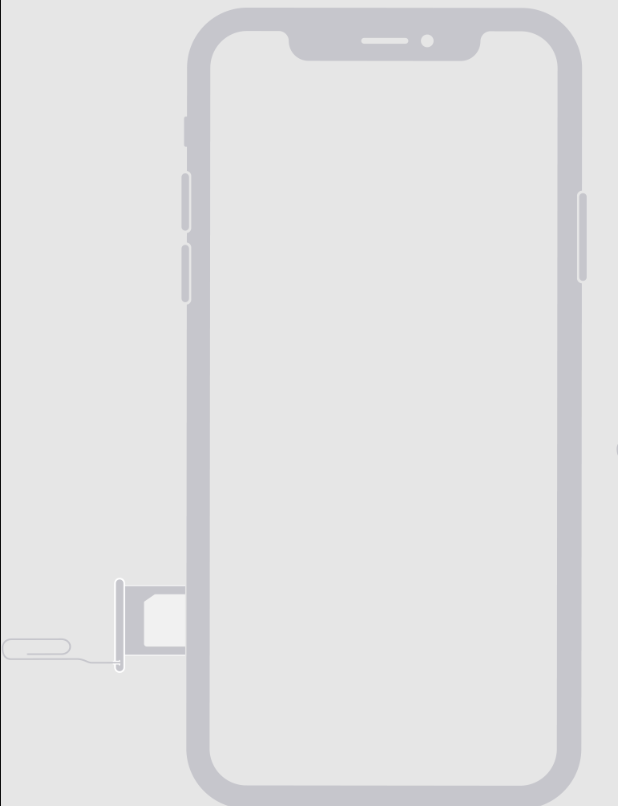
2. SIM Card Slot on the Right Side:
- iPhone 11 series.
- iPhone X series.
- iPhone SE (All Generation)
- iPhone 8 series.
- iPhone 7 series.
- iPhone 6 series.
- iPhone 5 series.
- iPhone 4 series.
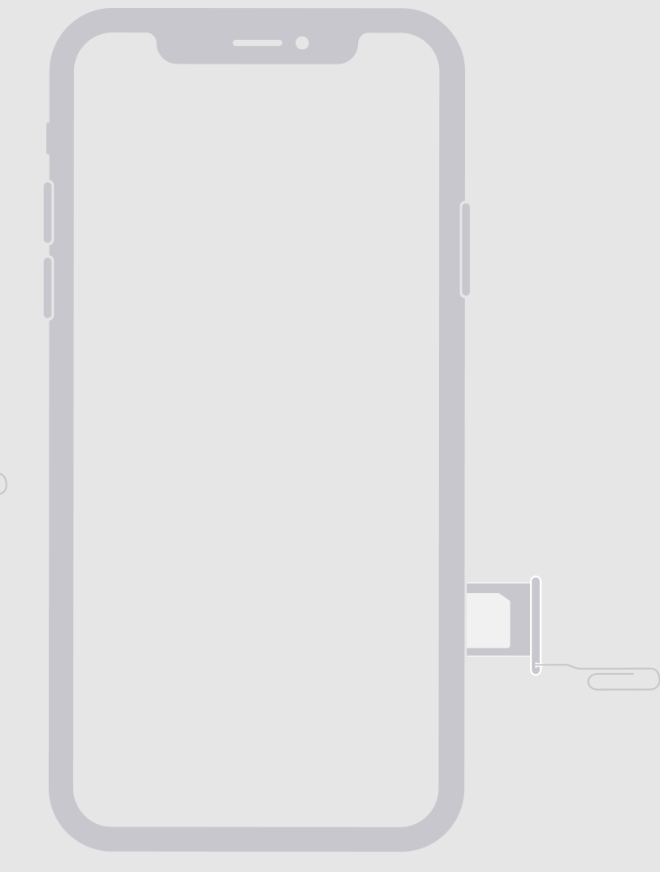

3. SIM Card Slot on the Top:
- iPhone 3GS.
- iPhone 3G.
- Original iPhone.

How to Open SIM Card Slot on iPhone
#1. Press the Power button on your iPhone until the Power Off Slider appears on the screen.
#2. Swipe the slider to the right to turn Off your iPhone.
#3. Locate the SIM Card tray on your iPhone.

#4. Insert the SIM Ejector tool inside the hole and press the hole gently.

#5. Now, the SIM tray pops out slightly. Pull out the SIM tray completely from your iPhone.

#6. Insert the new SIM Card into the SIM tray. Make sure to place the SIM card in the right position.

#7. Once done, gently insert the SIM Card tray inside your iPhone in the same direction you have taken out.
SIM Ejector Tool Alternatives:
In addition to the SIM Ejector tool, you can also use the below alternatives to open the SIM Slot on your iPhone.
- Toothpick.
- Paperclip.
- Staple.
- Sewing Needle.
- Safety pin.
Other iPhone Guides:
- How to Record Calls on iPhone
- How to Update iPhone
- How to Block a Number on iPhone
- How to Find MAC Address on iPhone
Frequently Asked Questions
If you press hard in the SIM Slot hole, you can’t open the slot. Insert the SIM ejector tool into the small hole and press it gently to open the SIM Slot on iPhone.
You can use paperclips, staples, etc., to open an iPhone SIM Slot.
![How to Open SIM Card Slot On iPhone [All Models] Open SIM Card Slot On iPhone](https://www.techplip.com/wp-content/uploads/2021/10/Open-SIM-Card-Slot-On-iPhone.png)